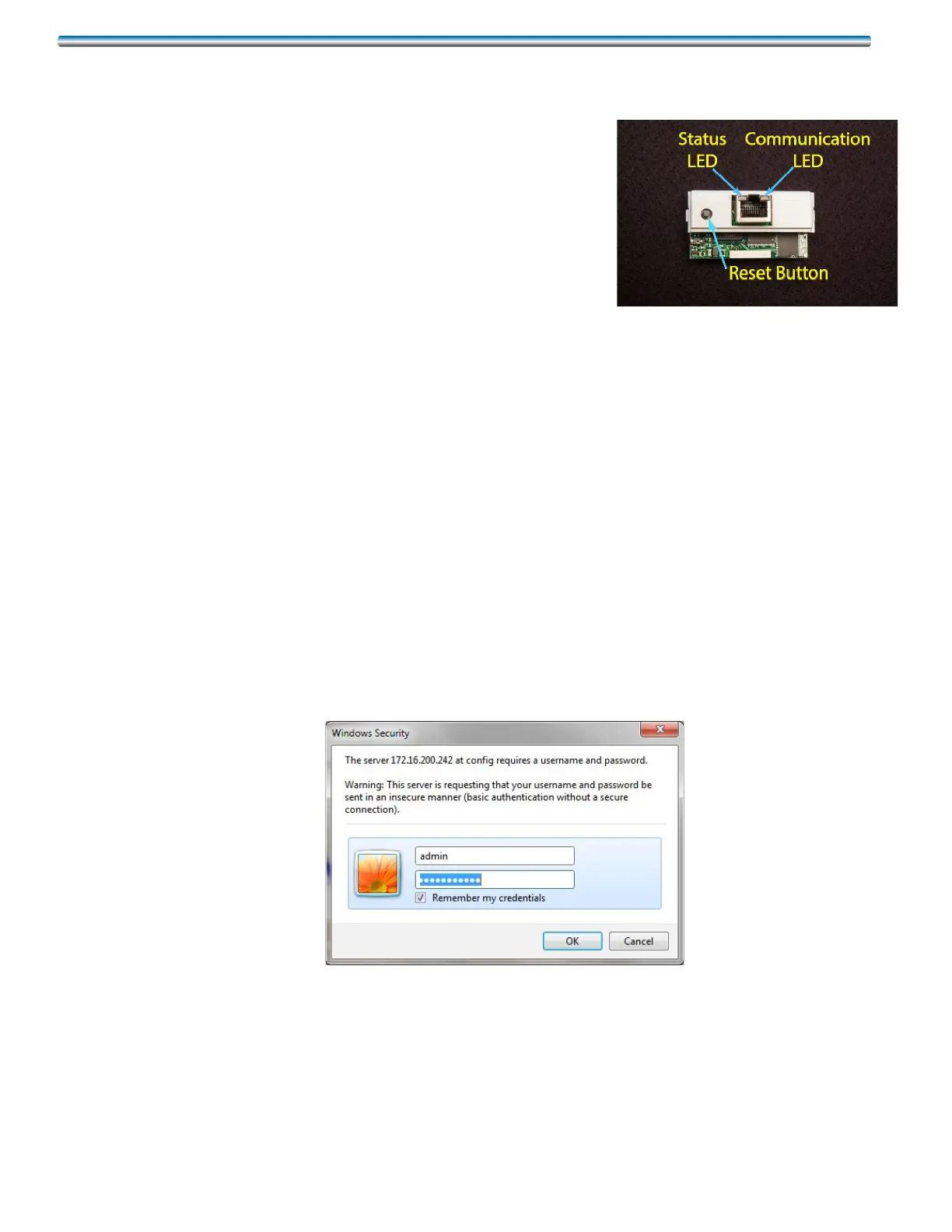5
3. All idap cards are set up for a DHCP server as default. Follow step 4 to step 12 to enter a
static IP address if it requires.
4. Perform a factory reboot of the card by shutting OFF the
power to the dap4 controller. While pressing and hold-
ingtheResetbuttonoftheidapcard;powerthedap4
controllerbackON.ThestatusLEDwillblinkredand
green rapidly for couple seconds, continue to hold the
Reset button and wait approximately 20 seconds until
thestatusLEDbeginstoslowlyblinkred.Aftertherst
redblink,releasetheResetbutton.ThestatusLEDcon-
tinuestoblink2moretimesfortotalof3redblinks.After
releasingtheResetbutton,waitapproximatelyanother50seconds;andthecardwillnow
defaulttothefactorydefaultIPaddress.ThisdefaultIPaddressonlyworksafterafactory
reboot.Ifdap4isreset,thecardwillgobacktotheIPaddressthatisprogrammedonthe
card.
5. The factory default IP address for the idap card is as follows. IP address – 172.16.0.1
Net Mask – 255.255.0.0 Once you perform the factory reboot on the idap card, you must
nowcongureyourPCIPaddressto172.16.0.*(*anyvalueotherthen1)inordertoconnect
directly to the idap card. Ping the card IP address to verify the connection.
6. After your PC or laptop connects to the idap card, open the Windows Internet Explorer and
enterthecard’sIPaddress(172.16.0.1.)toaccesstheEthernetcardcongurationpage.
7. Whenyougettothewebsiteclickon“GotoAdministrationArea.”Thefollowingpromptwill
be displayed on your PC’s Screen, enter User name: admin, and Password: fadmin. These
are the default User name and Password. They can be changed, see Changing User name
and Password section III-E for details.
8. Afterenteringthecorrectinformationtologontotheidapcard,youwillbetakentothefol-
lowing screen.