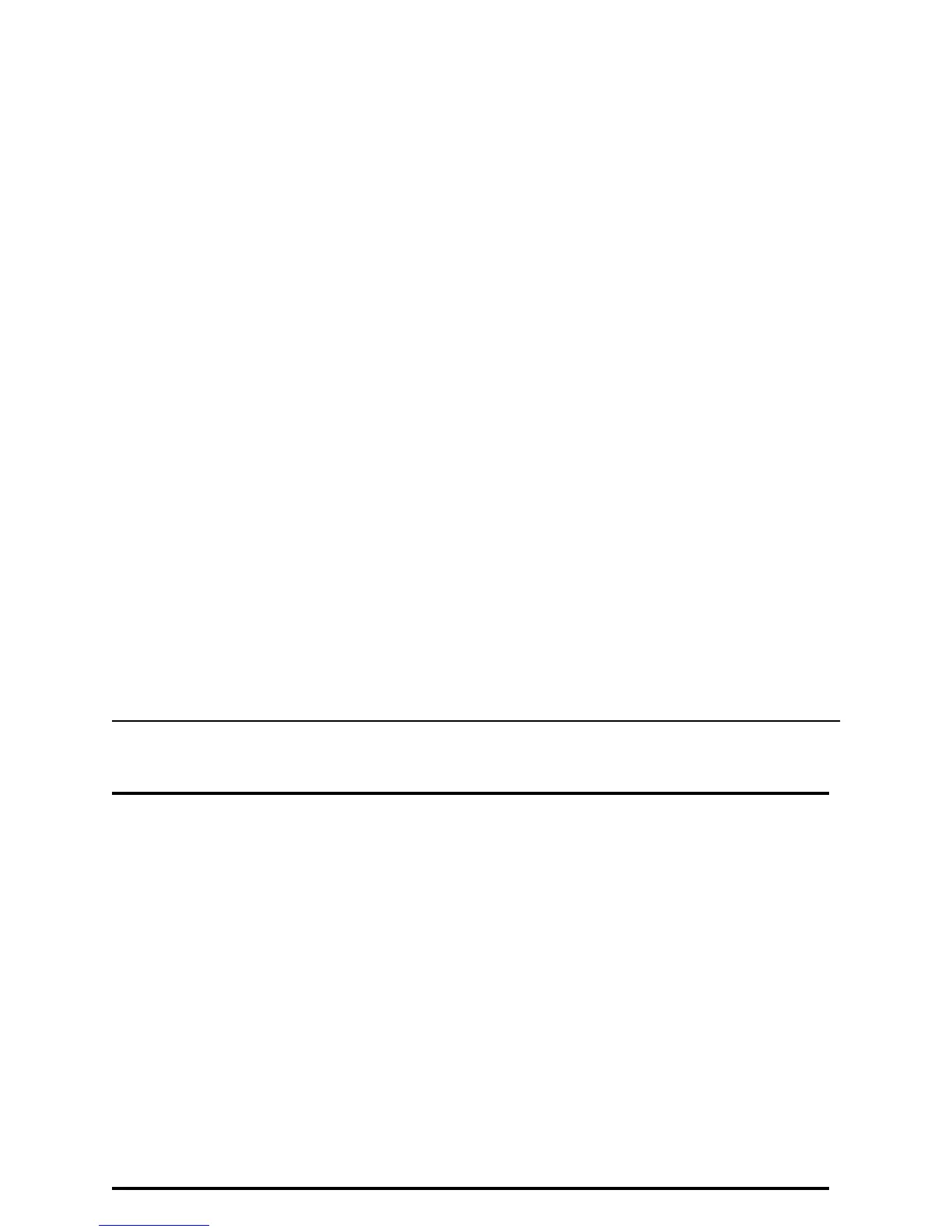Page 23
Troubleshooting
What is the problem? Try this:
1
A message appeared on the PC.
• Click the Help button on the message box. The help topic
describes possible causes and the solution for each cause.
Follow the information in help to fix the problem.
2
The printed cards do not look the
way that I want them to.
• You might have moved the ribbon while the printer was powered
off. The next card will print correctly.
• SP35 Info Central contains detailed information about solving
card appearance problems.
3
Cards jam often.
• The brand of cards might be dirty, heavily powdered, or bowed
(curved). Consider buying a different brand of cards or clean the
printer more often to use the cards.
• The printer rollers might be dirty. See SP35 Info Central for
steps to clean the printer rollers.
4
The ribbon has broken.
• Trim the end of the broken ribbon evenly. If ribbon on the take-
up spool is not wound firmly or is uneven, remove it. Tape the
end of the ribbon onto the same take-up spool, making the
edges of the ribbon and spool even.
• If the ribbon breaks repeatedly, settings might not be correct for
the card design and ribbon. See Setup in SP35 Info Central..
