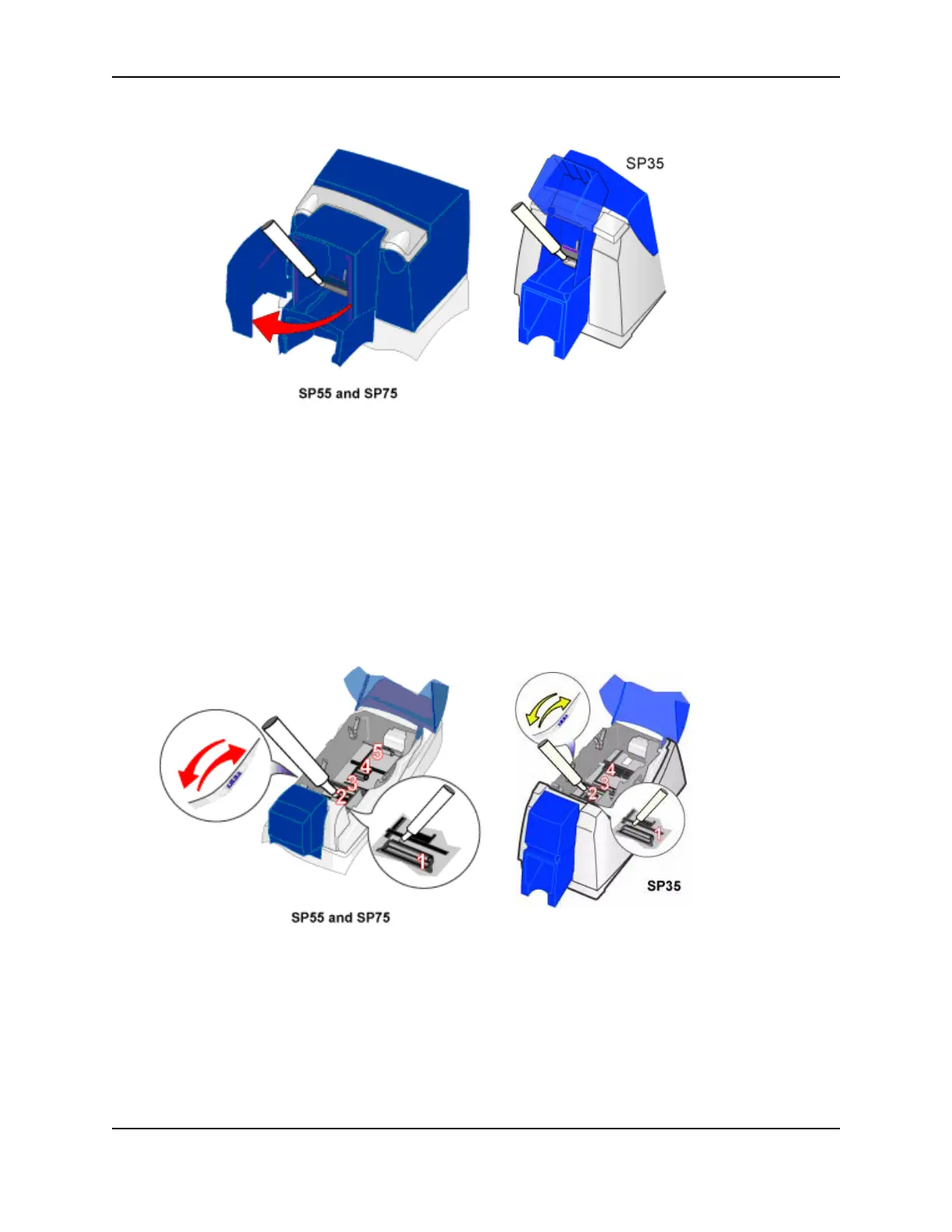8
SP Series Production e-Guide
c Remove the cap from the cleaning pen. Hold the end of the cleaning pen against the pick roller.
d Click the Clean Printer button in the Printer Toolbox. Click OK on the prompt that appears. Do not insert a
cleaning card! The driver sends a command to the printer to run the printer cleaning card. The printer
moves rollers when it attempts to pick the card.
— For printers with the Built-in Ethernet feature, you can alternatively use the LCD panel to clean the
printer rollers. See Cleaning the Printer (with LCD panel).
e Slowly move the pen over the surface of the pick roller.
f Lightly wipe any dirt from the end of the cleaning pen onto a clean cloth or paper. Move the cleaning pen to
another area of the roller.
(Click Cancel on the “Card not picked” message if it appears.)
g Repeat steps d through f until no more dirt appears on the pen.
3 Clean the permanent cleaning rollers if needed.
a Open the printer cover and remove the print ribbon cartridge. Make sure cards are removed from the input
hopper.
b Remove the replaceable cleaning roller.
