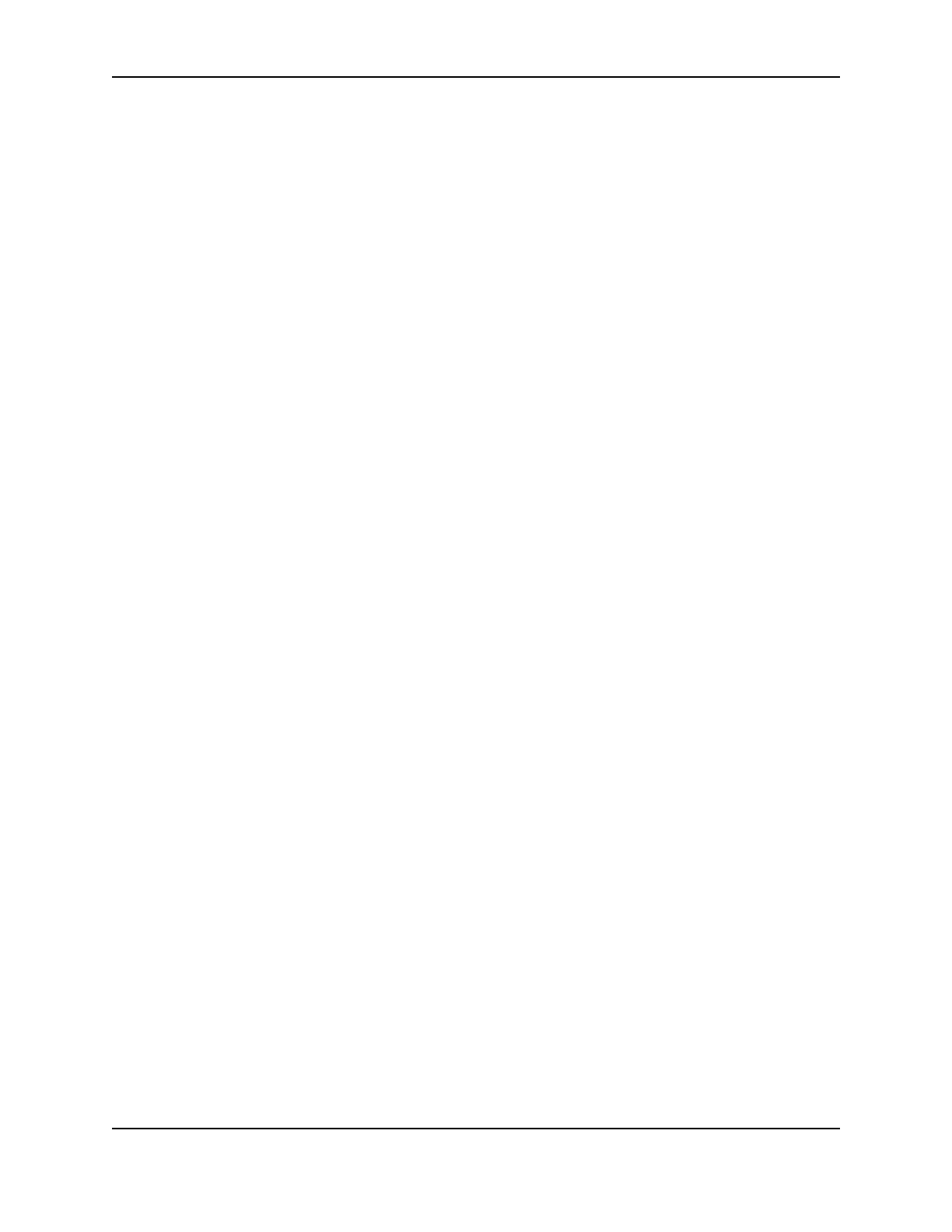9
SP Series Production e-Guide
c Observe the permanent cleaning rollers, especially the lower roller (location 1 in the illustration). If you
observe ribbon or other debris on the rollers, clean the rollers using the cleaning pen. (If not, continue with
step 4.)
d Do one of the following to turn the rollers in the printer.
— Click the Clean Printer button in the Printer Toolbox. Click OK on the prompt that appears. Do not insert
a cleaning card! The driver sends a command to the printer to run the printer cleaning card. The printer
moves rollers when it attempts to pick the card.
— Turn the card advance knob to move rollers by hand.
e Move the pen on the roller.
f Lightly wipe any dirt from the end of the cleaning pen onto a clean cloth or paper. Move the cleaning pen to
another area of the roller. (Click Cancel on the “Card not picked” message if it appears.)
g Repeat steps d through f for the rollers at location 2 until no more dirt appears on the pen or cloth.
4 Clean the transport area rollers:
a Make sure the print ribbon cartridge and replaceable cleaning roller have been removed. Make sure cards
are removed from the input hopper.
b Place the cleaning pen on top of the first transport roller (location 2 in the illustration). Do not place the pen
next to the black transport base. The pen can get pinched between the roller and the transport base.
c Do one of the following to turn the rollers in the printer.
— Click the Clean Printer button in the Printer Toolbox. Click OK on the prompt that appears. Do not insert
a cleaning card! The driver sends a command to the printer to run the printer cleaning card. The printer
moves rollers when it attempts to pick the card.
— Turn the card advance knob to move rollers by hand.
d Move the pen on the roller.
e Lightly wipe any dirt from the end of the cleaning pen onto a clean cloth or paper. Move the cleaning pen to
another area of the roller. (Click Cancel on the “Card not picked” message if it appears.)
f Repeat steps c through e for the roller at location 2 until no more dirt appears on the pen or cloth.
g Move the cleaning pen to location 3. Repeat steps c through e.
h Move the cleaning pen to location 4. Repeat steps c through e.
— If the printer has a magnetic stripe module, the roller is just visible below the black cover of the magnetic
stripe module, on the left side of the printer.
— If the printer does not have a magnetic stripe module, clean the upper roller and the partly hidden lower
roller, on the left side of the printer.
5 For SP55 and SP75 printers, clean the additional transport rollers:
a Make sure the print ribbon cartridge and replaceable cleaning roller have been removed. Make sure cards
are removed from the input hopper.
b Place the cleaning pen on top of the last transport roller (location 5 in the illustration). It will be difficult to see
this roller if there is a smart card module installed.
c Do one of the following to turn the rollers in the printer.
— Click the Clean Printer button in the Printer Toolbox. Click OK on the prompt that appears. Do not insert
a cleaning card! The driver sends a command to the printer to run the printer cleaning card. The printer
moves rollers when it attempts to pick the card.
— Turn the card advance knob to move rollers by hand.
d Move the pen on the roller.
e Lightly wipe any dirt from the end of the cleaning pen onto a clean cloth or paper. Move the cleaning pen to
another area of the roller. (Click Cancel on the “Card not picked” message if it appears.)
f Repeat steps c through e for the roller at location 5 until no more dirt appears on the pen or cloth.
6 Replace the print ribbon cartridge and replaceable cleaning roller. Close the printer cover.
