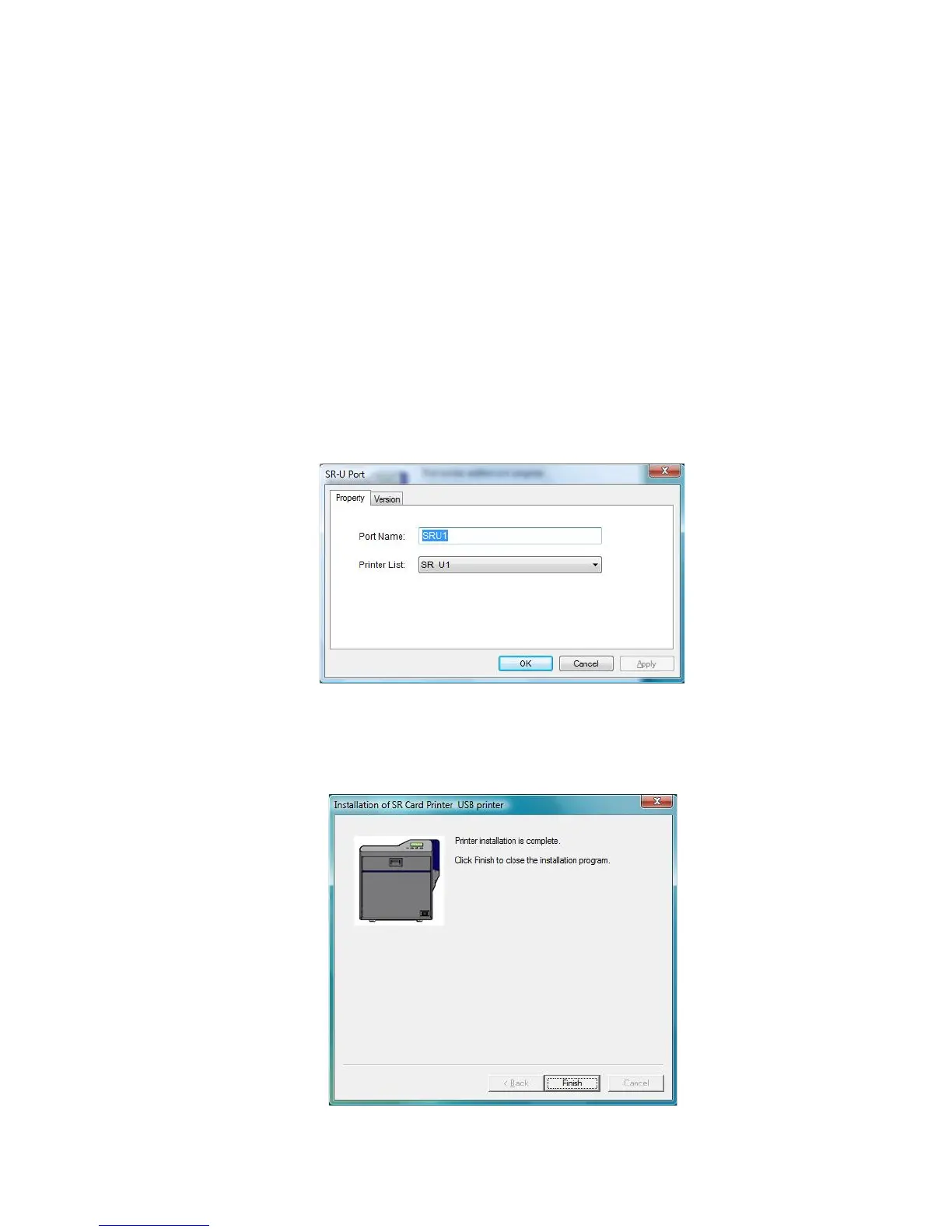Datacard® SR200 & SR300 Printer
Hardware and Driver Installation Manual 17
22.
The SR-U Port dialog box appears.
• On the Property tab, review the information. Make sure the port and printer
listed are the ones for this printer. Click OK to continue.
• If the Printer List displays “No Device,” the PC might have a network driver
running or installed, or the printer might be set to use a Network (LAN) host
interface.
a. Remove the USB cable from the printer.
b. Click Cancel. A dialog appears that confirms the driver was not installed.
c. Click Finish to close installation.
d. Change the Host Interface setting to USB, as described in “Setting the
Unit Number, Printer Name, and Connection” on page 18.
e. Begin driver installation again, starting with step “7.”
c
23. On Windows Vista, a Windows Security dialog box can appear. Choose Install
this driver . . . to continue.
24. The following dialog box might appear in the background. Click Finish to close it.
