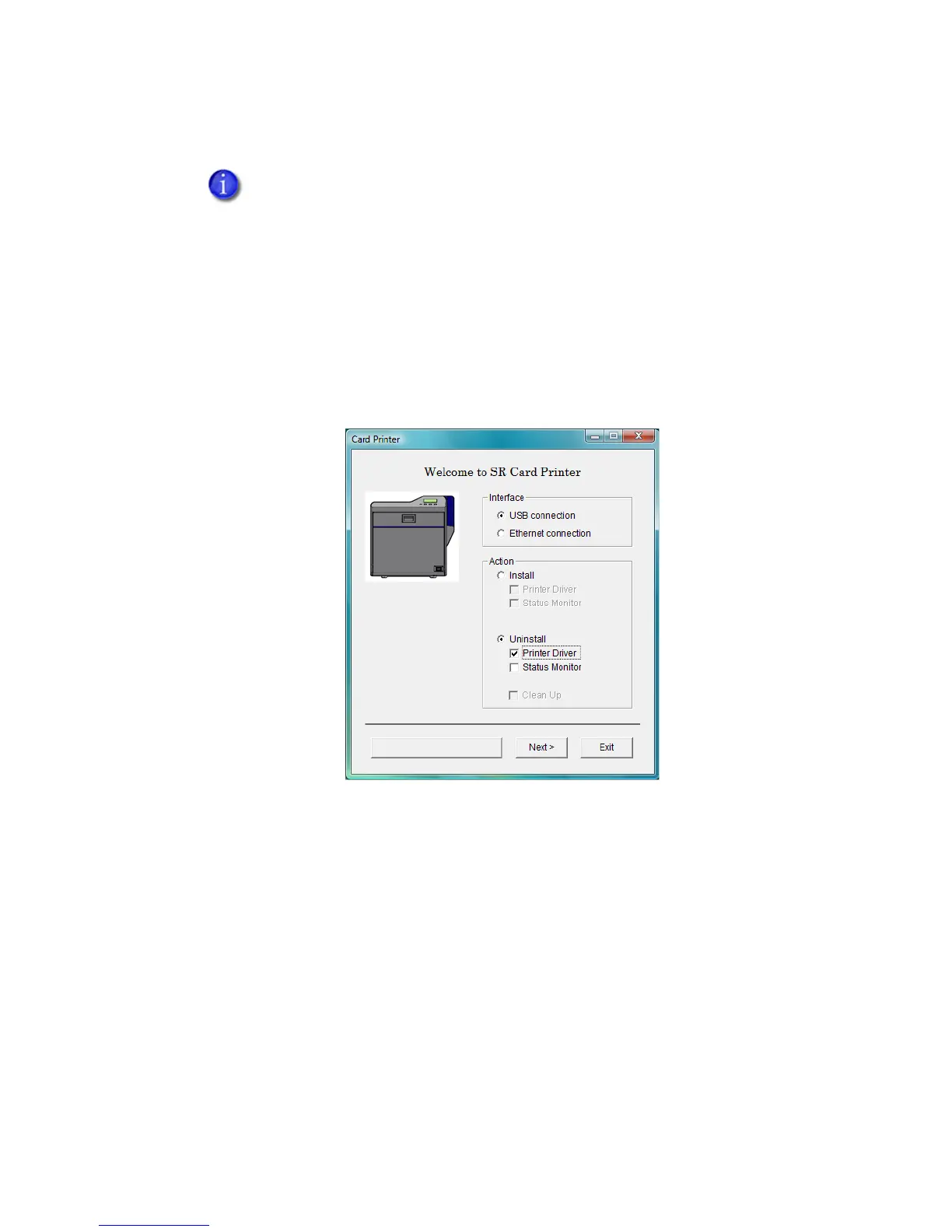40 Installing the Printer Driver
Removing the Printer Driver
For best results, begin with the printer powered on and connected to the PC.
1. With Windows running, insert the printer Support CD in the PC drive.
2. Choose the Install the Printer button.
3. Choose the Install the . . . Driver button.
4. On Windows Vista, the User Account Control dialog appears. Click Allow to
continue.
5. The Card Printer installation window opens.
6. Make sure the following are selected, and then click Next:
• The type of connection—USB or network
• Uninstall
• Printer Driver
If the Status Monitor is installed and you are removing all SR200 or SR300 printers
from the PC, remove it at the same time by checking Status Monitor under
Uninstall.
Close all active programs before removing the printer driver.
