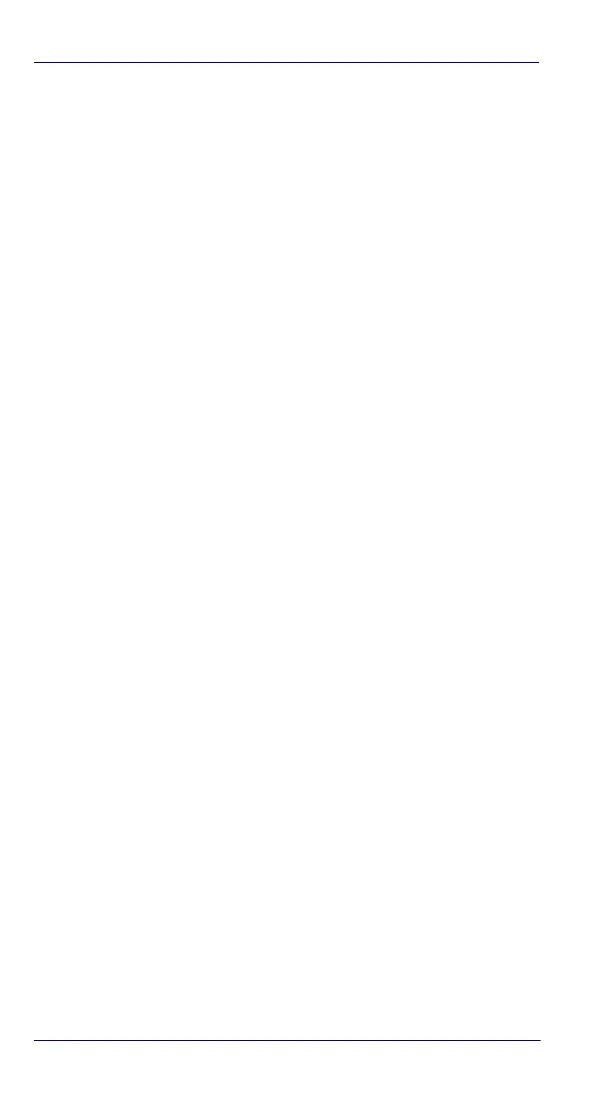Getting Started
28 DL-Axist™
Customize the Home Screen
Application shortcuts placed on the Home screen allow quick and
easy access to applications. Widgets are self-contained applications
placed on the Home screen to access frequently used features.
The user can add application icons, shortcuts, widgets and other
items to any part of the Home screen where there is free space.
To add an application shortcut:
1. Tap the All Apps icon.
2. Tap and hold the app icon you want to add until the home screen
appears.
3. Drag and drop the icon into position on the home screen panel or
in an open spot in the Favorites tray.
To add a widget:
1. Touch the All Apps icon.
2. Tap the Widget tab.
3. Tap and hold the item you want to add until the home screen
appears.
4. Drag and drop the widget into position on the home screen panel.
To create a folder:
Drag and drop an application icon on top of another icon.
Tap the folder.
Tap the title area and enter a folder name using the keyboard.
1. Tap anywhere on the home screen to close the folder. The folder
name appears under the folder.
To delete items:
2. Tap and hold the shortcut, widget or folder until it floats on the
screen.
3. Drag the item to "X Remove" at the top of the screen.
