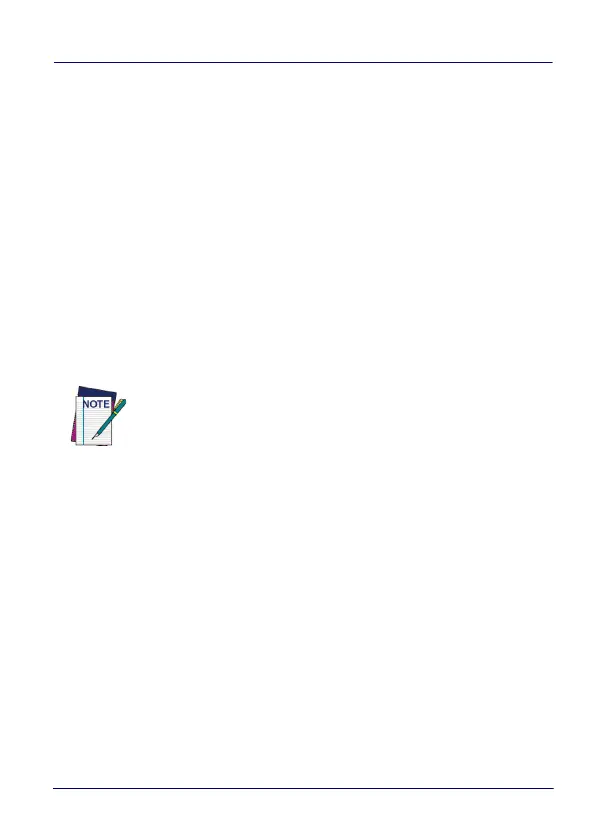Datalogic Applications
User’s Manual 133
10. (Optional) Select the barcode symbology in the “Barcode Type”
menu.
11. Click the Save button to save your barcode label set as a graphic
image file.
12. To print, click the “Print Preview” button, then click the Print
button in the button bar, and then finish printing using your
printer’s Print dialog.
To apply the configuration by scanning the Scan2Deploy barcodes:
13. Resume your device and unlock its screen.
14. Launch the DXU Agent application.
15. Tap the Menu button, and then select the Scan2Pair command.
16. Scan any label in your Scan2Deploy label set.
17. Continue to scan all barcodes until all of them on the list on the
screen indicate they have been scanned. Once the last label is
scanned, the configuration will be put into effect, and an
on-screen notification will confirm that your configuration is
complete.
18. Clean up by tapping the Home button.
Configure DXU
There are many ways to configure DXU, such as changing its
language, changing the TCP/IP ports used to communicate with
DXU Agent on remote devices, enabling automatic discovery of
devices, enabling logging, and resetting DXU’s settings back to their
default values.
NOTE
Some configurations are small enough to fit on only one
barcode label, and others may have many barcodes to
scan.
