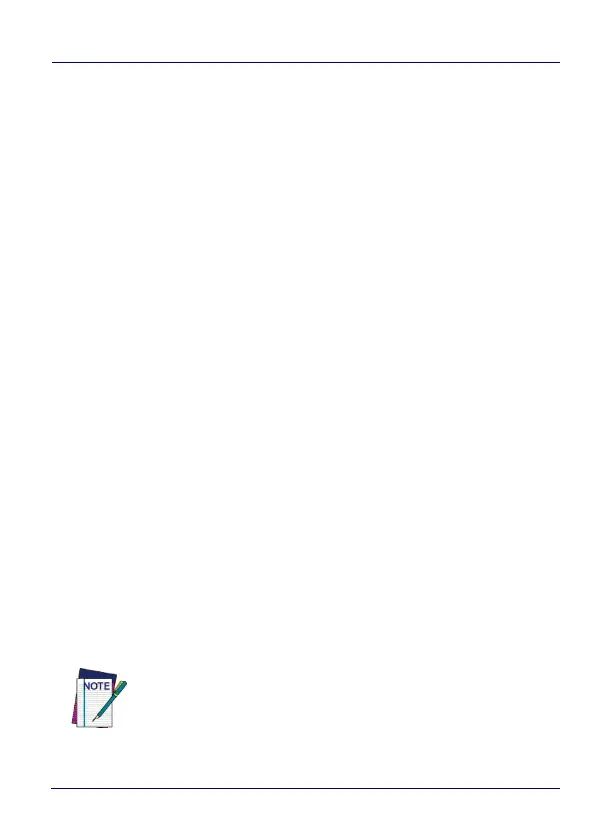Datalogic Applications
132 DL-Axist™
configure a remote device even when it does not have network
access to your DXU console computer.
3. Include Binary Data: DXU configuration files can contain some
data in binary formats, like wallpaper images. The “Include
Binary Data” option allows you to include all binary data in the
barcode set. Note that excluding binary data can significantly
reduce the size of your configuration file, and also the number of
barcode labels in a set used to convey that configuration when
printed as a Scan2Deploy label set.
To create a Scan2Deploy label set:
1. Open a configuration file or load the configuration from a
connected device.
2. Click the “Configure This Device” button.
3. Configure any settings you wish.
4. (Optional) Save your configuration.
5. Click the Back button to return to the Desktop Configuration
Utility view.
6. Click the “Scan2Deploy” button.
7. Click the “Device Configuration” tab.
8. (Optional) Select the “Include Unmodified Changes” check box to
include all configuration settings in your Scan2Deploy barcodes.
9. (Optional) Select the “Include Binary Data” check box to include
binary data like the desktop wallpaper image in the configuration
barcodes.
NOTE
This option will increase the number of barcode labels in
the Scan2Deploy label set.
