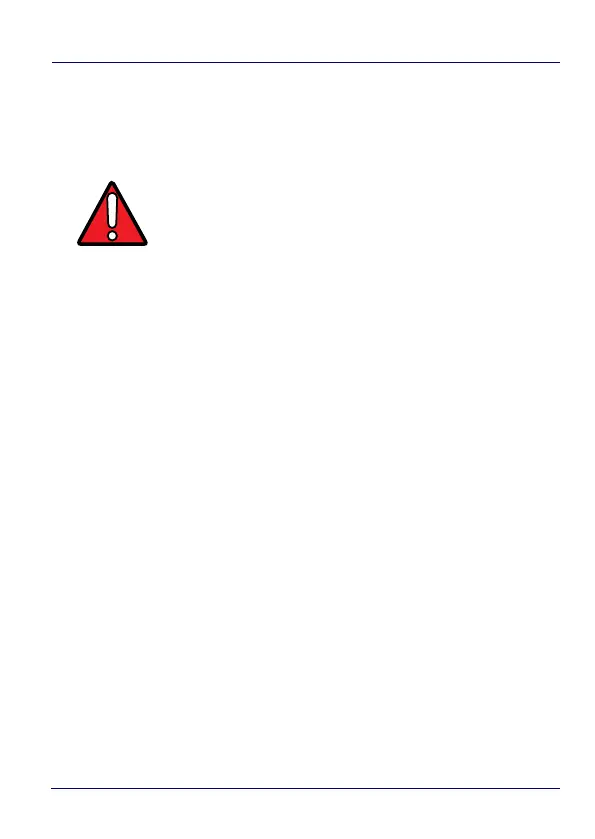Datalogic Applications
136 DL-Axist™
Enable Automatic Discovery of Devices
You can enable the automatic discovery of your device by DXU. This is
not enabled by default.
To enable automatic discovery of devices:
1. In DXU’s main view, click the Settings button.
2. Click the “Advanced Settings” tab.
3. Select the “Enable Automatic Discovery of Devices” check box.
4. Click the Back button (a leftward pointing arrow in a circle) to
return to DXU’s main view).
Enable Logging on the DXU Console PC
DXU can log its activities, and this can be very helpful for technical
support to help you diagnose those unexpected problems that
always seem to pop up after software is released to actual users.
Logging is not enabled by default. DXU’s default log file location, once
enabled, is in your user directory at
“C:\Users\<user>\AppData\Roaming\Datalogic DXU”.
To enable logging:
1. In DXU’s main view, click the Settings button.
2. Click the “Advanced Settings” tab.
WARNING
Do not enable automatic discovery if you have more
than one user of DXU console in your subnet, or you
risk having two DXU administrators changing the
settings on any particular device in your subnet at
once. DXU will warn you if it launches and detects
another instance of DXU already running in your
subnet.
