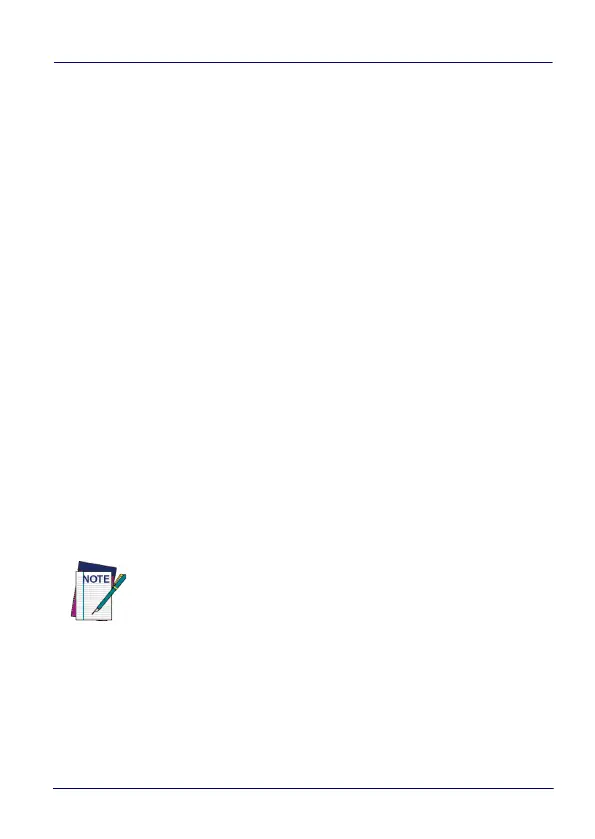Datalogic Applications
User’s Manual 153
Enterprise Reset After Installing Firmware
An enterprise reset is much like a factory data reset, except that it
does not reset network connects such as Wi-Fi settings, and it does
not reset custom desktop wallpaper graphics and splash screen
graphics. In every other way, it resets the device, including restoring
flash memory to factory defaults, removing installed applications,
deleting user data, and resetting the date and time to default levels.
Update Firmware on a Connected Device
You must first connect to a device to update its firmware with DXU.
The connection can be either with USB, or over a network using
Wi-Fi or Ethernet.
To perform a firmware update with DXU:
1. Launch DXU.
2. Connect the device to DXU either directly using USB or on the
network via Wi-Fi or Ethernet, or scan a Scan2Pair label.
3. Click the device’s button in the “Available Device” list.
4. Click the “Firmware Utility” button.
5. Click the Browse button to open a standard file dialog to browse
for and select a suitable firmware image file.
6. Navigate to your firmware image file, select it, and click the Open
button.
NOTE
DXU will automatically filter your view of file types to
those that are compatible with your device.
