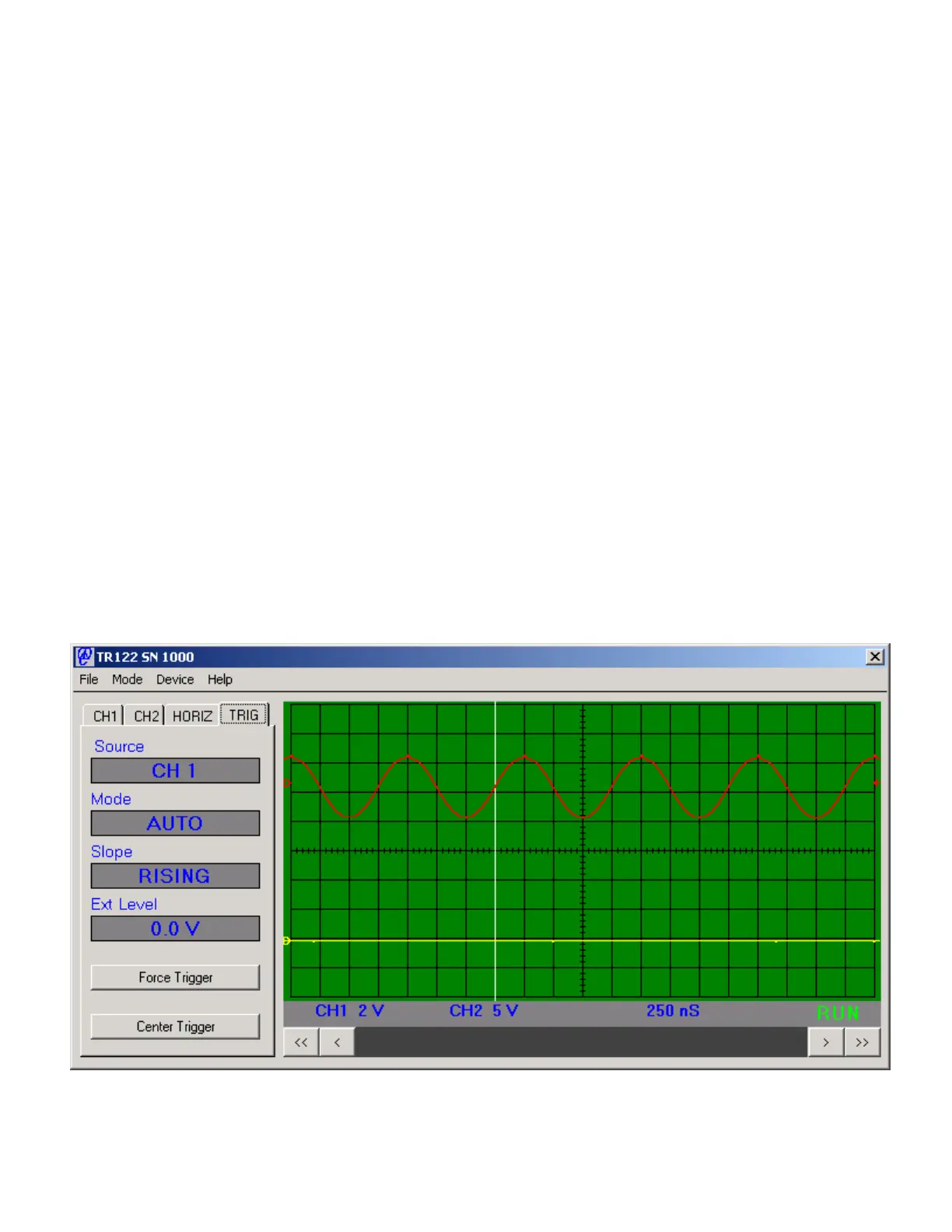Copyright © 2005 Data Design Corporation Version 05.02.06
All rights reserved.
11
The horizontal menu includes a status display value in Time At Mid Screen. This box
will display the time represented at the horizontal center line of the gradicule with respect to the
trigger location. The units and resolution will depend on the Sec/Div setting and the magnitude
of the value. This display can be quite useful when the trigger location is not displayed or is
beyond the horizontal bounds of the screen. Because the full size of the memory is quite large,
it is possible to view events substantially on either side of the trigger and know where they are in
time. This feature is available in transient recorder mode as well. For oscilloscope users, this
feature starts to show the strengths of a transient recorder design for certain types of
measurements within the same price/performance class of instrument.
The horizontal location at which the trigger bar is displayed can be adjusted by clicking
and holding the left mouse button on the display and dragging the display in either direction.
The position can also be adjusted in steps with the < and > buttons at the bottoms of the screen.
These controls are similar to the horizontal position control of an oscilloscope.
The horizontal menu in the oscilloscope mode also shows the ghosted values of the
transient recorder settings being used. The memory geometry will be constant in oscilloscope
operation, but the sample rate will change with certain ranges of the Sec/Div setting. This
display can be useful in determining what sample rate setting may be required to perform
transient measurements on a given input.
2.2.3 Trigger Settings
Selecting the TRIG tab in the controls dialog at the left of the oscilloscope screen will
display the trigger settings controls as shown in Figure 2.4 below.
Figure 2.4 TR122 Control Panel Trigger Controls