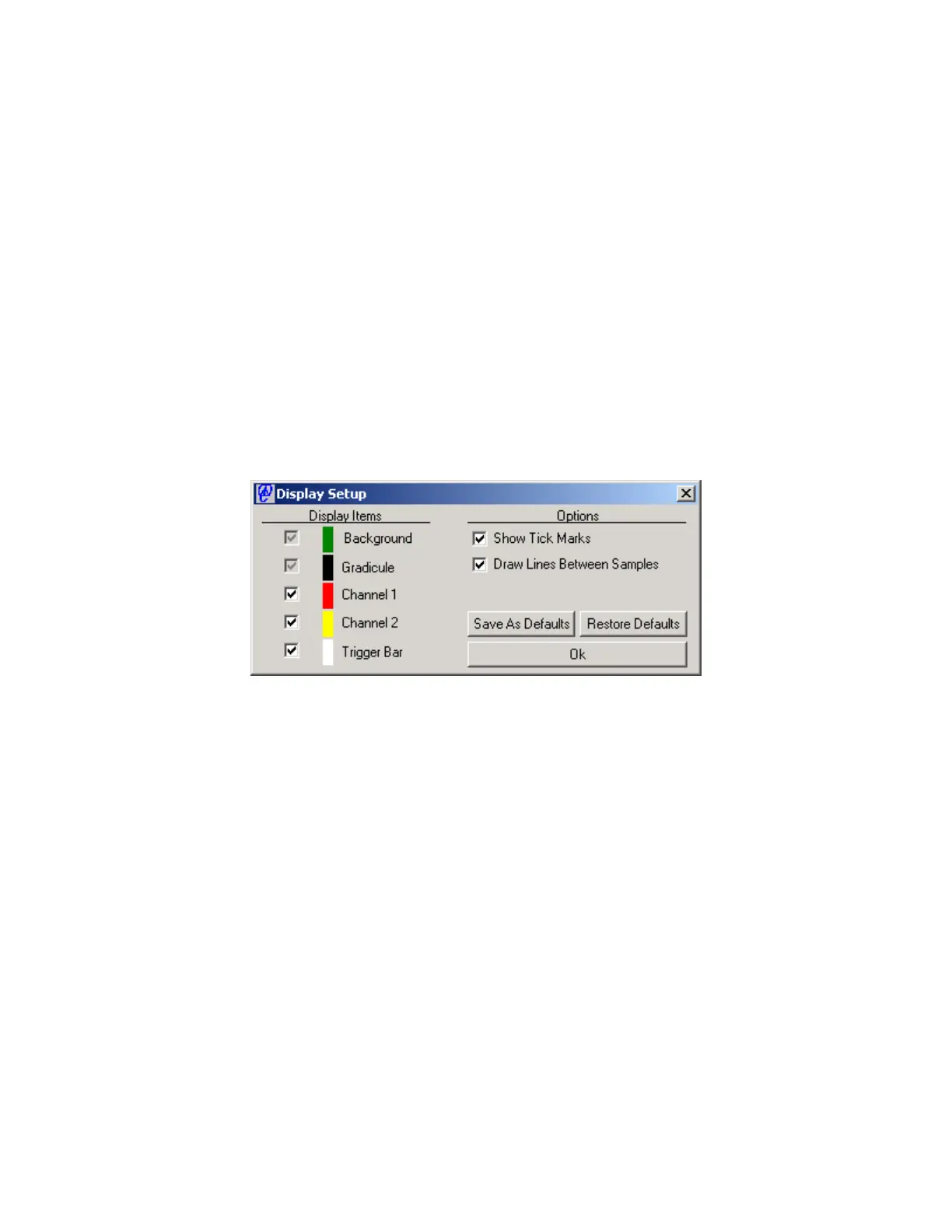Copyright © 2005 Data Design Corporation Version 05.02.06
All rights reserved.
8
The TR122 starts in the oscilloscope mode and returns to default settings for all controls.
This will also be the case any time a new card, or the same card, is found using the Select menu
item. This gives the user a practical starting point from which to configure the measurement
environment. With the factory default display configuration, a real time display of data from
both channels will immediately appear in the oscilloscope window and a vertical white line will
indicate the time location of the trigger event for each record.
2.1 Customizing The Display
Data from the TR122 are displayed in an oscilloscope display format. The colors and
amounts of information displayed can be adjusted with a high degree of freedom. It is useful
to review the configuration at this point to become familiar with what is being displayed.
To configure the display, double click the left mouse button on the oscilloscope screen. The
dialog window in Figure 2.2 will appear. Changing any item in the dialog will immediately
affect the display.
Figure 2.2 Display Configuration Dialog
The Display Items list represents all of the information which can be displayed on the
oscilloscope screen. The check boxes indicate which items are being displayed and the color
bars are the colors in which they are being displayed. Some items can be removed from the
display. For example, to view only one channel simply uncheck the other channel by clicking on
the check box. To change the color, click on the color bar for an item to display a standard color
selection dialog. Clearly, if the background and the gradicule are the same color, the gradicule
will effectively disappear. The same would be true for any other item.
The options list allows for selection of optional display features. The Show Tick Marks
control toggles the display of the tick marks on the center gradicule lines. Draw Lines Betweens
Samples places a best fit line between each sample on the screen making the display bright and
easy to read. In some cases it may be advantageous to see the discrete sample points by
unchecking this option.
Use Save As Defaults to cause these settings to be loaded each time the software is
started. These settings are saved in a file called TR122disp.cfg in the same directory as the
software executable. This file is not human readable. To restore the factory defaults, this file
should be deleted. The Restore Defaults button will cause the contents of this file to be loaded or
the factory defaults will be loaded if this file is not present. The Ok button just closes the dialog.