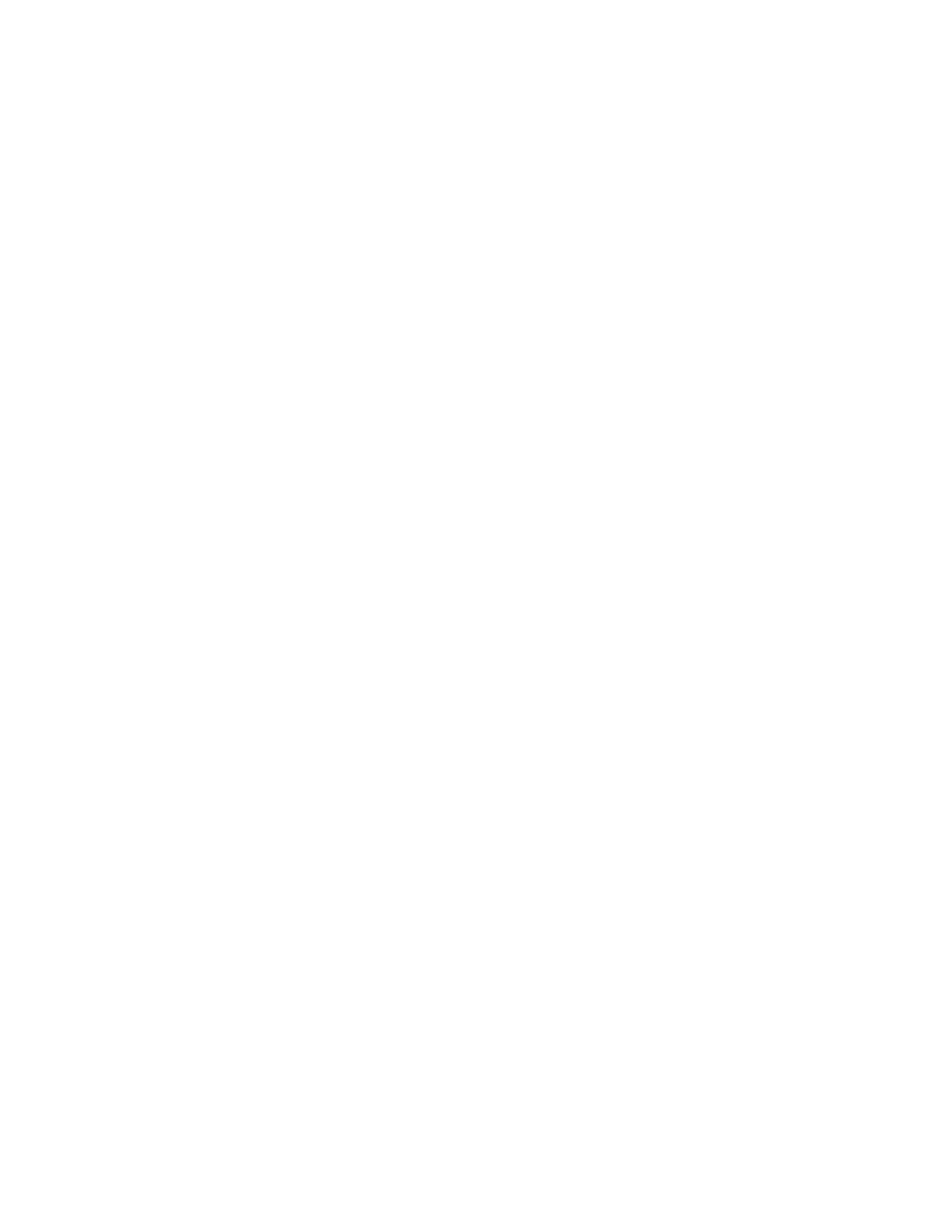Copyright © 2005 Data Design Corporation Version 05.02.06
All rights reserved.
5
1.2 Setup and Installation
The TR122 is a single width 3U CPCI module. To insert the TR122 in the CPCI crate,
choose any convenient slot and slide the module into the crate with its top and bottom mated to
the guide rails. Be sure that the module is properly aligned with the connector at the back of the
crate. Push the module toward the back of the crate with gentle pressure. When the card pushes
back, push the locking lever down and press the card firmly into the crate with firm pressure on
the top and bottom of the front panel. The locking lever will raise and lock into place. Fasten
the retaining screws at the upper end of the front panel and at the bottom of the front panel below
the lever. To remove the card, reverse the process by removing the retaining screws and pressing
down firmly on the locking lever to disengage the card from the connector at the rear
of the crate.
NOTE: The module should be inserted in the crate only after turning off the power
to the crate. Otherwise, damage to the module or system is possible due to momentary
misalignment of pins on the connector. CPCI hot swap operation is not supported.
It is recommended that the TR122 module and a controller be installed alone in
the crate until the user is familiar with TR122 operation enough to integrate it with other
modules in an instrumentation system. When the TR122 is installed in a slot where it has not
been before, the CPCI system will detect it as a new device at which point it will need access to
driver software. The software supplied with the TR122 is designed to operate on platforms with
Microsoft Windows 2000 and newer operating systems. To install drivers on these systems,
point the installation wizard to the location of the included CD. A CD drive may be located on
the crate controller or it may be mounted over a network connection using the wizard’s “specify
a location” option. The files the installation wizard will need are located in the root directory of
the CD. Follow the steps displayed by the installation wizard at the end of which the wizard
should indicate that a “TR122 Transient Recorder” has been installed.
To install the TR122 software, use the Windows explorer or similar tool to locate the
software CD. Point to the directory on the CD identified as \TR122\Install. Run the program
SETUP.EXE and follow the on screen instructions for the familiar software installation process.
When any new software has just been installed, it is usually best to reboot the crate controller
before attempting to use the software, even when this is not strictly necessary. At this point the
installation is complete and the TR122 and turnkey software are ready to be used.