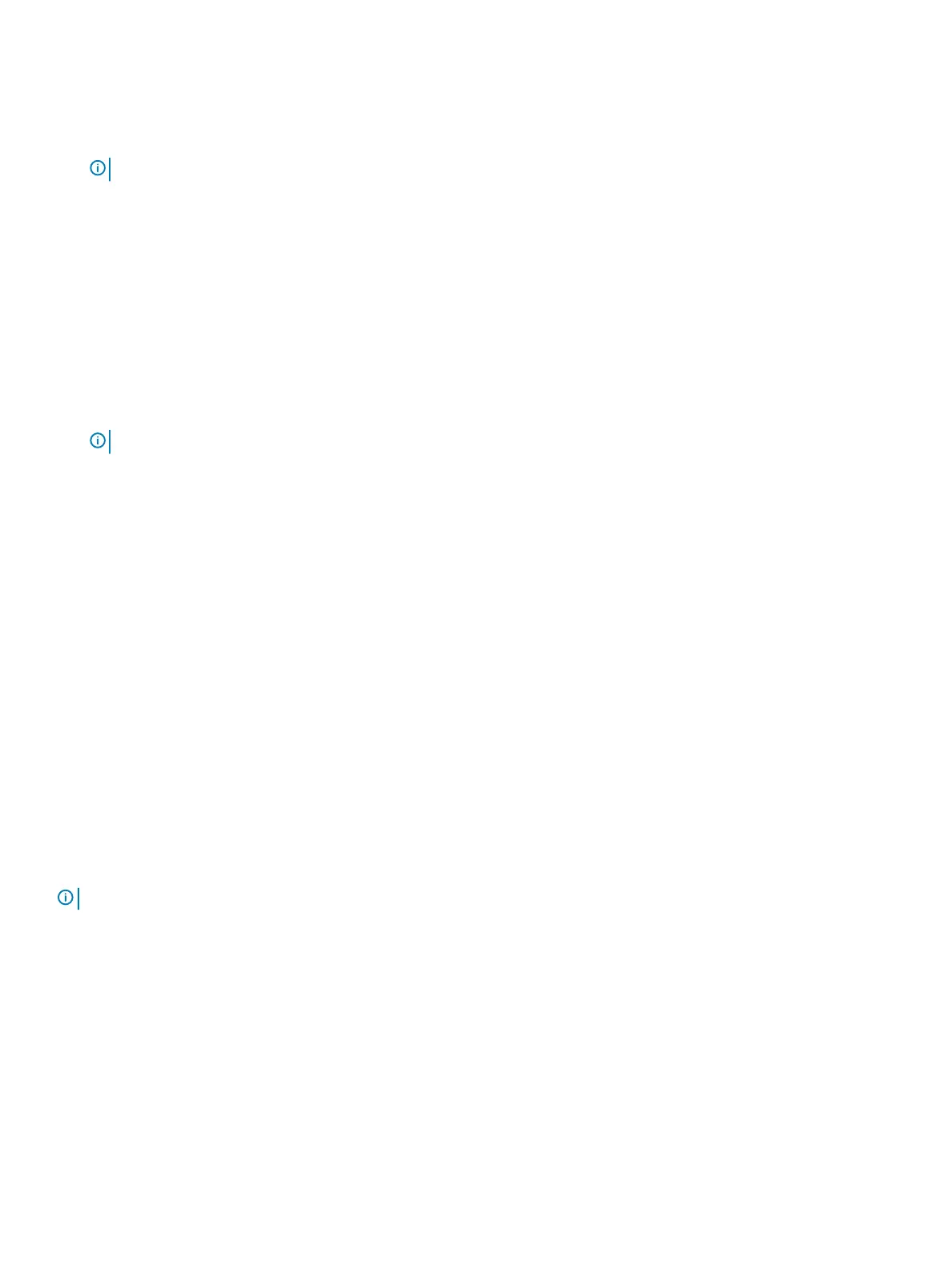3 Click Virtual disk information.
4 Select the virtual disk.
5 Select Yes for the option Would you like to import this virtual disk?.
NOTE: This option is only available when the controller detects a foreign disk.
6 Click OK, and then click Import.
7 Click Back untill you return to the screen.
8 Click Finish, and then click Yes to save the settings.
Creating a virtual disk
1 Enter the BOSS-S1 Conguration Utility. See Entering the BOSS-S1 Conguration Utility.
2 Click Create RAID Conguration.
3 Select the physical disks.
4 Click Next.
5 Type a name for the virtual disk in the Name eld.
NOTE: Adding special characters in the virtual disk name is not supported.
6 Select Yes for the option Would you like to create this virtual disk? and click OK.
7 Click Next, and then click OK.
A virtual disk is created with quick initialization by default.
Deleting virtual disks
1 Enter the BOSS-S1 conguration utility. See Entering the BOSS-S1 Conguration Utility.
2 Click Delete RAID conguration.
3 Select the virtual disk.
4 Select Yes for the option Are you sure you want to delete the selected Virtual Disk?.
5 Click OK, and then click Next to delete the selected virtual disk.
RAID rebuild
You can manually rebuild a degraded virtual disk. RAID rebuild is available only when a degraded RAID volume is present and there is an
available target device. If a foreign virtual disk is in rebuild state, rebuild starts automatically after you import the virtual disk and reboot the
server. Clear conguration operation does not aect any background activity, like rebuild.
Erase physical disk
NOTE
: Erase physical disk is not supported when the physical disk is a part of virtual disk.
1 Enter the BOSS-S1 Conguration Utility. See Entering the BOSS-S1 Conguration Utility.
2 Click Erase Physical Disk.
3 Select the devices by selecting the check box next to the available physical disk conguration.
4 Select Yes for the option Would you like to erase this Physical Disk?.
5 Click Next.
After the physical disk is successfully erased, the Physical Disk Information tab shows the physical disk status as uncongured.
UEFI or HII RAID
conguration utility 23
