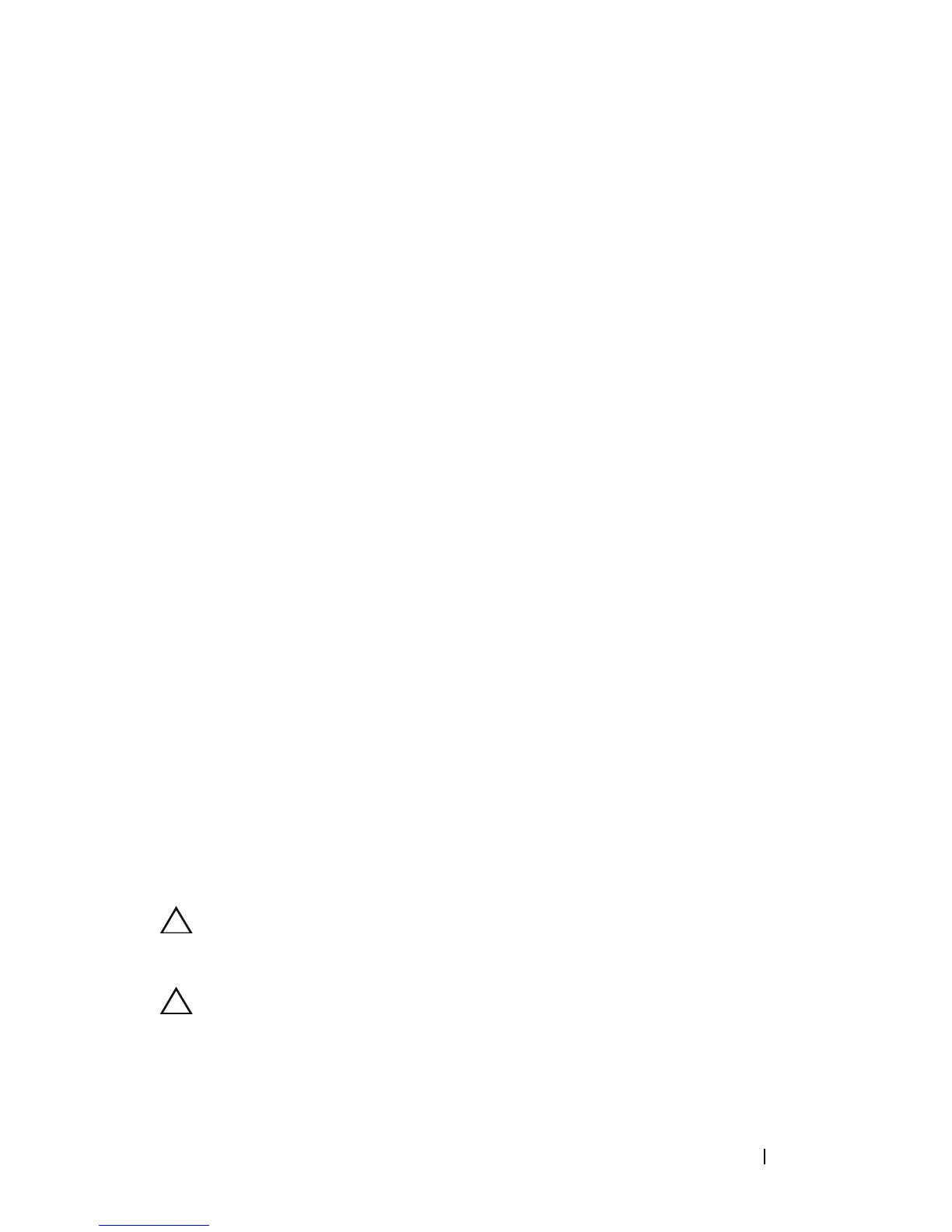Installing Blade Components 145
3
Installing Blade Components
Recommended Tools
You may need the following items to perform the procedures in this section:
• #1 and #2 Phillips screwdrivers
• T8 and T10 Torx drivers
•W
rist grounding stra
p
Removing and Installing a Blade
Removing a Blade
1
Power down the blade using OS commands or the CMC, and ensure that
the blade's power is off.
When a blade is powered off, its front-panel power indicator is off. See
Figure 1-6.
2
Before removing full-height blades 3 or 4 or half-height blades 11 or 12,
rotate the LCD panel to the storage position to prevent accidental damage
to the LCD screen.
3
Press the release button on the handle. See Figure 3-1 or Figure 3-2.
4
Pull out the handle to unlock the blade from the enclosure.
5
Slide the blade out of the enclosure.
6
Install the I/O connector cover over the I/O connector.
CAUTION: To protect the I/O connector pins, install the I/O connector cover any
time a blade is removed from the enclosure. (A full-height blade requires two
connector covers.)
CAUTION: If you are permanently removing the blade, install a blade blank. (A
full-height blade requires two blade blanks.) Operating the system for extended
periods of time without a blade blank installed can cause the enclosure to
overheat. See "Installing a Blade Blank" on page 149.