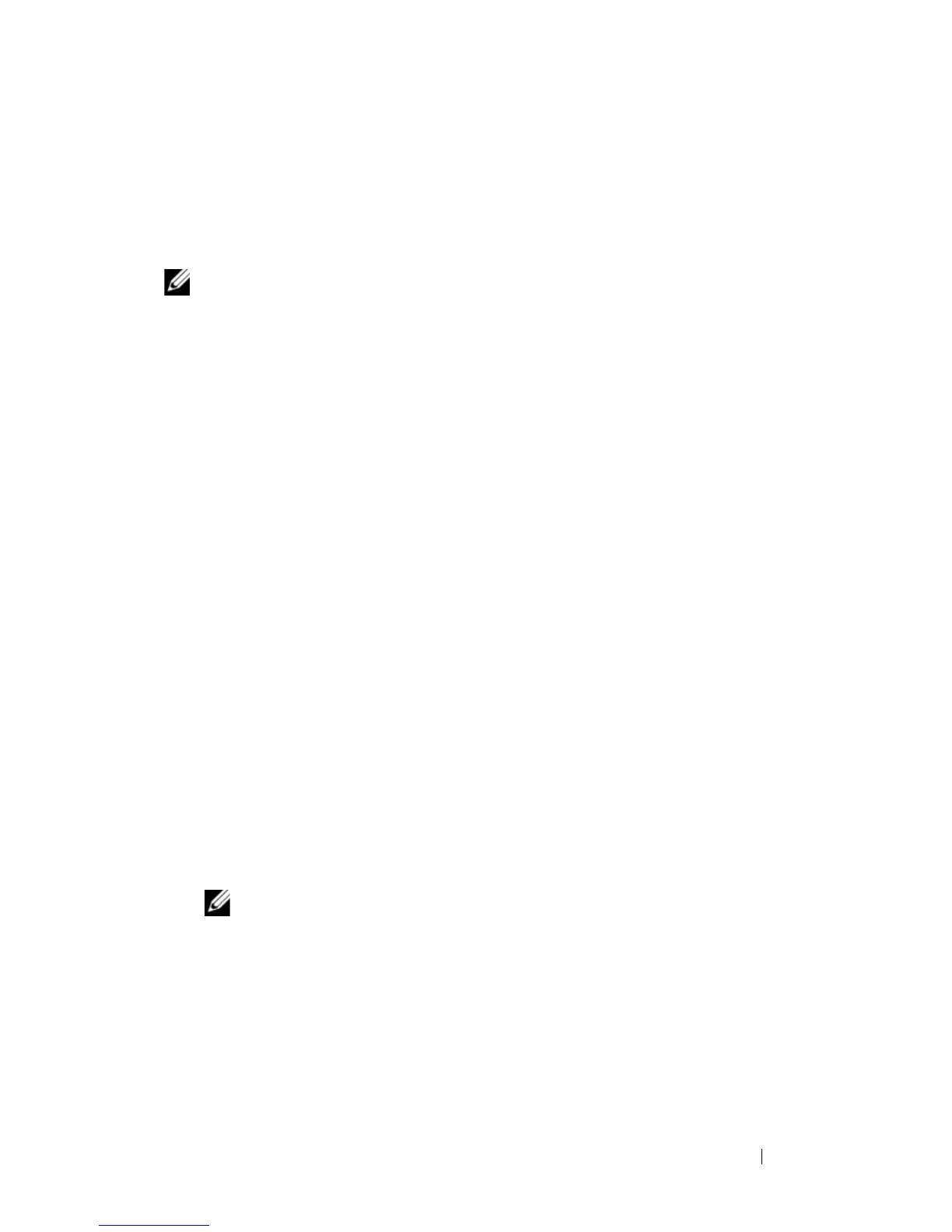Running System Diagnostics 305
From the Utility Partition
1
As the blade boots, press <F10> during POST.
2
From the utility partition main menu under
Run System Utilities
, select
Run System Diagnostics
.
NOTE: If the utility partition has been removed from the drive, download the Dell
PowerEdge Diagnostics from support.dell.com and install the diagnostics to a USB
flash drive, as described in the following section.
From a USB Flash Drive
1
Format the USB flash drive to emulate a hard drive.
See the documentation that came with your USB flash drive for
instructions.
2
Configure the USB flash drive to be a bootable device.
See the documentation that came with your USB flash drive for
instructions. Dell also provides a USB memory key boot utility for
download at
support.dell.com
.
3
Install DKMS DOS on the USB flash drive.
4
Create a directory for the system diagnostics on the USB flash drive.
5
Copy the system diagnostics files into the directory.
6
Ensure that you have the USB flash drive connected to the blade.
7
Enter the System Setup program and ensure that the
USB Flash Drive
Emulation Type
option is set to
Auto
and set the USB flash drive as the
first device in the
Hard-Disk Drive Sequence
option.
See "Using the System Setup Program and UEFI Boot Manager" on
page 127 for instructions.
NOTE: If you power up or reboot the blade without the USB flash drive
connected to the blade, you must reset the options in the System Setup
program again.
8
Ensure that you have the USB flash drive connected to the blade.
9
Reboot the blade.
If the blade fails to boot, see "Getting Help" on page 337.