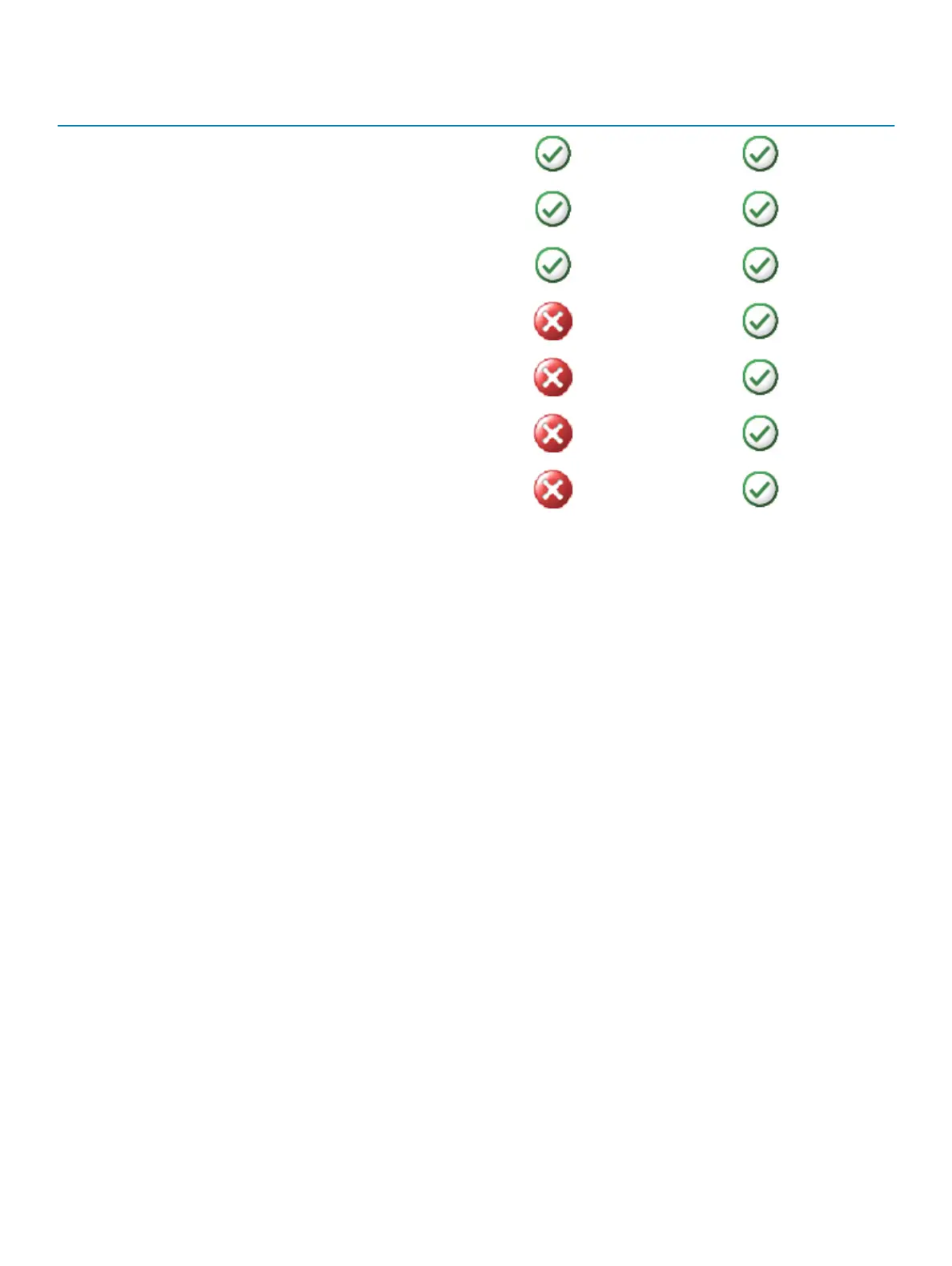Table 12. Dell Backup and Recovery features
Features Basic Premium
Restore your system back to factory state
Backup les manually
Restore les from backup
Continuously backup les to minimize data loss
Create a full system backup including applications and settings
Merge multiple backups and archive old backups
Backup and restore les based on type
Dell Backup and Recovery Basic
Accessing Dell Backup and Recovery
Windows 10
1 Click Start, type Backup in the search box.
2 Click the Dell Backup and Recovery icon.
Windows 8
1 Access the search charm.
2 Click or tap Apps and type Dell Backup and Recovery in the search box.
3 Click or tap Dell Backup and Recovery in the search result list.
Creating system reinstall discs
1 Launch Dell Backup and Recovery.
2 Click or tap Factory Recovery Media tile.
3 Follow the instructions on the screen.
Restoring your computer
1 Launch Dell Backup and Recovery.
2 Click or tap the Recovery tile.
3 Click or tap System Recovery.
Restoring your operating system
51
