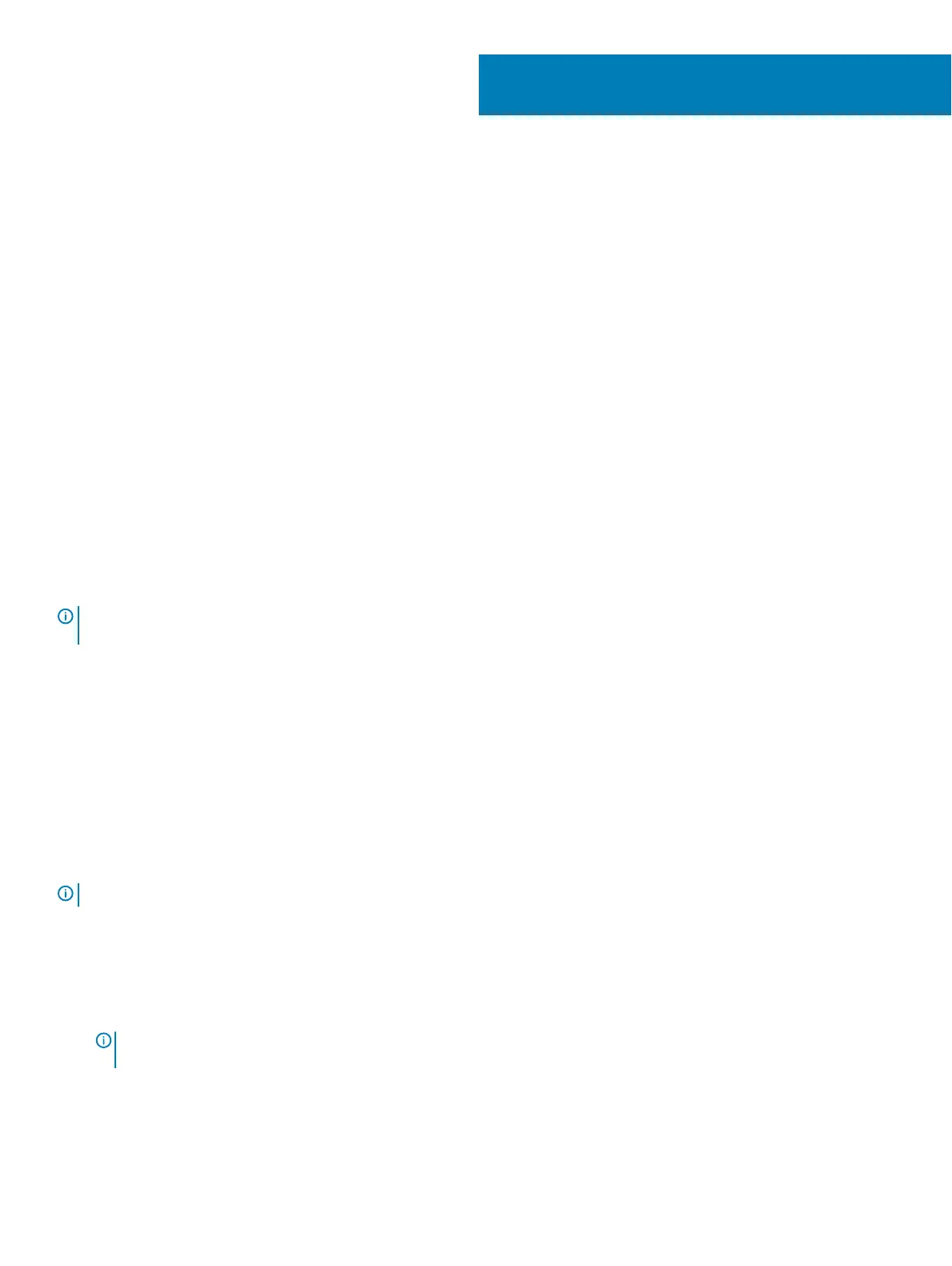Troubleshooting
Topics:
• Basic troubleshooting steps
• Diagnostics
Basic troubleshooting steps
This section lists some basic troubleshooting steps you can use to resolve common issues with your computer.
• Make sure your computer is turned on and all the components are receiving power.
• Make sure all the cables are rmly connected to the respective ports.
• Make sure that the cables are not damaged or frayed.
• Make sure that there are no bent or broken pins on the connectors.
• Restart your computer and check whether the problem persists.
• For internet connection issues, unplug your modem and router from the electrical outlet, wait for about 30 seconds, plug in the power
cables, and try connecting again.
• For audio issues, make sure that the volume button is not on mute or connect an external speaker and check for sound.
NOTE
: For more information on troubleshooting, solutions to common problems, and FAQs, see www.dell.com/support. To
contact Dell for technical support, see Contacting Dell.
Diagnostics
Your computer has built-in diagnostic tools to help you determine the issue with you computer. These tools may notify you of a problem
using error messages, light codes, or beep codes.
Pre-Boot System Assessment
You can use the Pre-Boot System Assessment (PSA) to diagnose various hardware problems. The ePSA tests devices such as the system
board, keyboard, display, memory, hard drive, and so on.
NOTE
: PSA may not be supported on all computers.
Invoking PSA
1 Turn on or restart your computer.
2 Press F12 at the Dell logo to access the BIOS setup program.
NOTE
: If you wait too long and the operating system logo appears, continue to wait until you see the Windows desktop,
then restart your computer and try again.
3 Select Diagnostics and press Enter.
4 Follow the instructions on the screen to complete the test.
7
Troubleshooting 57
