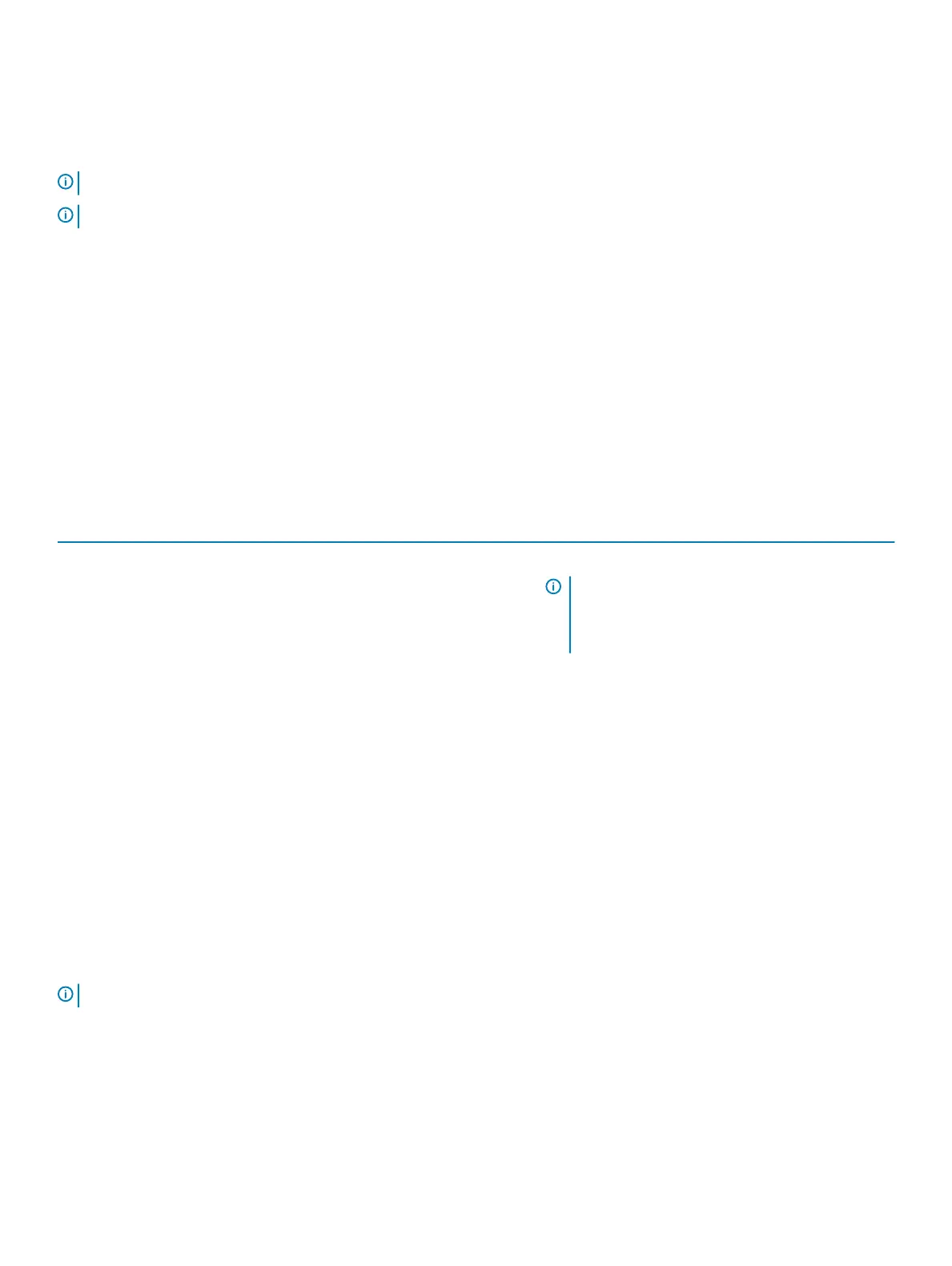NVIDIA 3D Applications
The NVIDIA 3DTV Play application installed on your computer enables you to play 3D games, watch Blu-ray 3D videos, and browse 3D
photos. It supports the same games as NVIDIA 3D Vision. For a list of supported 3D games, see www.nvidia.com.
NOTE: Refer to NVIDIA support for more details on this application.
NOTE: NVIDIA 3D application is not available on all computers.
Playing games in 3D
1 Launch the game in full-screen mode.
2 If you see a message stating that the current mode is not HDMI v1.4 compatible, set the in-game resolution to 1280 x 720 (720p) in
HD 3D mode.
Keyboard shortcuts
The following are some of the keyboard shortcuts available for 3D gaming:
Table 10. Keyboard shortcuts for 3D gaming
Keys Description Function
<Ctrl><t> Shows/hides stereoscopic 3D eects Turns 3DTV Play on or o.
NOTE: The gaming performance may reduce
when using HD 3D mode even if 3DTV Play is
disabled. To maximize performance, select HD or
SD mode when 3DTV Play is disabled.
<Ctrl><F4> Increases 3D depth Increases the 3D depth in the current game.
<Ctrl><F3> Decreases 3D depth Decreases the 3D depth in the current game.
<Ctrl><F11> Captures a 3D screen shot of the current game, and
saves the le in a folder in the Documents folder. To view
the le, use the NVIDIA 3D Photo Viewer.
<Ctrl><Alt><Insert> Shows/hides in-game compatibility
message
Displays the NVIDIA recommended settings for the
current game.
<Ctrl><F6> Increases convergence Move objects towards you; maximum convergence places
all objects in front of the scene in your space; also used to
place the laser sight.
<Ctrl><F5> Decreases convergence Moves objects away from you; minimum convergence
places all objects behind the scene in your space; also
used to place the laser sight.
NOTE: For more information, see the NVIDIA application help le.
DellConnect
DellConnect is an online tool that enables a Dell agent to access your computer (under your supervision) to remotely diagnose and resolve
issues on your computer. It enables a technical support representative to interact with your computer with your permission.
A DellConnect request is initiated by a technical support agent when required during troubleshooting.
48
Software and Applications