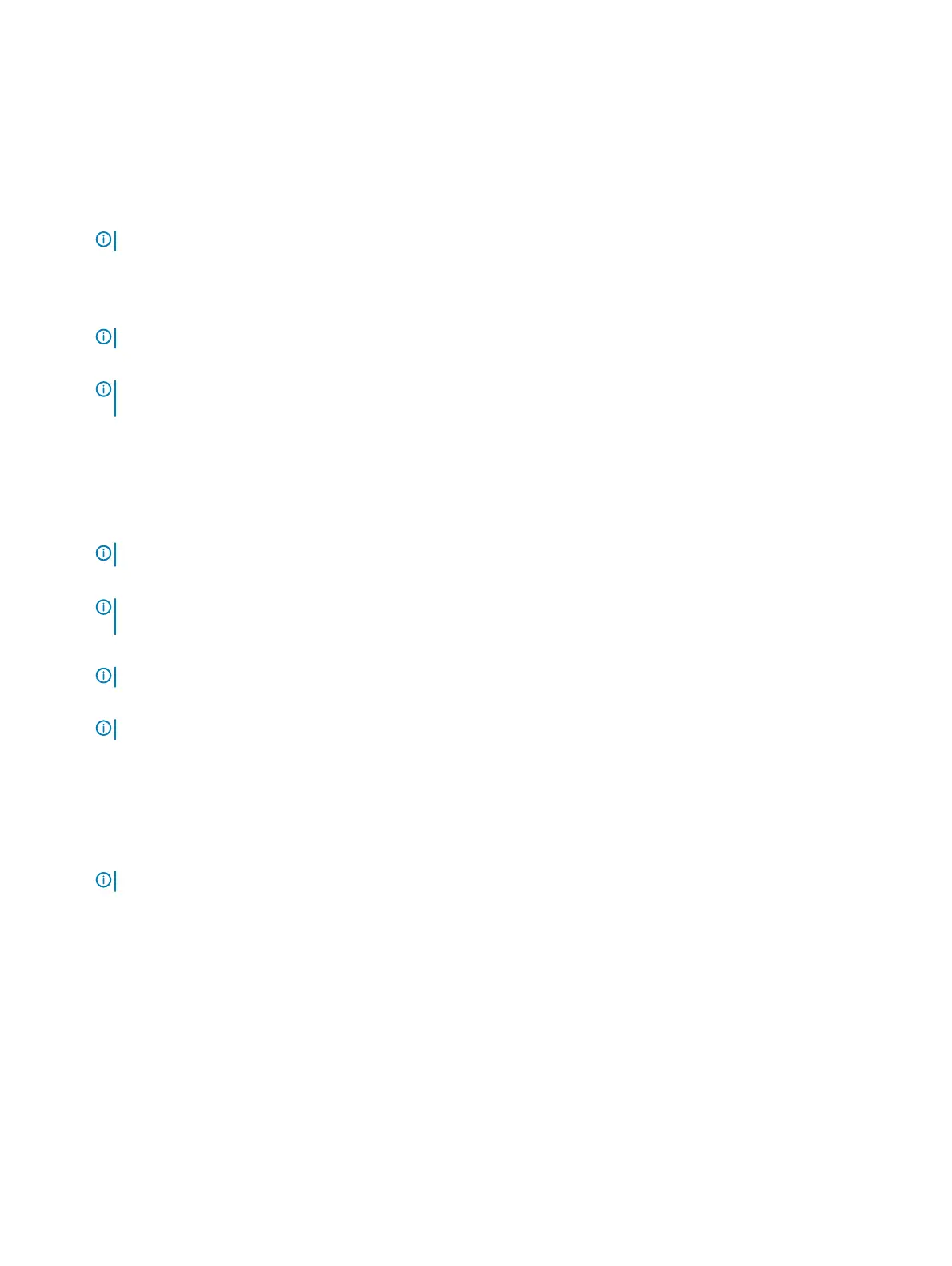Pairing a Bluetooth device with your computer or tablet
Windows 10
1 Enable Bluetooth on your computer or tablet and the device you are pairing. On a Dell laptop, turn on wireless to enable Bluetooth.
NOTE: For information to turn on Bluetooth on your device, see the documentation shipped with your device.
2 Swipe in from the right edge of the display to open Action Center.
3 Press and hold Bluetooth and then tap Go to settings.
4 From the list of devices, tap the device you want to pair with and tap.
NOTE: If your device is not listed, make sure that your device is discoverable.
5 Follow the instructions on the screen to complete the pairing process.
NOTE: A passcode may be displayed on your computer or tablet and the device. A message conrming the pairing of the
device appears once the pairing is complete.
Windows 8.1
1 Enable Bluetooth on your computer or tablet and the device you are pairing.
On a Dell laptop, turn on wireless to enable Bluetooth.
NOTE
: For information to turn on Bluetooth on your device, see the documentation shipped with your device.
2 Right-click the Bluetooth icon in the notication area of your taskbar and click or tap Add a Device.
NOTE
: If you are unable to locate the Bluetooth icon, click or tap the arrow next to the notication
area.
3 In the Add a device window, select the device and click or tap Next.
NOTE
: If your device is not listed, make sure that your device is discoverable.
4 Follow the instructions on the screen to complete the pairing process.
NOTE
: A passcode may be displayed on your computer or tablet and the device.
A message conrming the pairing of the device appears, indicating the pairing is complete.
Windows 7
1 Enable Bluetooth on your computer or tablet and the device you are pairing. On a Dell laptop, turn on wireless to enable Bluetooth.
NOTE
: For information to turn on Bluetooth on your device, see the documentation shipped with your device.
2 Click Start > Control Panel.
3 In the Control Panel search box, type Bluetooth, and then click Change Bluetooth settings.
4 To make your computer discoverable to Bluetooth enabled devices, select the check box for Allow Bluetooth devicesto nd this
computer.
Using the webcam
If your computer or display has a built-in webcam, the drivers are installed and congured at the factory. The webcam gets activated
automatically when you start a video chat or video capture application.
You can also use Dell Webcam Central (Windows 7 only) to capture still images and videos using the webcam.
38
Using your computer
