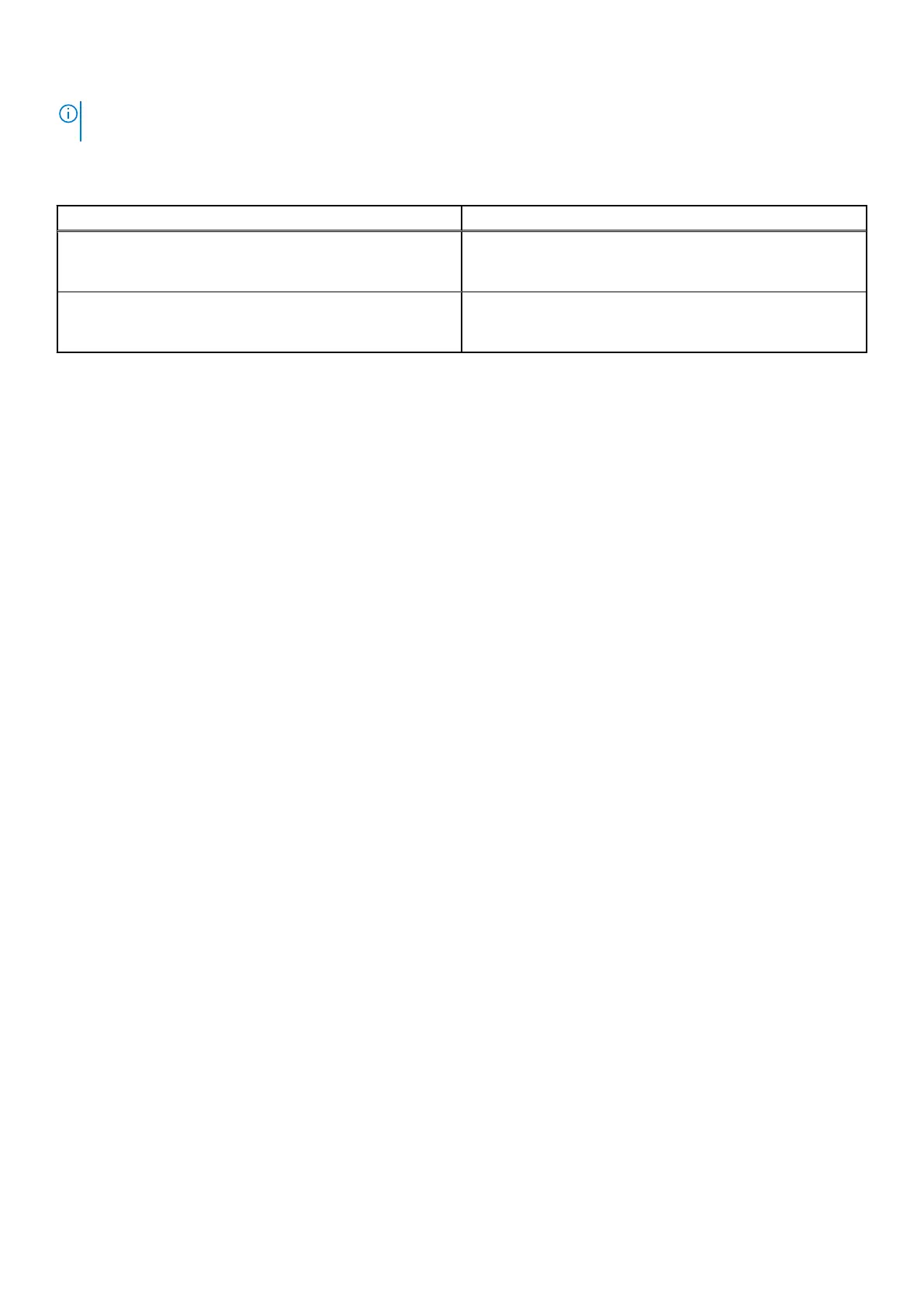NOTE: The backplane firmware (greater than 2.84) with GEN4 enabled feature is not available now and is expected only
later half of FY21.
The PCIe Gen 4 NVMe enablement kit contains the components listed in the table.
Table 33. PCIe Gen 4 NVMe enablement kit components
Components Quantity
10 x 2.5-inch SAS/SATA to
6 x 2.5-inch SAS/SATA + 4 NVMe
One backplane and three slimline cables
10 x 2.5-inch SAS/SATA to
10 x 2.5-inch NVMe
One backplane and five slimline cables
Replacing 10 x 2.5-inch SAS/SATA backplane to 10 x 2.5-inch four universal backplane
Before you begin, follow the safety guidelines and before working inside the system instructions.
1. Remove the drive backplane cover from the system.
2. Remove the air shroud out of the system.
3. Remove the cables connected the PERC module and the system board.
4. Remove the Power cable connected to the backplane and system board.
5. Remove the drive backplane along with the front PERC module and disconnect the cable connected to the rear mounting
front PERC module and backplane.
6. Remove the front PERC module from the backplane.
7. Disconnect the cable connected to rear mounting front PERC module and backplane.
8. Install the rear mounting front PERC module on the backplane from the kit.
9. Install the drive backplane to the system.
10. Connect the power cable connected to the backplane and system board.
11. Connect all the cables from backplane to the system board.
For more information on cable connectors, sockets and how to route the cables on the system board, refer to the figure 10 x
2.5-inch four universal backplane and 10 x 2.5-inch SAS/SATA NVMe backplane in the cable routing.
12. Install the air shroud.
13. Install the drive backplane cover.
After installing, follow the after working inside the system instructions.
Replacing 10 x 2.5-inch SAS/SATA backplane to 10 x 2.5-inch SAS/SATA NVMe backplane
Before you begin, follow the safety guidelines and before working inside the system instructions.
1. Remove the drive backplane cover from the system.
2. Remove the air shroud out of the system.
3. Remove the cables connected the PERC module and the system board.
4. Remove the power cable connected to the backplane and system board.
5. Remove the drive backplane along with the front PERC module and disconnect the cable connected to the rear mounting
front PERC module and backplane.
6. Install the NVMe backplane from the kit.
7. Connect the power cable to the backplane and system board.
8. Connect all the cables from backplane to the system board.
For more information on cable connectors, sockets and how to route the cables on the system board, refer to the figure 10 x
2.5-inch four universal backplane and 10 x 2.5-inch SAS/SATA NVMe backplane in the cable routing.
9. Install the air shroud.
10. Install the drive backplane cover.
After installing, follow the after working inside the system instructions.
154
Upgrade Kits
