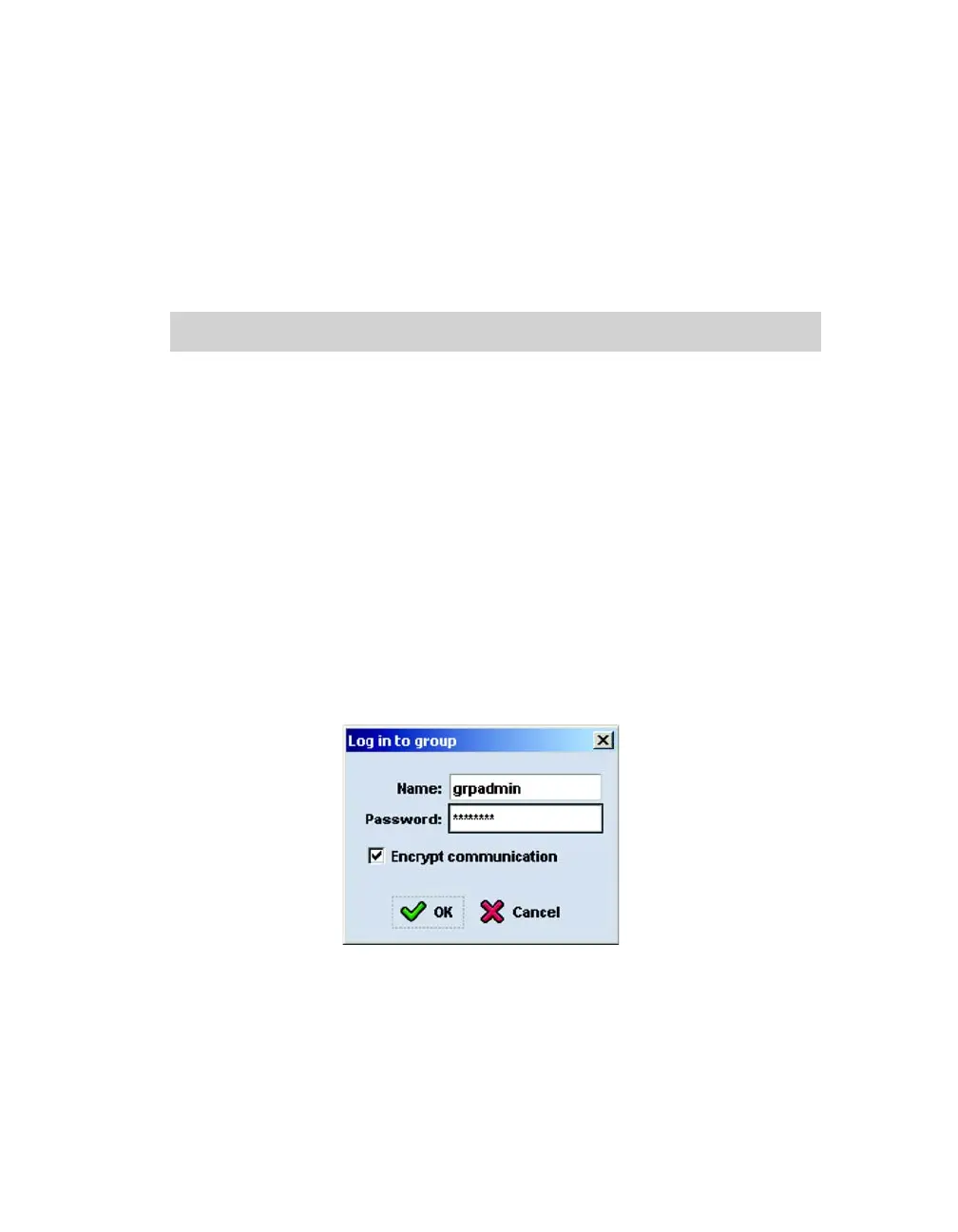Installation and Setup Configuring the Software
3–8
2. At the Group Manager command prompt, enter the following command:
member select member_name raid-policy policy
Specify RAID50, RAID5, or RAID10 for the policy variable. The PS5500
array supports only
RAID50.
For example, the following command configures member1 with RAID50:
Using the GUI to set the RAID Policy
For the latest information on browser support for the Group Manager GUI, see the
PS Series Release Notes.
To use the GUI to set the RAID policy for a member:
1. Log in to the group.
Specify the group IP address in a Web browser. Then, in the login dialog box
(Figure 3-2), enter the
grpadmin account name and the password that you
specified when creating the group.
Figure 3-2: GUI Login
2. In the Group Summary window (Figure 3-3), expand
Members in the far left
panel and select the member name.
group1> member select member1 raid-policy raid50