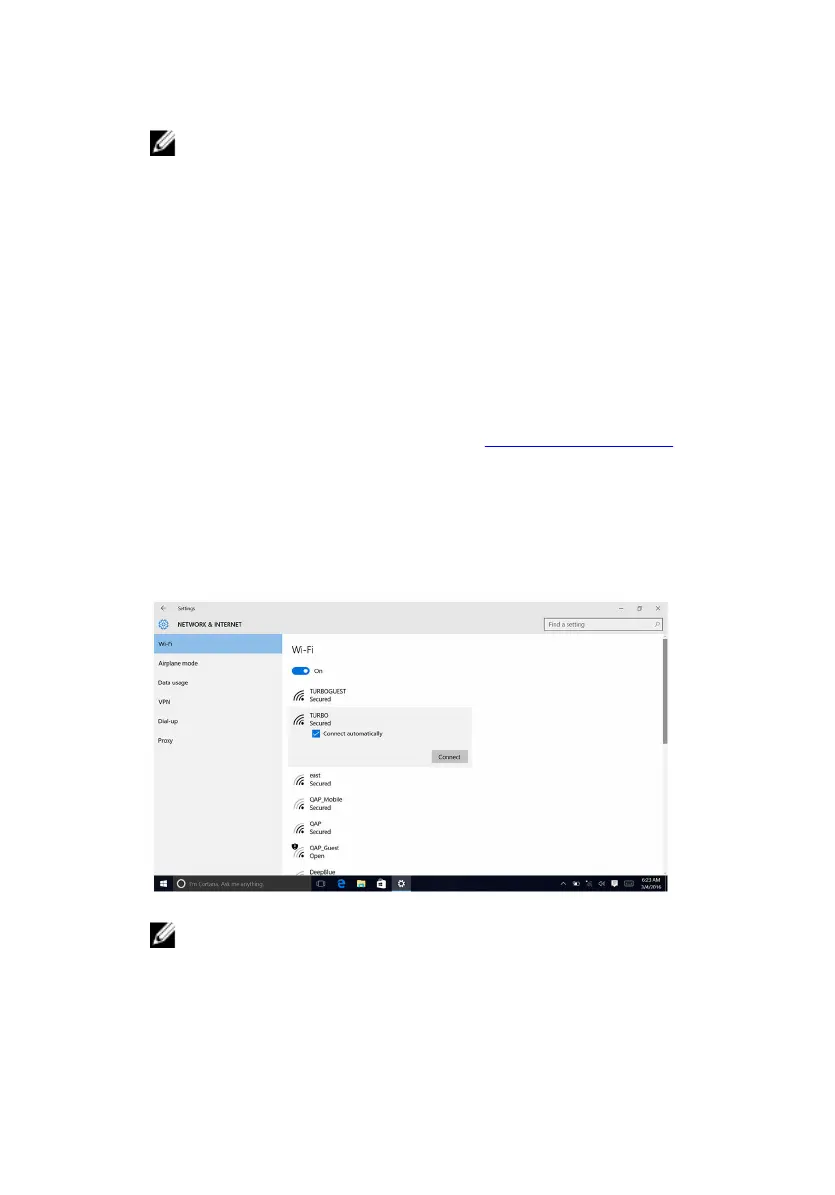3 Click or tap Product Support, enter the Service Tag of your computer,
and then click or tap Submit.
NOTE: If you do not have the Service Tag, use the auto-detect
feature or manually browse for your computer model.
4 Click or tap Drivers & downloads → Find it myself.
5 Scroll down the page and expand Network.
6 Click or tap Download to download the Wi-Fi driver for your computer.
7 After the download is complete, navigate to the folder where you saved
the Wi-Fi driver file.
8 Double-click or double-tap the driver file icon and follow the on-screen
instructions to install the driver.
Configuring Wi-Fi
1 Turn on Wi-Fi. For more information, see Turning on or off Wi-Fi.
2 Swipe-in from the right edge of the display, or click or tap the Action
Center icon on the task bar to access the Action Center.
3 Right-click or touch and hold Wi-Fi, and then click or tap Go to settings.
A list of available networks is displayed.
4 Select your network and click or tap Connect.
NOTE: Type the network security key, if prompted.
Bluetooth
The Inspiron 13-5378 is shipped with Bluetooth 4.0 and Bluetooth 4.1
(optional).
113
