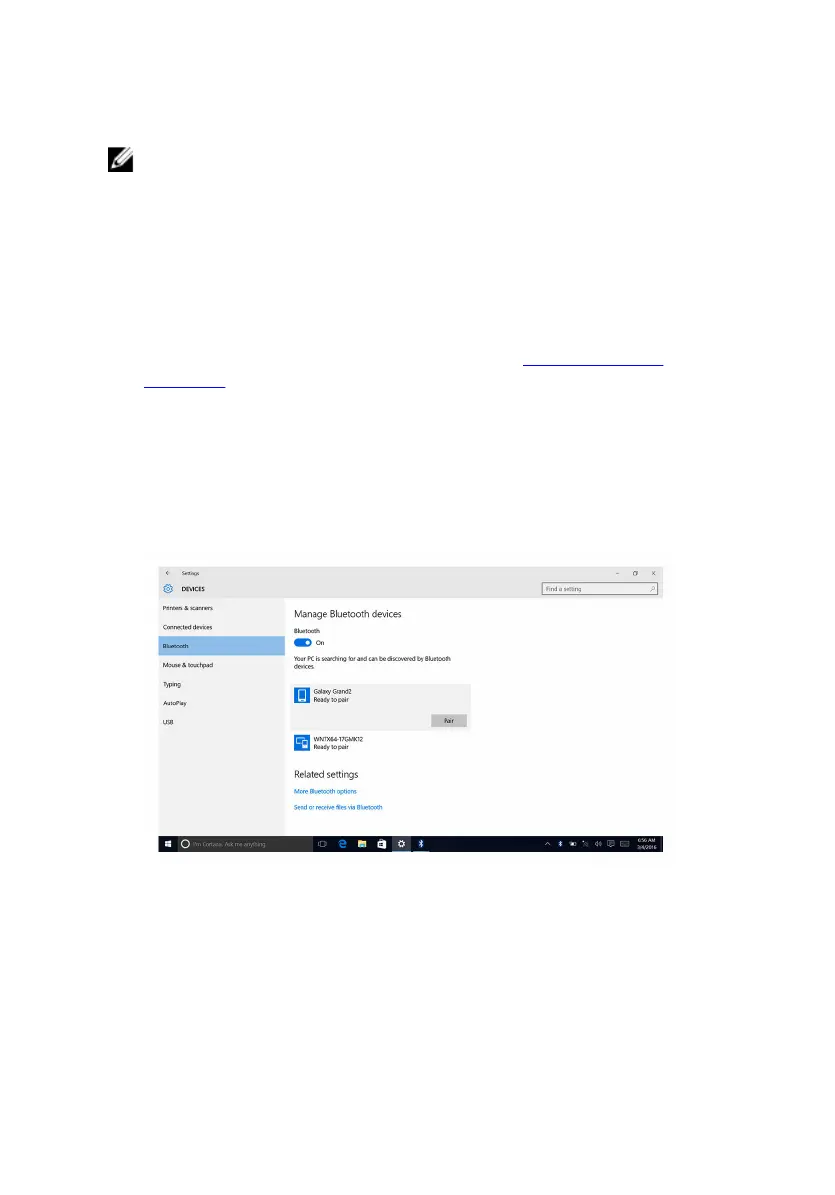Turning on or off Bluetooth
NOTE: There is no physical switch to enable or disable Bluetooth. It has
to be done through the computer settings.
1 Swipe-in from the right edge of the display, or click or tap the Action
Center icon on the task bar to access the Action Center.
2 Click or tap Bluetooth to turn Bluetooth on or off.
Pairing the Bluetooth-enabled devices
1 Turn on Bluetooth. For more information, see Turning on or off
Bluetooth.
2 Swipe-in from the right edge of the display, or click or tap the Action
Center icon on the task bar to access the Action Center.
3 Right-click or touch and hold Bluetooth, and then click or tap Go to
settings.
4 Select the required Bluetooth device for pairing.
5 Click or tap Pair to pair the bluetooth devices.
114
