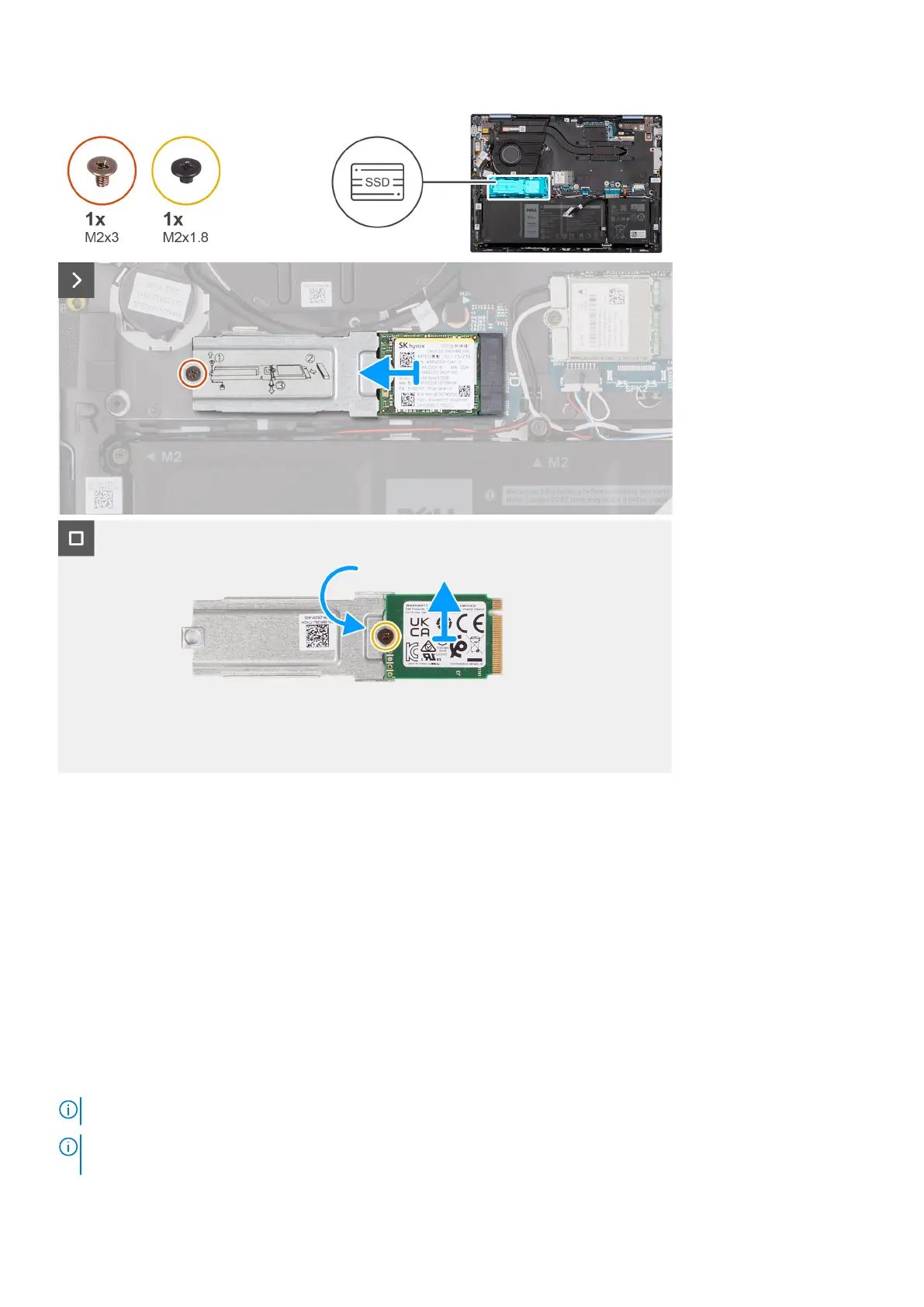Steps
1. Remove the screw (M2x3) that secures the M.2 2230 solid-state drive assembly to the system board.
2. Slide and lift the M.2 2230 solid-state drive assembly off the system board.
3. Flip over the M.2 2230 solid-state drive assembly.
4. Remove the screw (M2x1.8) that secures the M.2 2230 solid-state drive to the M.2 2230 solid-state drive mounting bracket.
5. Lift the M.2 2230 solid-state drive off the M.2 2230 solid-state drive mounting bracket.
Installing the M.2 2230 solid-state drive
Prerequisites
If you are replacing a component, remove the existing component before performing the installation procedure.
About this task
NOTE: This procedure applies only to computers shipped with an M.2 2230 solid-state drive installed.
NOTE: The M.2 card installed on your computer will depend on the configuration ordered. Supported card configurations on
the M.2 card slot:
Removing and installing Customer Replaceable Units (CRUs) 37
