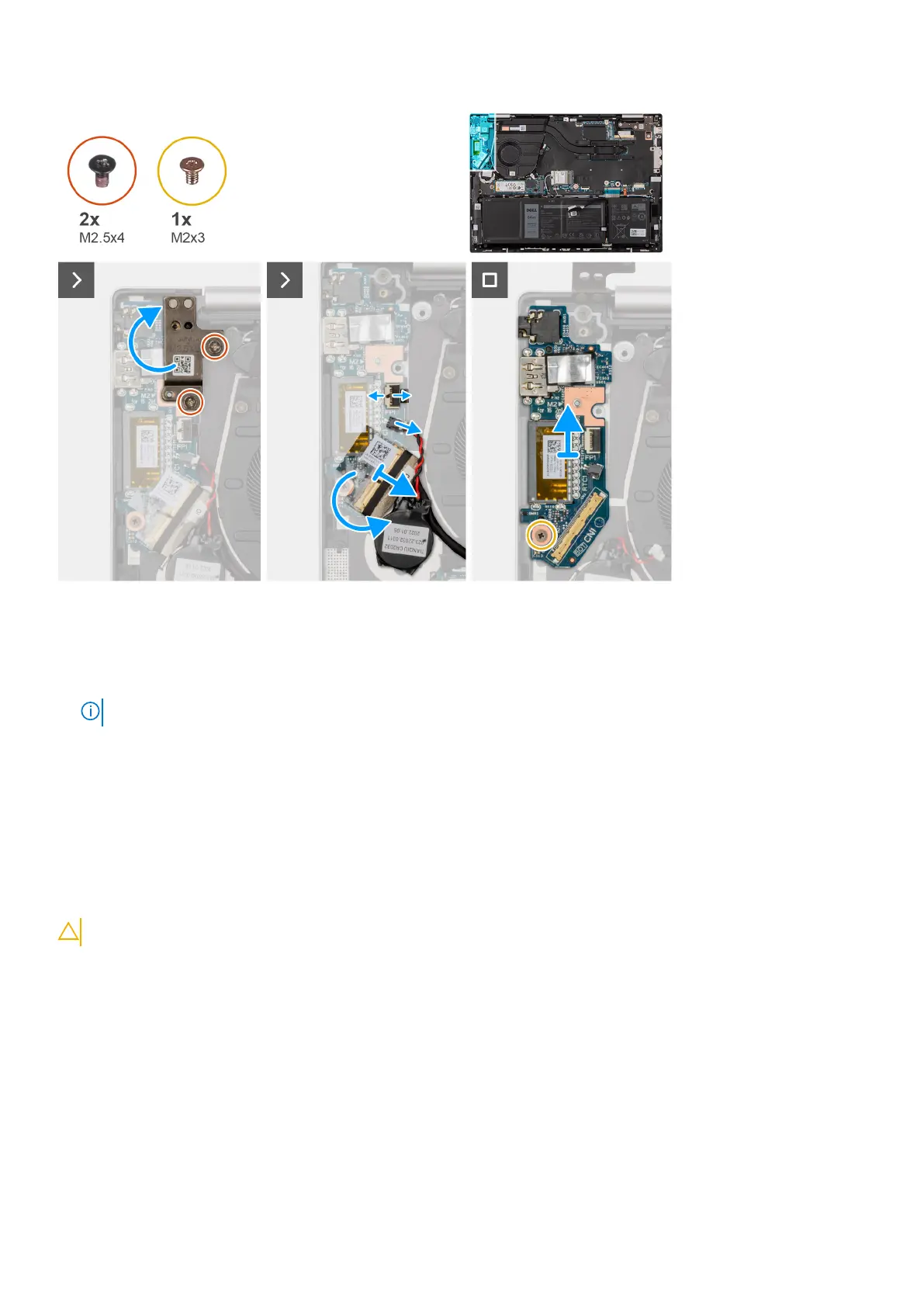Steps
1. Remove the two screws (M2.5x4) that secure the left display hinge to the palm-rest and keyboard assembly.
2. Pry open the left display hinge to an angle of 90 degrees.
3. Lift the latch and disconnect the power-button with fingerprint reader cable from the I/O board.
NOTE: This step is only applicable to computers shipped with the optional fingerprint reader.
4. Disconnect the coin-cell battery cable from the I/O board.
5. Peel the tape that secures the I/O-board connector latch to the I/O board.
6. Lift the I/O-board cable-connector latch and disconnect the I/O-board cable from the I/O board.
7. Remove the screw (M2x3) that secure the I/O board to the palm-rest and keyboard assembly.
8. Lift the I/O board off the palm-rest and keyboard assembly.
Installing the I/O board
CAUTION: The information in this section is intended for authorized service technicians only.
Prerequisites
If you are replacing a component, remove the existing component before performing the installation process.
About this task
The following image(s) indicate the location of the I/O board and provides a visual representation of the installation procedure.
52
Removing and installing Field Replaceable Units (FRUs)
