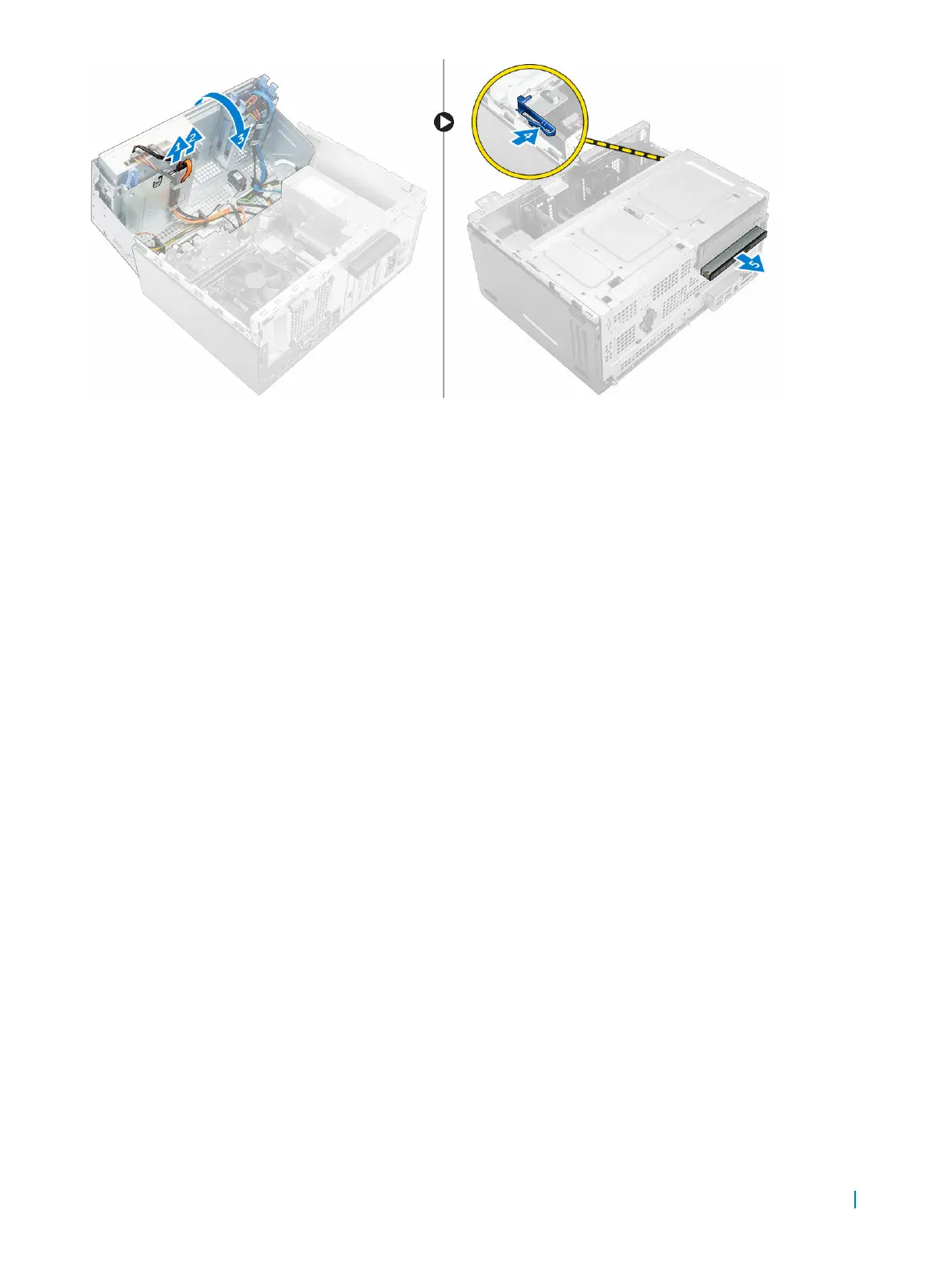Installing the slim optical drive
1 Insert the optical drive into the optical drive bay until it clicks into place.
2 Open the front bezel door.
3 Connect the data cable and power cable to the connectors on the optical drive.
4 Close the front bezel door.
5 Install the:
• bezel
• cover
6 Follow the procedure in After Working Inside Your Computer.
Removing the optical drive (3.5-inch)
1 Follow the procedure in Before Working Inside Your Computer.
2 Remove the:
• cover
• bezel
3 To remove the optical drive:
a Disconnect the data cable and power cable from the connectors on the optical drive [1, 2].
b Press the blue release tab [3] and slide the optical drive out of the optical drive bay [4].
Removing and installing components 10
