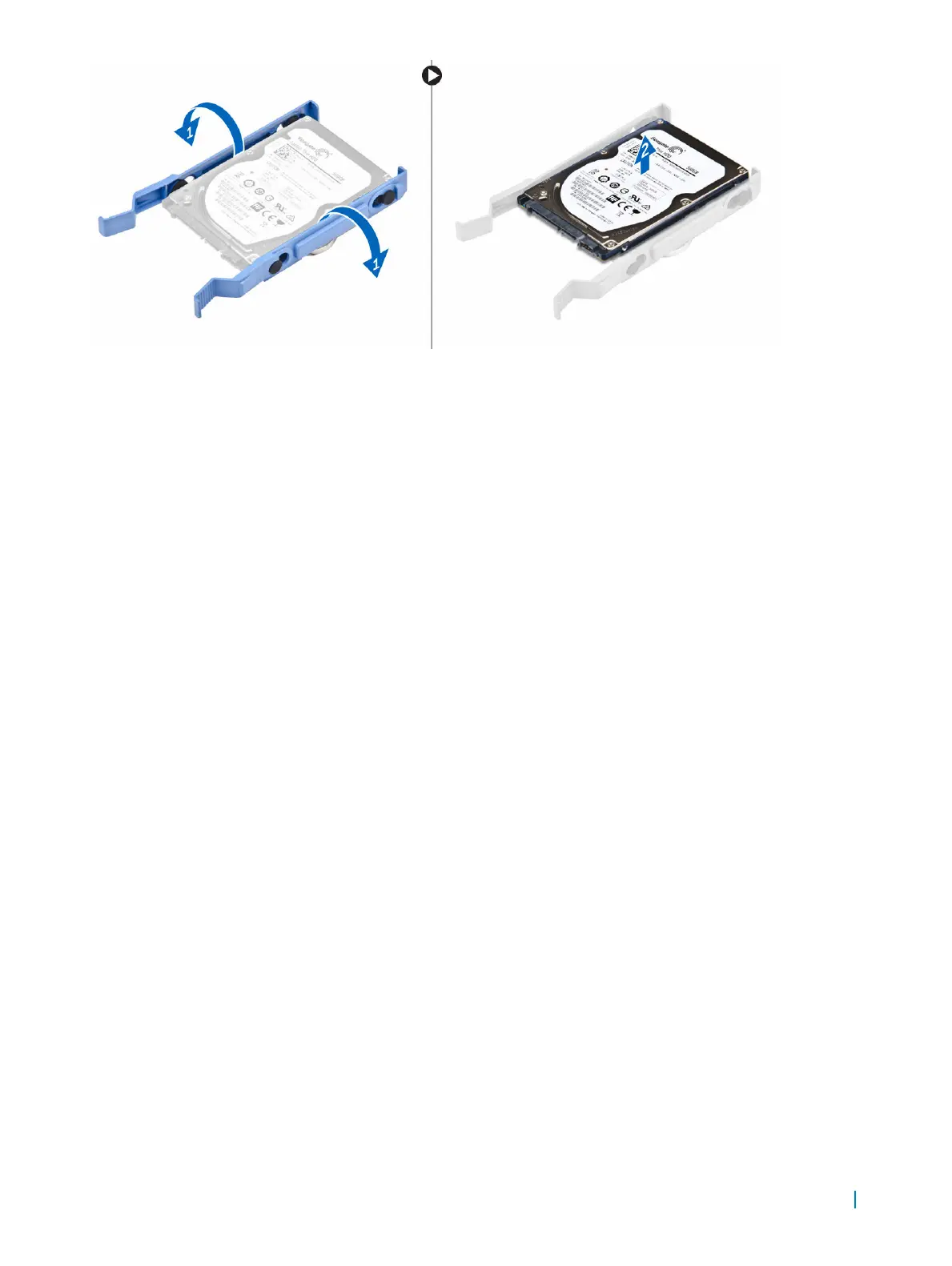Installing the hard drive into the hard drive
bracket
1 Align and insert the pins on the hard drive bracket with the slots on one side of the hard drive.
2 Flex the other side of the hard drive bracket, and align and insert the pins on the bracket into the hard drive.
3 Install the:
a hard drive assembly
b bezel
c cover
4 Follow the procedure in After Working Inside Your Computer.
Installing the hard drive assembly
1 Insert the hard drive assembly into the slot on the computer until it clicks into place.
2 Close the front bezel door.
3 Connect the SATA cable and the power cable to the connectors on the hard drive.
4 Install the:
• bezel
• cover
5 Follow the procedure in After Working Inside Your Computer.
Removing the slim optical drive
1 Follow the procedure in Before Working Inside Your Computer.
2 Remove the:
• cover
• bezel
3 To remove the optical drive:
a Open the front bezel door.
b Disconnect the data cable and power cable from the connectors on the optical drive [1, 2].
c Close the front bezel door [3].
d Press the blue release tab [4] and slide the optical drive out of the computer [5].
Removing and installing components 9
