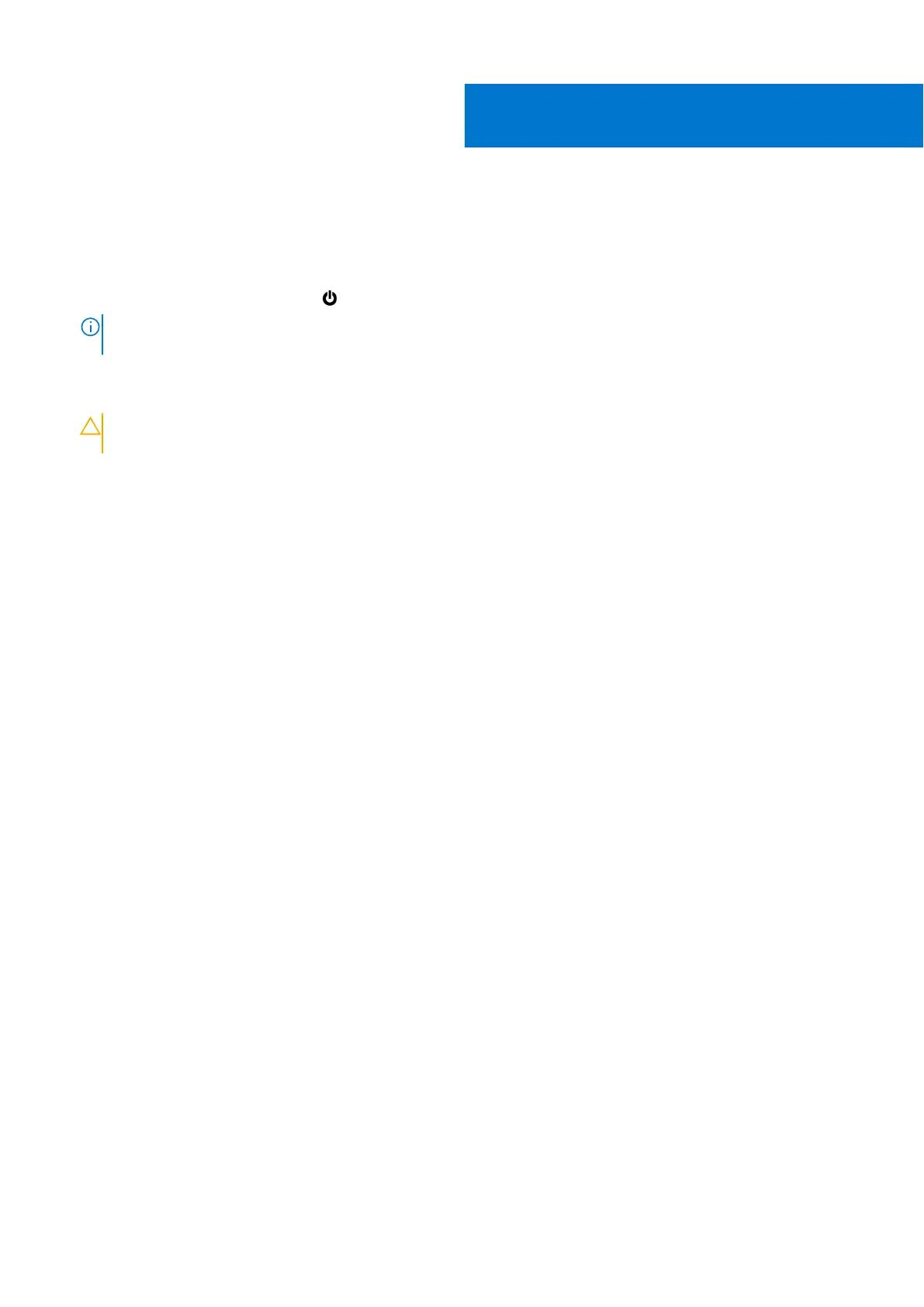Before you begin
Steps
1. Save and close all open files and exit all open applications.
2. Shut down your system: Click Start >
Power > Shut down.
NOTE: If you are using a Linux operating system, see the documentation of your operating system for shut-down
instructions.
3. Disconnect your system and all attached devices from their electrical outlets.
4. Disconnect all attached network devices and peripherals, such as keyboard, mouse, and monitor from your system.
CAUTION: To disconnect a network cable, first unplug the cable from your system and then unplug the cable
from the network device.
5. If the system unit or the adapter is being installed on the monitor:
a. Disconnect the power and all the display cables from the monitor.
b. Remove the stand from the monitor and place the monitor on a clean and soft surface.
1
4 Before you begin
