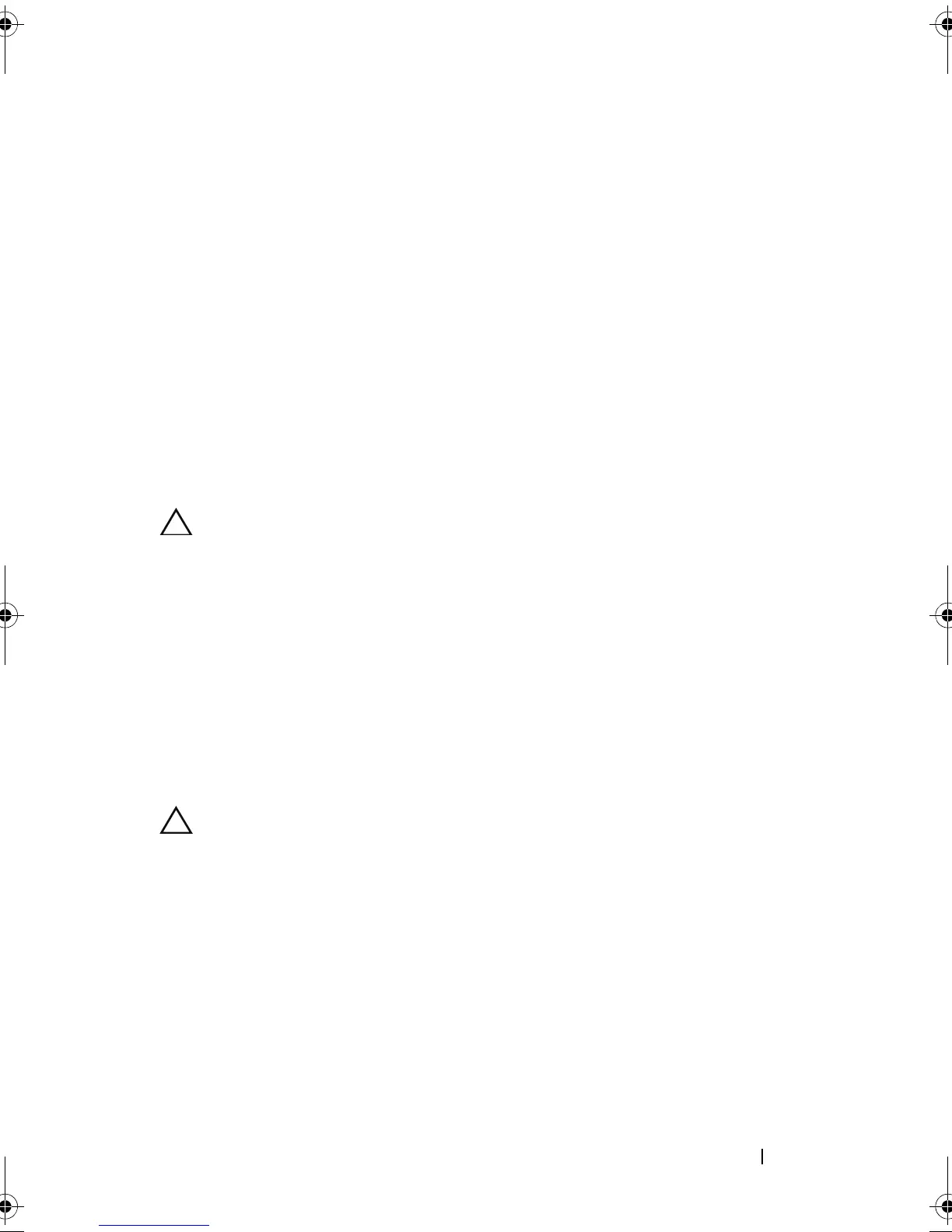Installing System Components 141
16
Run the system diagnostics to verify that the new processor operates
correctly.
For information about running the diagnostics, see "Running the
Embedded System Diagnostics" on page 182.
FlexMem Bridge
FlexMem Bridges are installed in empty processor sockets 3 and 4 to support
one- and two-processor configurations. With FlexMem Bridges installed,
processor 1 can access DIMMs assigned to processor socket 3 and processor 2
can access DIMMs assigned to processor socket 4. For more information on
different processor configurations, see Table 3-5.
Installing a FlexMem Bridge
CAUTION: Many repairs may only be done by a certified service technician. You
should only perform troubleshooting and simple repairs as authorized in your
product documentation, or as directed by the online or telephone service and
support team. Damage due to servicing that is not authorized by Dell is not covered
by your warranty. Read and follow the safety instructions that came with the
product.
1
Open the processor shield. See Figure 3-26.
2 Align the notches on the
FlexMem Bridge
with the
socket keys on t
he
ZIF socket. See
Figure 3-26.
3
I
nstall the
FlexMem Bridge
in the socket. Keep the
FlexMem Bridge
level
(see
Figure 3-26
) and insert it straight down into the socket.
CAUTION: Do not use force to seat the FlexMem Bridge. When the FlexMem
Bridge is positioned correctly, it engages easily into the socket.
4
Verify that the FlexMem Bridge is properly aligned and seated.
5
Close the processor shield. See Figure 3-26.
6
R
otate the socket-release lever down until it snaps into place. See
Figure 3-26
.
7
Install the heat-sink blank.
8
Replace the cooling shroud. See "Installing the Cooling Shroud" on
page 97.
9
Close the system. See "Closing the System" on page 85.
book.book Page 141 Thursday, February 18, 2010 2:06 PM
