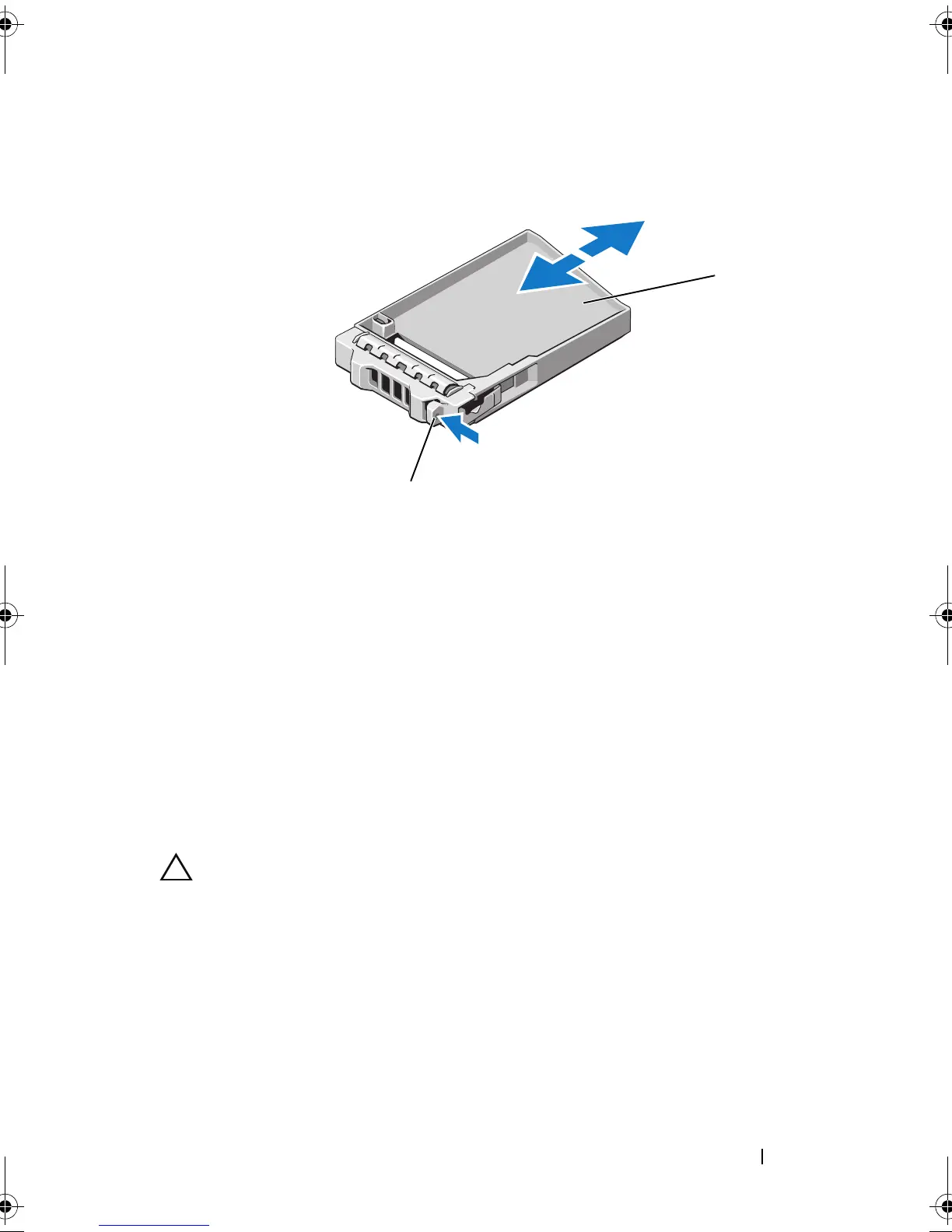Installing System Components 87
Figure 3-4. Removing or Installing a Hard-Drive Blank
Installing a Hard-Drive Blank
1
If installed, remove the front bezel
. See
"Removing the Front Bezel" on
page 83.
2
Insert the drive blank into the drive bay until the release button clicks into
place.
3
If applicable, install the front bezel. See "Installing the Front Bezel" on
page 83.
Removing a Hard-Drive Carrier
CAUTION: Ensure that your operating system supports hot-swap drive
installation. See the documentation supplied with the operating system.
1
If installed, remove the front bezel
. See
"Removing the Front Bezel" on
page 83.
2
From the management software, prepare the drive for removal.
Wait until
the hard-drive indicators on the drive carrier signal that the drive can be
removed safely.
See your controller documentation for information about
hot-swap drive removal.
1 hard-drive blank 2 release button
book.book Page 87 Thursday, February 18, 2010 2:06 PM
