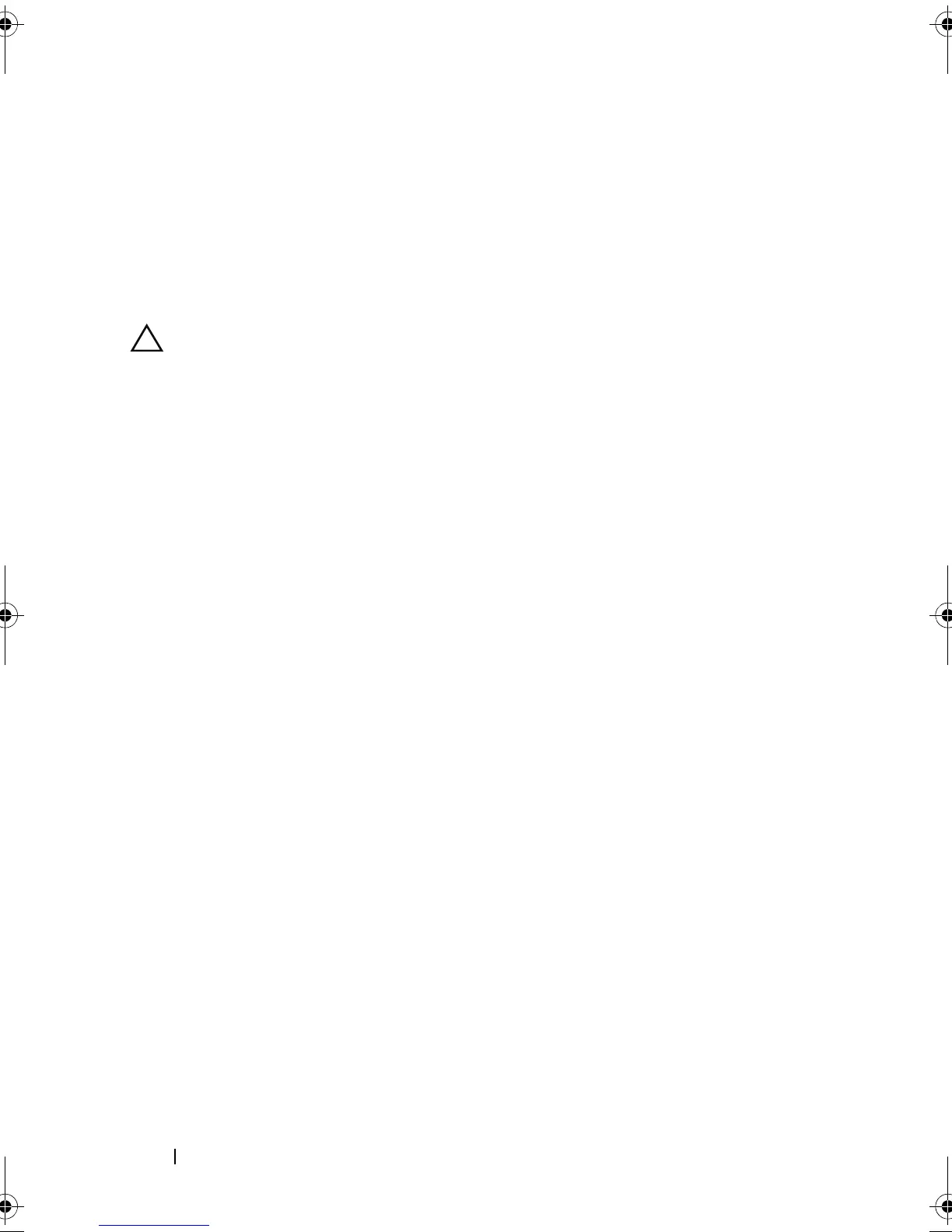166 Troubleshooting Your System
11
Place the system upright and on its feet on a flat and stable surface,
reconnect the system to the electrical outlet, turn on the system and
attached peripherals, and check if the SD card is functioning.
If the problem is not resolved, see "Getting Help."
Troubleshooting an Internal USB Memory Key
CAUTION: Many repairs may only be done by a certified service technician. You
should only perform troubleshooting and simple repairs as authorized in your
product documentation, or as directed by the online or telephone service and
support team. Damage due to servicing that is not authorized by Dell is not covered
by your warranty. Read and follow the safety instructions that came with the
product.
1
Enter the System Setup program and ensure that the internal USB port is
enabled. See "Integrated Devices Screen."
2
Turn off the system, including any attached peripherals, and disconnect
the system from the electrical outlet.
3
Open the system. See "Opening the System."
4
Locate the internal USB key and reseat it. See "NIC Hardware Key."
5
Close the system. See "Closing the System."
6
Place the system upright and on its feet on a flat and stable surface,
reconnect the system to the electrical outlet, turn on the system and
attached peripherals, and check if the internal USB memory key is
functioning.
7
If the problem is not resolved, repeat step 2 and step 3.
8
Insert a different USB key that you know works properly.
9
Close the system. See "Closing the System."
10
Place the system upright and on its feet on a flat and stable surface,
reconnect the system to the electrical outlet, turn on the system and
attached peripherals, and check if the internal USB key is functioning.
If the problem is not resolved, see "Getting Help."
book.book Page 166 Tuesday, September 15, 2009 10:08 AM
