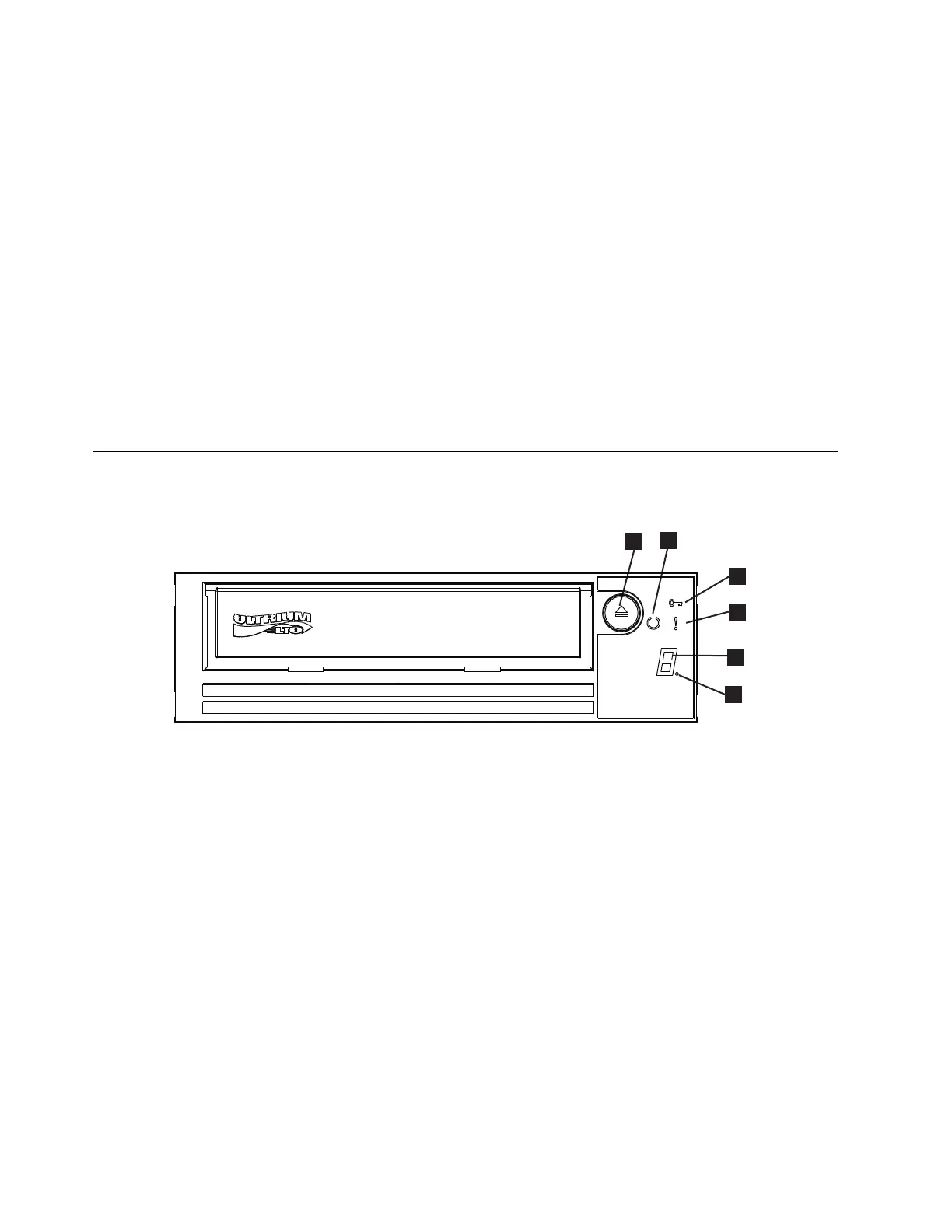v Compatible with all cartridges dependent on generation that bears the official Ultrium LTO logo. For
more information, see “Loading, Unloading, and Write-Protecting Cartridges” on page 18.
v Able to interchange tapes with other LTO tape drives that bear the official Ultrium LTO logo.
v Support for WORM (Write Once Read Many) using WORM media
v Data encryption capability by using LTO Ultrium 4, 5 and 6 media
v Ethernet interface for transferring drive firmware and dumps only (not an iSCSI interface).
v Diagnostics of the drive over the Ethernet service port (not an iSCSI interface)
Tape Backup Software
You need backup software that supports the Dell PowerVault tape drive. As a general rule, native backup
applications (such as NTBackup and tar) do not provide the required data streaming rate to get the full
performance of your tape drive. It is recommend that you use a backup application that provides better
memory management as well as other useful features, such as TapeAlert. For the latest supported
software versions, go to the Dell support website at http://www.Dell.com/support or visit the support
site of your backup software vendor.
Front Panel
▌1▐ Eject button ▌4▐ Single-character display (SCD)
▌2▐ Ready/Activity LED ▌5▐ Single dot
▌3▐ Fault LED ▌6▐ Encryption Status LED
1. Eject button. The eject button enables you to perform several functions. These functions are described
in detail in “Using the Tape Drive” on page 17.
2. Ready/Activity LED. The front panel of your Dell PowerVault LTO tape drive has a green
Ready/Activity LED providing information about the state of the tape drive. The LED can be solid on
or flashing when lit. See Table 2 on page 5 for more descriptions.
3. Fault LED. The front panel of your Dell PowerVault LTO tape drive has an amber fault LED
indicating the drive has encountered an error, is not in a normal operational status, or needs cleaning.
See Table 2 on page 5 for more detailed description.
4. Single-character display (SCD). This LED presents a single-character code for diagnostic/
maintenance functions, error conditions, and informational messages.
5. Single dot. This single-character display is blank during normal operation. When a single dot
illuminates and flashes on the display, the drive has created a dump of vital technical data to drive
memory.
Figure 4. Front Panel
4 Dell PowerVault LTO Tape Drive: User's Guide
