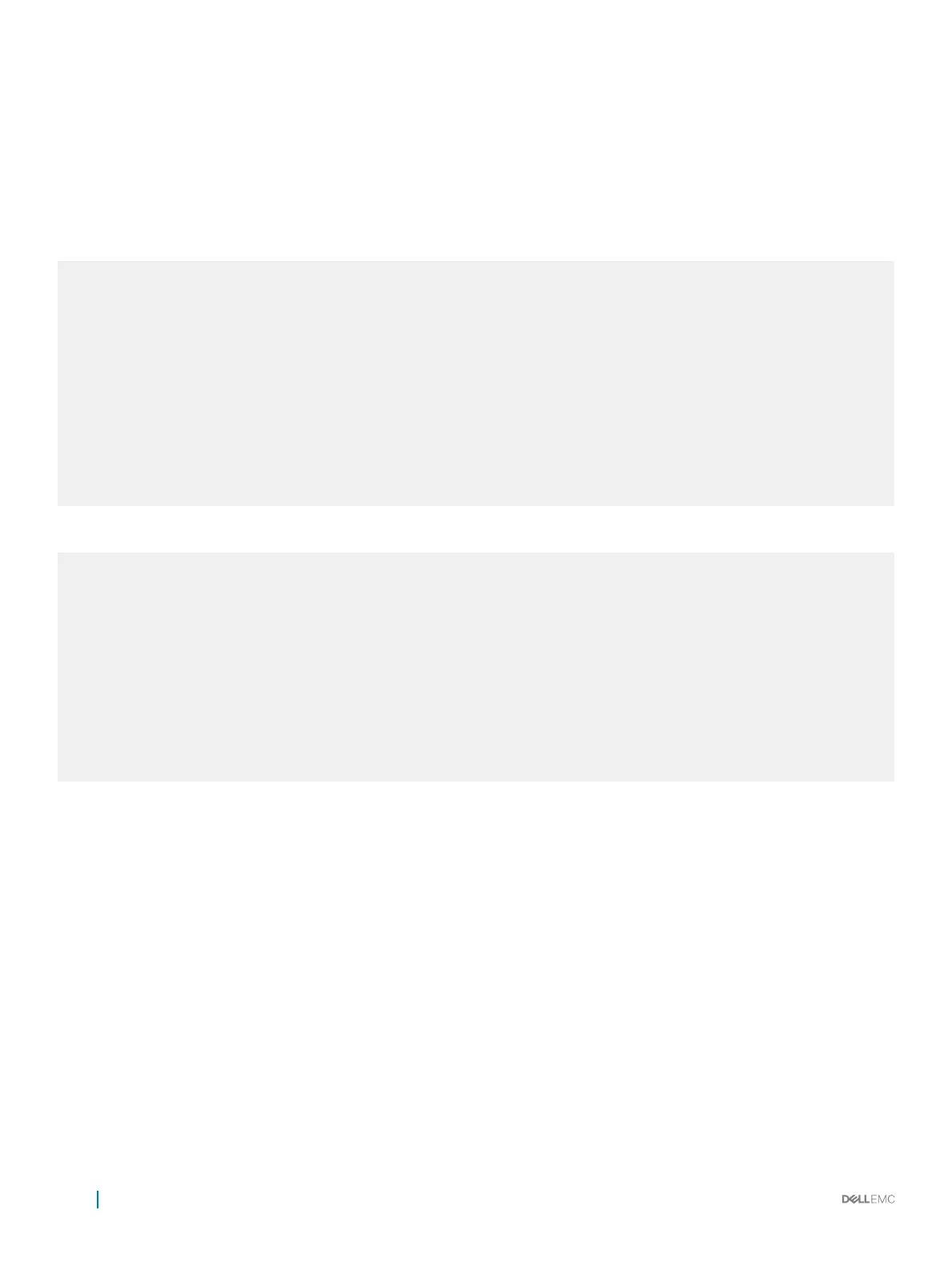4 Assign a stack group to each unit.
CONFIGURATION mode
stack-unitstack-unit-number stack-group stack-group-number
5 Connect the new unit to the stack using stacking cables.
Example of Adding a Stack Unit with a Conicting Stack Number (Before and After)
The following example shows adding a stack unit with a conicting stack number (before).
Dell#show system brief
Stack MAC : 00:01:e8:8a:df:e6
Reload Type : normal-reload
-- Stack Info --
Unit UnitType Status ReqTyp CurTyp Version Ports
----------------------------------------------------------------
1 Management online S4048-ON S4048-ON 9-10-0-0 72
2 Member not present
3 Member not present
4 Standby online S4048-ON S4048-ON 9-10-0-0 72
5 Member not present
6 Member not present
The following example shows adding a stack unit with a conicting stack number (after).
Dell#show system brief
Stack MAC : 00:01:e8:8a:df:e6
Reload Type : normal-reload
-- Stack Info --
Unit UnitType Status ReqTyp CurTyp Version Ports
----------------------------------------------------------------
1 Management online S4048-ON S4048-ON 9-10-0-0 72
2 Member online S4048-ON S4048-ON 9-10-0-0 72
3 Member not present
4 Standby online S4048-ON S4048-ON 9-10-0-0 72
5 Member not present
6 Member not present
Adding a Congured Unit to an Existing Stack
To add a congured unit to an existing stack, use the following commands.
If a stack unit goes down and is removed from the stack, the logical provisioning congured for that stack-unit number is saved on the
master and standby units. When a new unit is added to the stack, if a stack group conguration conict occurs between the new unit and
the provisioned stack unit, the conguration of the new unit takes precedence.
1 Add the congured unit to the top or bottom of the stack.
2 Power on the switch.
3 Attach cables to connect ports on the added switch to one or more existing switches in the stack.
4 Log on to the CLI and enter global conguration mode.
• Login: username
• Password: *****
• Dell> enable
• Dell# congure
5 Congure the ports on the added switch for stacking.
908
Stacking
