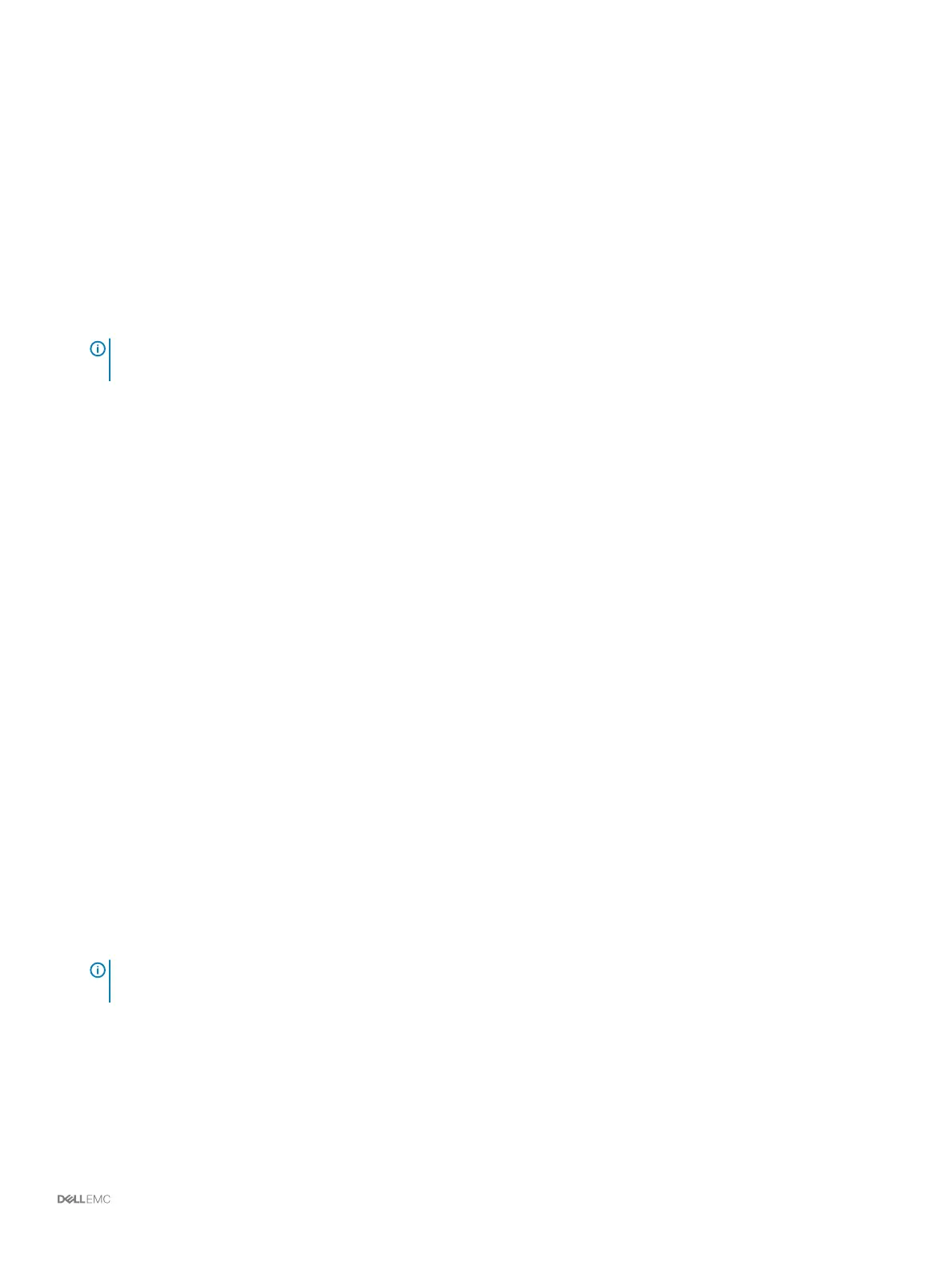Set System Information
Use the Set System Information page to provide Storage Center and storage controller conguration information. This information is
needed when connecting to the
Storage Center using Storage Manager.
1 Type a descriptive name for the Storage Center in the Storage Center Name eld.
2 Type the system management IPv4 address for the Storage Center in the Virtual Management IPv4 Address eld.
The virtual management IPv4 address is the IP address used to manage the Storage Center. The virtual management IPv4 address is
dierent than the storage controller management IPv4 addresses.
3 Type the management IPv4 address for the top storage controller in the Top Controller Management IPv4 Address eld.
4 Type the management IPv4 address for the bottom storage controller in the Bottom Controller Management IPv4 Address eld.
NOTE: The storage controller management IPv4 addresses and virtual management IPv4 address must be within the same
subnet.
5 Type the subnet mask of the management network in the Subnet Mask eld.
6 Type the gateway address of the management network in the Gateway IPv4 Address eld.
7 Type the domain name of the management network in the Domain Name eld.
8 Type the DNS server addresses of the management network in the DNS Server and Secondary DNS Server elds.
9 Click Next.
The Set Administrator Information page opens.
Set Administrator Information
Use the Set Administrator Information page to set a new password and an email address for the Admin user.
1 Type a new password for the default Storage Center administrator user in the New Admin Password and Conrm Password elds.
2 Type the email address of the default Storage Center administrator user in the Admin Email Address eld.
3 Click Next.
• For a storage system with Fibre Channel ports, the Conrm Conguration page opens.
• For a storage system with iSCSI ports, the Congure iSCSI Fault Tolerance page opens.
• For a storage system with front-end SAS ports, the Conrm Conguration page opens.
4 Verify the information and click Apply Conguration. After you click Apply Conguration, you will not be able to change the
information until after the Storage Center is fully congured.
Conrm the Storage Center Conguration
Make sure that the conguration information shown on the Conrm Conguration page is correct before continuing.
1 Verify that the Storage Center settings are correct.
2 If the conguration information is correct, click Apply Conguration.
If the conguration information is incorrect, click Back and provide the correct information.
NOTE
: After you click the Apply Conguration button, the conguration cannot be changed until after the Storage Center is
fully congured.
Initialize the Storage Center
The Storage Center sets up the storage system using the information provided on the previous pages.
1 The Storage Center performs system setup tasks. The Initialize Storage Center page displays the status of these tasks.
To learn more about the initialization process, click More information about Initialization.
Discover and
Congure the Storage Center 61
