
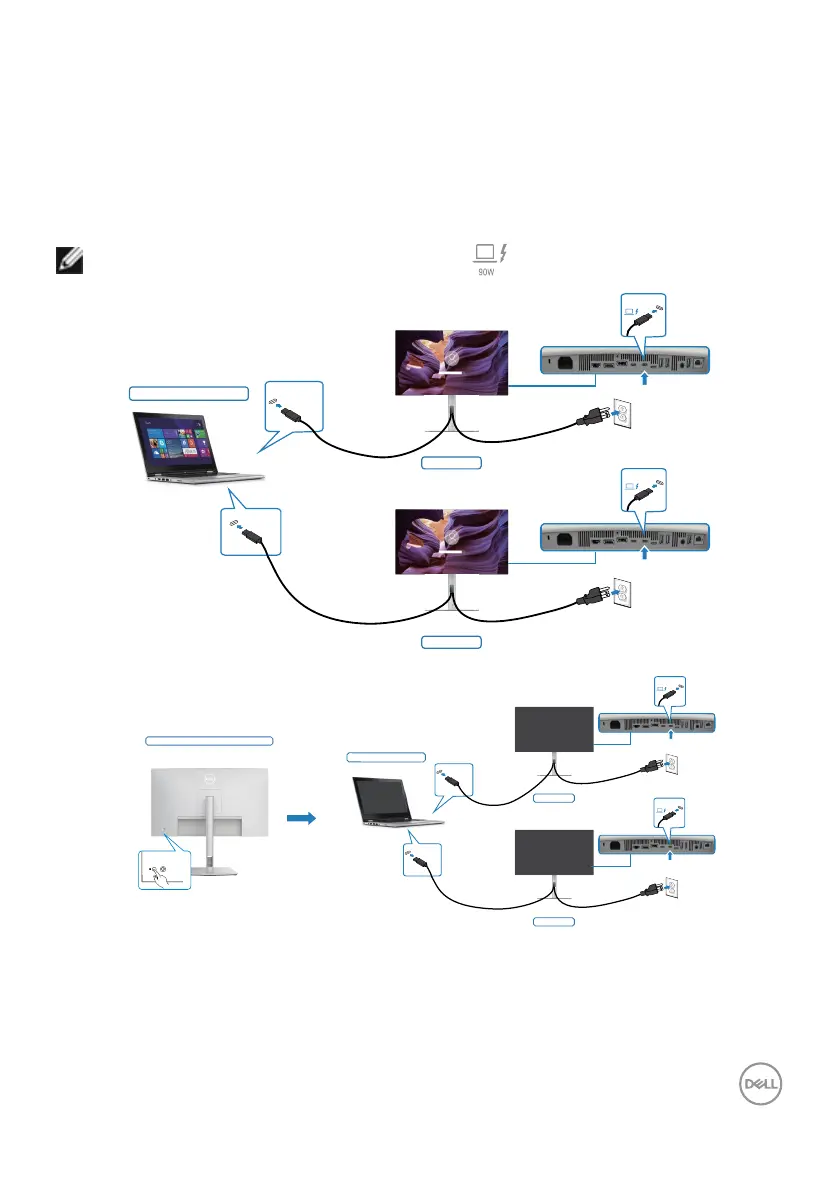 Loading...
Loading...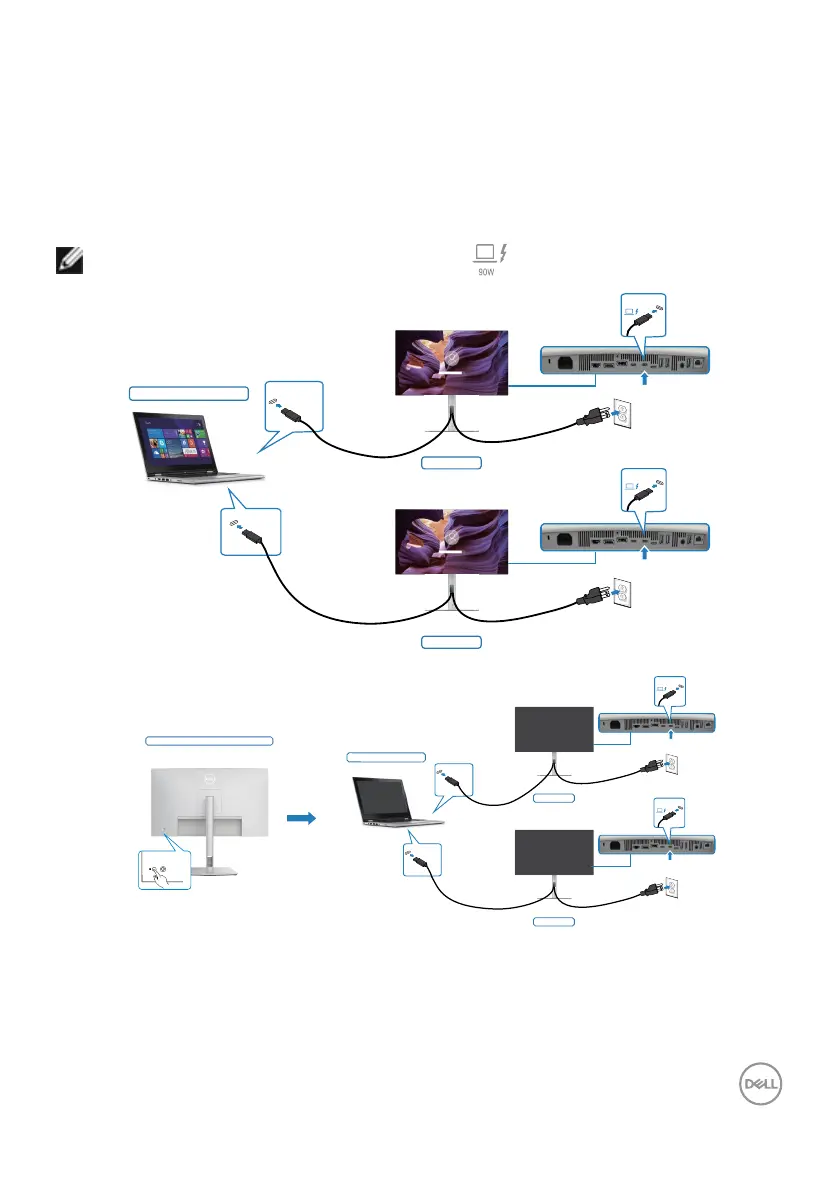
Do you have a question about the Dell U2724DE and is the answer not in the manual?
| Screen Size | 27 inches |
|---|---|
| Resolution | 2560 x 1440 (QHD) |
| Aspect Ratio | 16:9 |
| Color Support | 1.07 billion colors |
| VESA Mount | 100 x 100 mm |
| Brightness | 350 cd/m² |
| Response Time | 5ms (gray to gray) |
| Built-in Devices | USB Hub |
| Stand Adjustments | Height, Tilt, Swivel, Pivot |
| Viewing Angle | 178° horizontal / 178° vertical |
| Width with stand | 611.4 mm (24.07 in) |
| Connectivity | HDMI, DisplayPort, USB-C |