Table 32. System setup options—Advanced menu (continued)
Advanced
operating system, handles USB devices. USB emulation is
always enabled during POST.
NOTE: You cannot boot any type of USB device (floppy,
hard drive, or memory key) when this option is off.
Default: Enabled
SATA/NVMe Operation mode Allows you to configure the operating mode of the integrated
SATA hard drive controller.
Default: AHCI /NVMe
Adapter Warnings Allows you to choose if the computer should display warning
messages when you use AC adapters that are not supported
by your computer.
Default: Enabled
Function Key Behavior Allows you to set function key or multimedia key as the
default function key behavior.
Default: Multimedia key
Battery Health Displays the battery health.
External USB Ports Allows you to enable or disable the external USB ports.
Default: Enabled
Microphone Allows you to enable or disable the microphone.
Default: Enabled
Camera Enables or disables the camera.
Default: Enabled
Internal WLAN Enables or disables the internal WLAN.
Default: Enabled
Secure Digital (SD) card Enables or disables the SD card.
Default: Enabled
Fingerprint reader
Allows you to enable or disable the fingerprint reader.
Default: Enabled
Boot Disable
Default: Disabled
Camera Enables or disables the camera.
Default: Enabled
Battery Charge Configuration Set the battery charge settings with a preselected custom
charge start and stop.
Default: Adaptive
Advanced Battery Charge Configuration Enable Advanced Battery Charge Configuration from the
beginning of the day to a specified work period.
Default: Disabled
IPv4 HTTP Support Default: Disabled
IPv6 HTTP Support Default: Disabled
Maintenance
140 BIOS setup
141 / 156 140 / 154 141 / 156
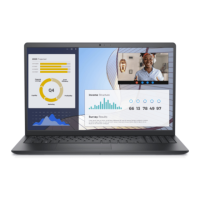
