System-diagnostic lights
This section lists the system-diagnostic lights of your Vostro 15 3535.
Power and battery-status light
The power and battery status light indicates the power and battery status of the computer. These are the power states:
Solid white:Power adapter is connected and the battery has more than 5% charge.
Amber:Computer is running on battery and the battery has less than 5% charge.
Off:
● Power adapter is connected, and the battery is fully charged.
● Computer is running on battery, and the battery has more than 5% charge.
● Computer is in sleep state, hibernation, or turned off.
The power and battery-status light may blink amber or white according to pre-defined "beep codes" indicating various failures.
For example, the power and battery-status light blinks amber two times followed by a pause, and then blinks white three times
followed by a pause. This 2,3 pattern continues until the computer is turned off, indicating no memory or RAM is detected.
The following table shows different power and battery-status light patterns and associated problems.
NOTE: The following diagnostic light codes and recommended solutions are intended for Dell service technicians to
troubleshoot problems. You should only perform troubleshooting and repairs as authorized or directed by the Dell technical
assistance team. Damage due to servicing that is not authorized by Dell is not covered by your warranty.
Table 38. System-diagnostic lights
Blinking pattern
Problem description Suggested resolutionAmber White
2 1 CPU failure
● Run the Dell Support
Assist/Dell Diagnostics
tool.
● If problem persists,
replace the system board.
2 2 System board failure (included
BIOS corruption or ROM
error)
● Flash latest BIOS version
● If problem persists,
replace the system board.
2 3 No memory/RAM detected
● Confirm that the memory
module is installed
properly.
● If problem persists,
replace the memory
module.
2 4 Memory/RAM failure
● Reset and swap memory
modules among the slots.
● If problem persists,
replace the memory
module.
2 5 Invalid memory installed
● Reset and swap memory
modules among the slots.
● If problem persists,
replace the memory
module.
2 6 System board/Chipset Error
Replace the system board.
2 7 LCD failure (SBIOS message)
Replace the LCD module.
2 8 LCD failure (EC detection of
power rail failure)
Replace the system board.
150 Troubleshooting
151 / 156 150 / 154 151 / 156
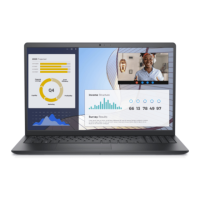
