Table 33. System setup options—Security menu (continued)
Security
dbx
Table 34. System setup options—Boot menu
Boot
Boot List Option UEFI
File Browser Add Boot Option
Windows Boot Manager :\EFI\Microsoft\Boot\bootmgfw.efi
File Browser Del Boot Option
Windows Boot Manager :\EFI\Microsoft\Boot\bootmgfw.efi
UEFI BOOT:
HDD1-Windows Boot Manager
Onboard NIC (IPV4 PXE)
Onboard NIC (IPV6 PXE)
Table 35. System setup options—Exit menu
Exit
Exit Saving Changes Allows you to exit system setup and save your changes.
Save Change Without Exit Allows you to save your changes without exiting the BIOS
setup.
Exit Discarding Changes Allows you to exit the BIOS setup without saving the
changes.
Load Optimal Defaults Allows you to restore default values for all system setup
options.
Discard Changes Allows you to load previous values for all system setup
options.
Updating the BIOS
Updating the BIOS in Windows
Steps
1. Go to www.dell.com/support.
2. Click Product support. In the Search support box, enter the Service Tag of your computer, and then click Search.
NOTE:
If you do not have the Service Tag, use the SupportAssist feature to automatically identify your computer. You
can also use the product ID or manually browse for your computer model.
3. Click Drivers & Downloads. Expand Find drivers.
4. Select the operating system installed on your computer.
5. In the Category drop-down list, select BIOS.
6. Select the latest version of BIOS, and click Download to download the BIOS file for your computer.
7. After the download is complete, browse the folder where you saved the BIOS update file.
8. Double-click the BIOS update file icon and follow the on-screen instructions.
For more information about how to update the system BIOS, search in the Knowledge Base Resource at www.dell.com/
support.
BIOS setup
143
144 / 156 143 / 154 144 / 156
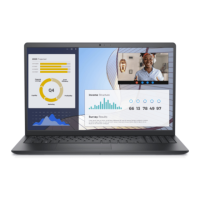
