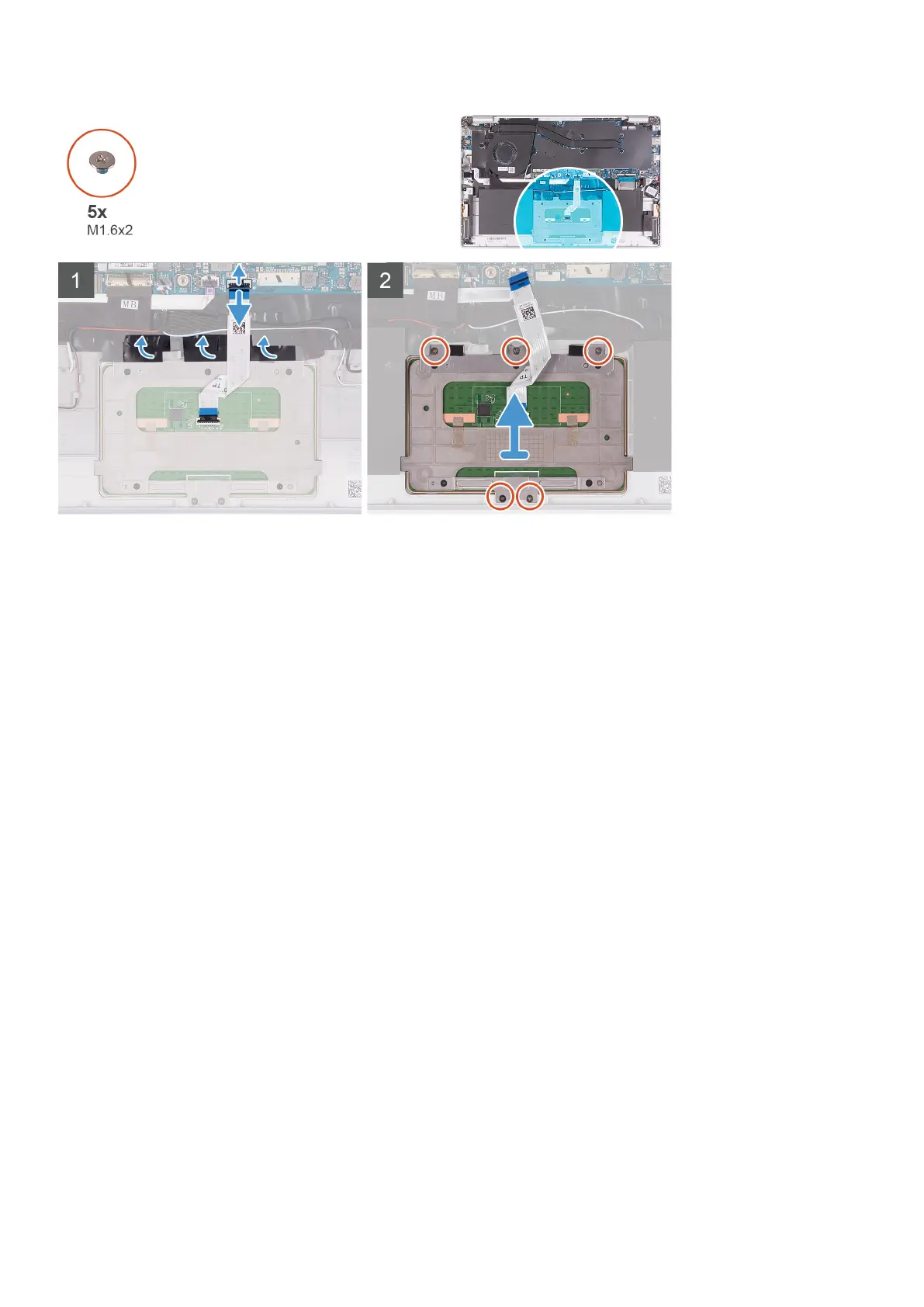1. Peel the tapes that secure the touchpad to the palm-rest and keyboard assembly.
2. Open the latch and disconnect the touchpad cable from the system board.
3. Remove the three (M1.6x2) screws that secure the touchpad bracket to the palm-rest and keyboard assembly.
4. Lift the touchpad bracket off the palm-rest and keyboard assembly.
5. Remove the two (M1.6x2) screws that secure the touchpad to the palm-rest and keyboard assembly.
6. Lift the touchpad, along with the cable, off the palm-rest and keyboard assembly.
Installing the touchpad
If you are replacing a component, remove the existing component before performing the installation procedure.
The following image indicates the location of touchpad and provides a visual representation of the installation procedure.
Removing and installing components
31
