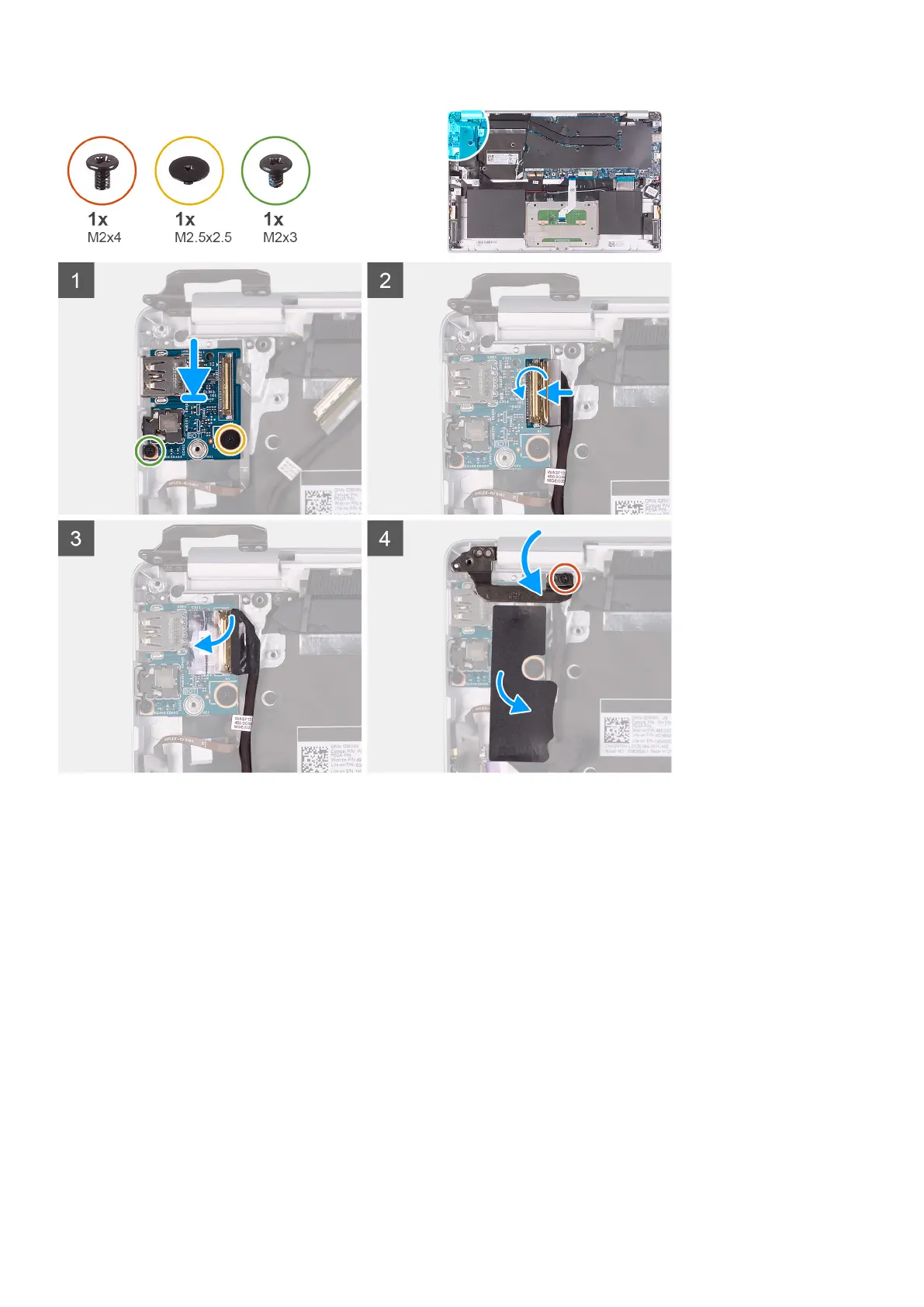1. Align and place the I/O board on the palm-rest and keyboard assembly.
2. Replace the screw (M2x3) that secures the I/O board to the palm-rest and keyboard assembly.
3. Replace the screw (M2.5x2.5) that secures the I/O board to the palm-rest and keyboard assembly.
4. Connect the I/O-board cable to the I/O board and close the latch to secure the cable.
5. Adhere the tape that secures the I/O board to the I/O board.
6. Adhere the Mylar that secures the I/O board to the palm-rest and keyboard assembly.
7. Using the alignment posts, close the display hinges.
8. Replace the screw (M2x4) that secure the left display hinge to the palm-rest and keyboard assembly.
1. Install the fan.
2. Install the battery.
3. Install the base cover.
4. Follow the procedure in After working inside your computer.
Power-button board
Removing the power-button board
1. Follow the procedure in Before working inside your computer.
40
Removing and installing components
