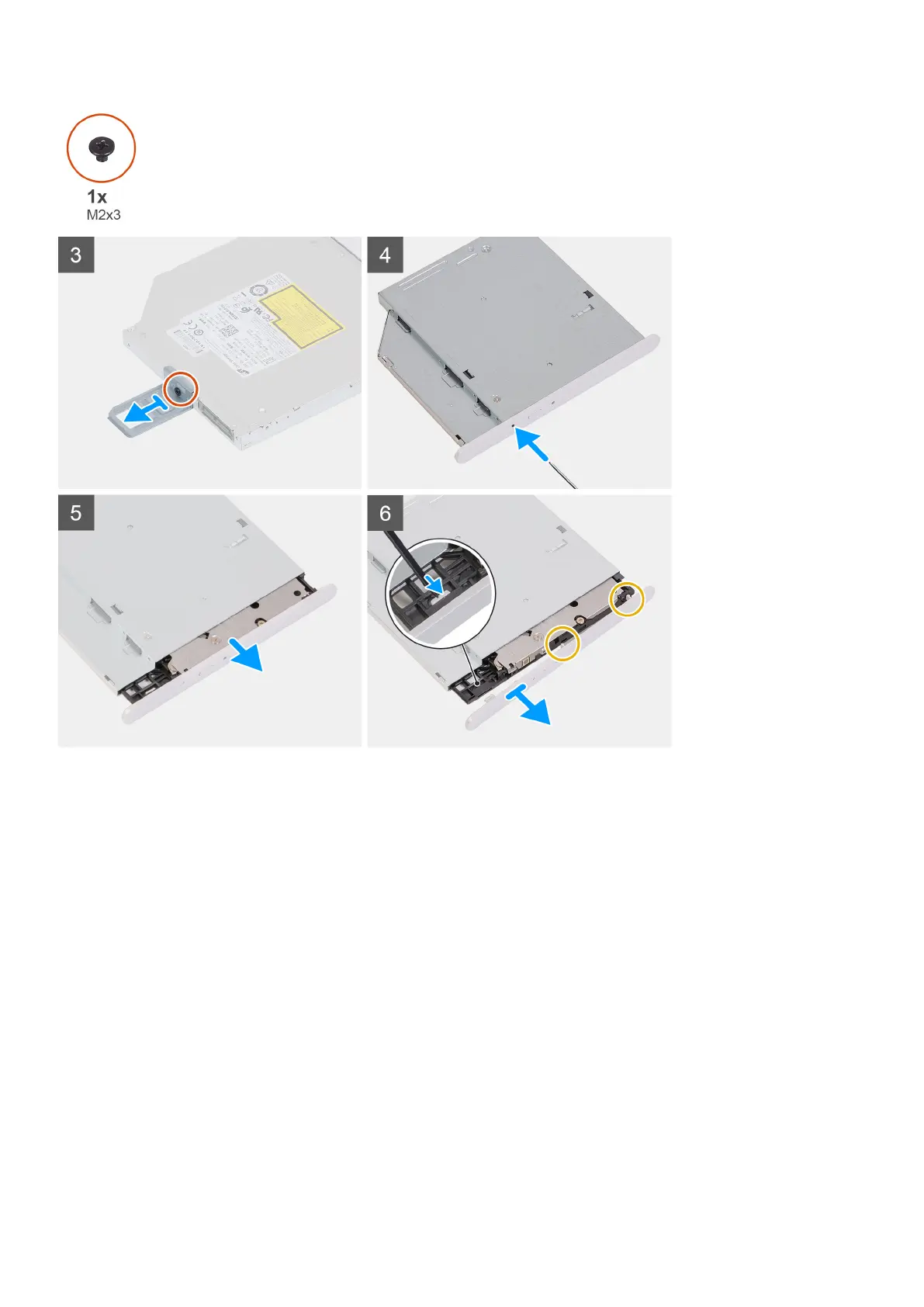Steps
1. Disconnect the power and data cables from the optical drive.
2. Pull the release tab on the optical-drive cage towards the bottom of the computer.
3. Pull to slide out the optical drive through the front of the computer.
4. Remove the screw (M2x3) that secures the optical-drive bracket to the optical drive.
5. Eject the optical drive by inserting a pointed screwdriver in the optical-drive eject hole.
6. Using a plastic scribe, gently push the optical-drive bezel away to remove the tabs from the slots on the optical drive.
Installing the optical drive
Prerequisites
If you are replacing a component, remove the existing component before performing the installation procedure.
About this task
The following images indicate the location of the optical drive and provide a visual representation of the installation procedure.
16
Removing and installing components
