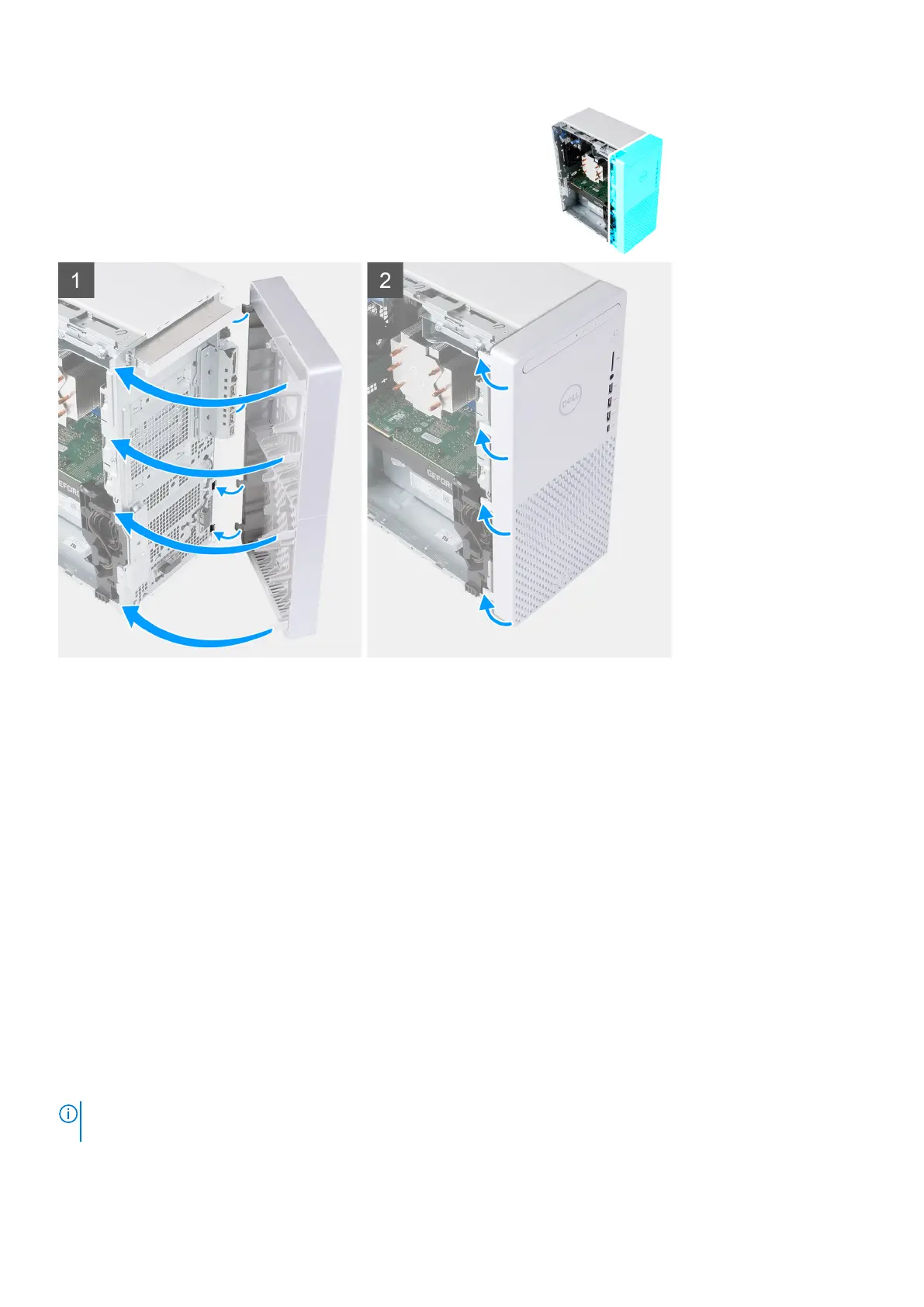Steps
1. Place the computer in an upright position.
2. Insert the right-side front-cover tabs into the corresponding slots on the chassis.
3. Push the left-side of the front cover towards the chassis, snapping the slots into position.
Next steps
1. Install the left-side cover.
2. Follow the procedure in After working inside your computer.
2.5-inch hard drive
Removing the 2.5-inch hard drive
Prerequisites
1. Follow the procedure in Before working inside your computer.
2. Remove the left-side cover.
About this task
NOTE:
The computer ships with two empty 2.5-inch hard-drive cages. A 2.5-inch hard drive (sold separately) is
required to perform below procedures.
The following images indicate the location of the 2.5-inch hard-drive assembly and provide a visual representation of the removal
procedure.
Removing and installing components
21
