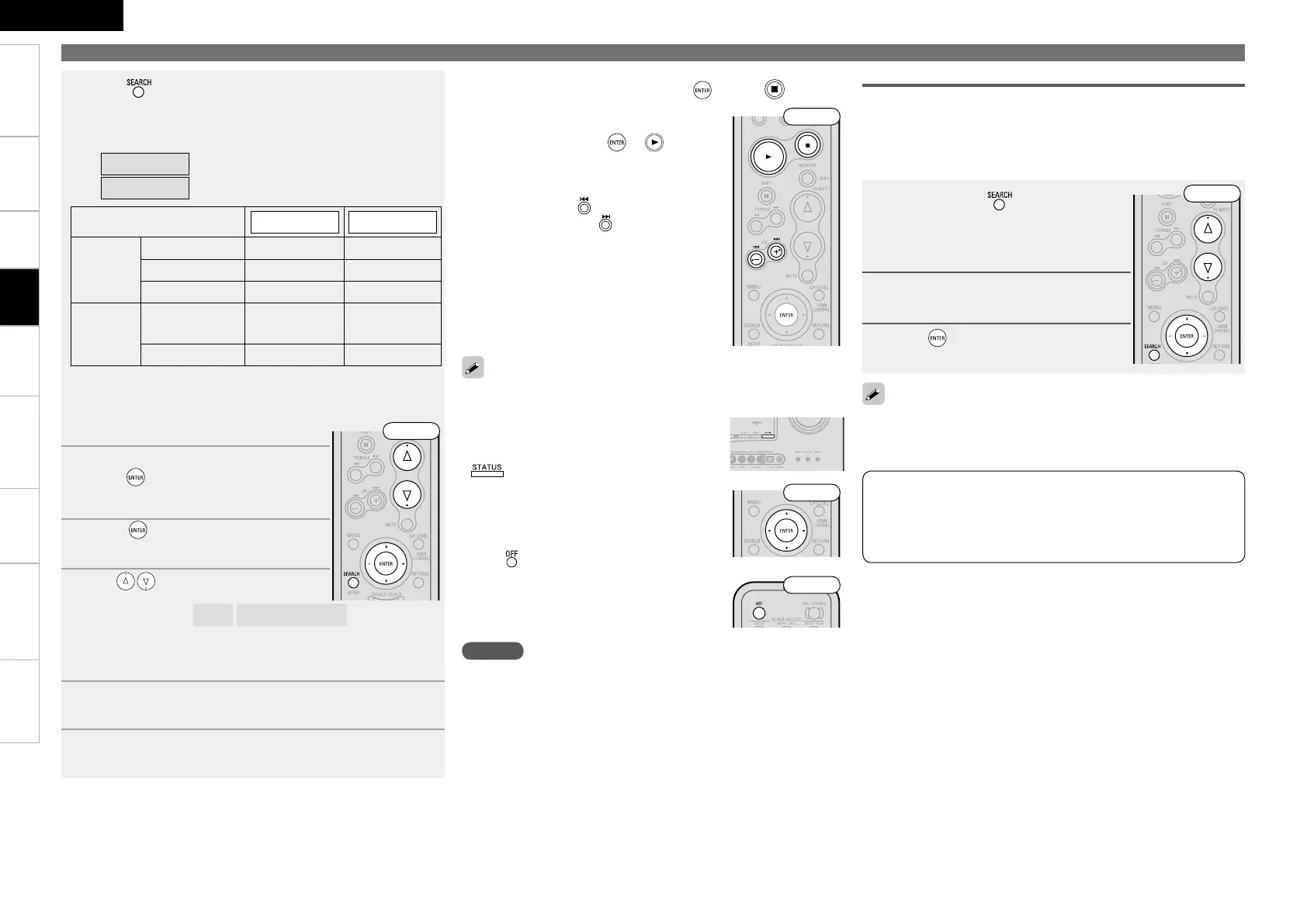0
ENGLISH
Getting Started Connections Remote Control Information Troubleshooting SpecificationsMulti-ZoneSettings
Playing Components
Use the RESTORER mode to expand the low and high frequency
components of compressed audio files and achieve a richer sound.
The default setting is “Mode3” (vpage 50).
To check the name of the title, the artist or the
album when playing in browse mode, press
.
The time (default : 30 sec) for which the GUI
menu are displayed can be set at menu “GUI-
iPod” (vpage 32). Press uiop to return
to the original screen.
Press and set the AVR-2310’s power to the
standby mode before disconnecting the iPod.
Also switch the input source to one to which
the menu “iPod dock” is not assigned before
disconnecting the iPod.
•
•
•
•
4
Press and hold it down for a 2 seconds or more to
select the display mode.
There are two modes for display the contents recorded on the
iPod.
Browse mode
:Displayed on the TV screen.
Remote mode
:Displayed on the iPod’s screen.
Display mode
Browse mode Remote mode
Playable
files
Audio file
S S
Picture file
A S
z
2
Video file
S
z
1
S
z
2
Active
buttons
Remote control
unit (AVR-2310)
S S
iPod
®
A S
z1: When using an ASD-11R, ASD-3N or ASD-3W control dock for
iPod.
z2: Video may not be output, depending on the combination of
ASD-1R or ASD-11R and iPod.
5
Use ui to select the menu, then
press or p to select the music or
video le to be played.
6
Press or p.
Playback starts.
7
Use to adjust the volume.
GVariable rangeH
– – –
–80.5dB ~ 18.0dB
※The variable range differs according to the input signal and channel
level setting.
8
Select the desired surround mode.
(vpage 44“Selecting the Surround Mode”)
9
Adjust the desired sound eld effects.
(vpage 46“Adjusting the Sound and Picture Quality”)
n To stop
During playback, either press and hold or press .
n Stopping playback temporarily
During playback, press or .
Press again to resume playback.
n To cue to the beginning of a track
During playback, either press (to cue to
the current track) or
(to cue to the next
track).
n Repeat playback and shuffle
playback
“iPod Playback Mode” (vpage 38)
iPod is a trademark of Apple Inc., registered in the U.S. and other
countries. The iPod may only be used to copy or play contents that
are not copyrighted or contents for which copying or playback is
legally permitted for your private use as an individual. Be sure to
comply with applicable copyright legislation.
NOTE
Depending on the type of iPod and the software version, some
functions may not operate.
DENON will accept no responsibility whatsoever for any loss of iPod
data.
•
•
1
Press and hold to set the Remote
mode.
“Remote iPod” is displayed on the AVR-
2310’s display.
2
Watching the iPod’s screen, use ui
to select “Photos” or “Videos”.
3
Press until the image you want to
view is displayed.
“TV Out” at the iPod’s “Slideshow Settings” or “Video Settings” must
be set to “On” in order to display the iPod’s photo data or videos on
the monitor. For details, see the iPod’s operating instructions.
Viewing Still Pictures or Videos on the iPod
®
Photo and video data on the iPod can be viewed on the monitor. Only
for iPod equipped with slideshow or video functions. (When using an
ASD-1R or ASD-11R)
Video may not be output, depending on the combination of ASD-1R
or ASD-11R and iPod.
•
•
Front
Front
Front
Front
Front
Playback
