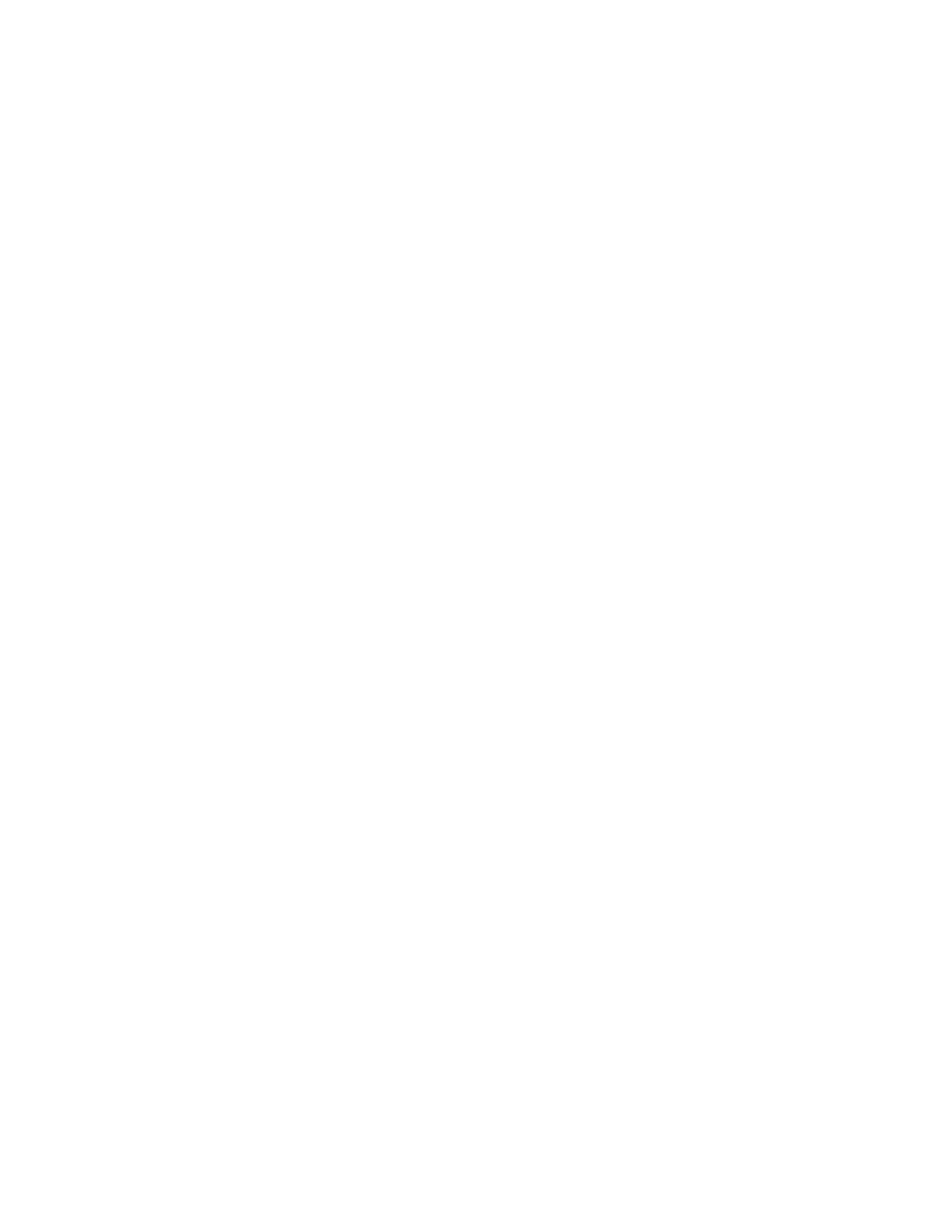8555-M512-O1 Rev E y MedVue MV1 Owner’s 26
CALIBRATION SETUP, CONT.
Z
With ZERO displayed, press the ENTER key. The display will change to ZERO LIMIT. Proceed
to the ZERO LIMIT (Two Percent Zero Tracking Range Limit) parameter.
Otherwise, press the ID/HEIGHT key to advance to the
FILTER menu.
(Two Percent Zero Tracking Range Limit)
This setting limits the scale to zero only + or - 2% of the scale capacity.
If enabled, (ZERO LIMIT = YES) zero tracking and push button zero is limited to 2% of
scale capacity.
If disabled, (ZERO LIMIT = no) zero tracking and push button zero will operate up to full
scale capacity.
The display will show ZERO LIMIT and the current setting. If the value displayed is
acceptable, press the ENTER key to save it. Otherwise, use the numeric keys 0/NO or
1/YES to select a new setting, and then press the ENTER key to save it.
Allowable values are YES or no.
YES = 2% Zero Limit is Enabled no = 2% Zero Limit is Disabled
(Power Up Zero)
The display will show POWER UP ZERO and the current setting. If the value displayed is
acceptable, press the ENTER key to save it. Otherwise, use the numeric keys 0/NO or
1/YES to select a new setting, and then press the ENTER key to save it.
Allowable values are YES or no.
YES = Weight display will be reset to
zero automaticall
on power up
no = Weight display will not be reset to
zero on power up
(Zero Tracking)
The zero tracking is a value in scale divisions that will automatically zero the scale within the
limits determined by the setting for this prompt.
The display will show ZERO TRACkING and the current setting. If the value displayed is
acceptable, press the ENTER key to save it. Otherwise use the numeric keys to enter a new
value, and then press the ENTER key to save it.
Allowable values are 0 through 18 (1 to 9 divisions by 0.5 divisions).
For example, 1 = .5 grads, 2 = 1 grad, 3 = 1.5 grads, etc...
NOTE: Entering 0 (zero) will disable zero tracking.