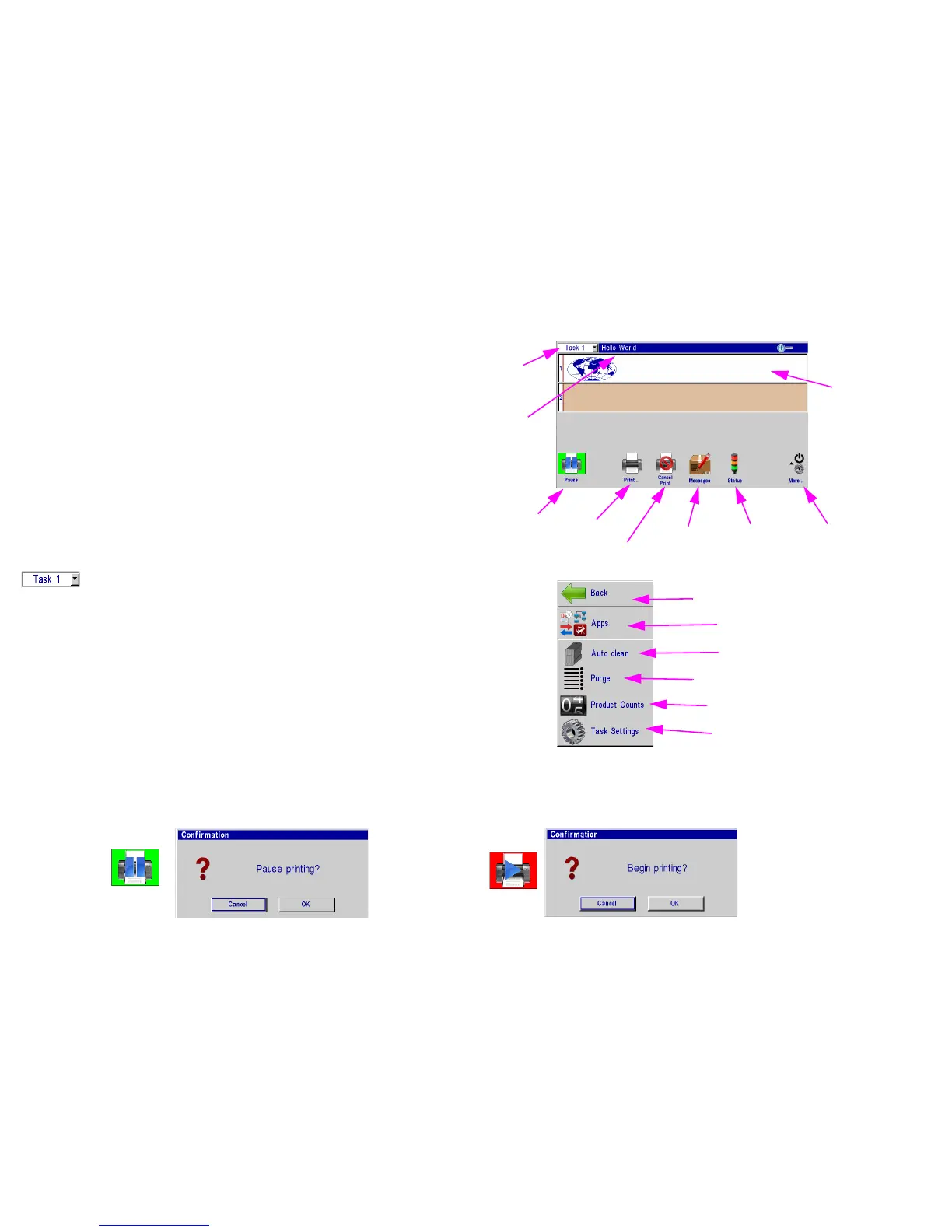4000 Controllers Section 2: Controller Functions
Controller Operations Manual Rev C 7
Section 2: Controller Functions
Home Screen
Message Window:
• Displays the current print message
• Updated approximately every seven seconds.
• White and/or Beige bars represent the print heads in the
daisy chain and are identified by their respective print head
numbers.
• The Header displays the task number and file name of the
message being printed, if no message is loaded to print,
"None" is displayed.
Task Select Drop-Down:
• Places focus on the selected task and allows the user to tog-
gle between tasks. This allows one to view what is being
printed on either task in the home screen. Additional menu
items will vary from one task to the other, depending on print
technology.
Print / Pause Button:
• Starts and Stops print after an operator response to a confir-
mation dialog.
• If a message is currently printing, pressing the pause button
will discontinue printing after the message finishes printing.
• When paused, Pause button will change to Play button. If the
Play button is pushed, print will resume on the next product
detected.