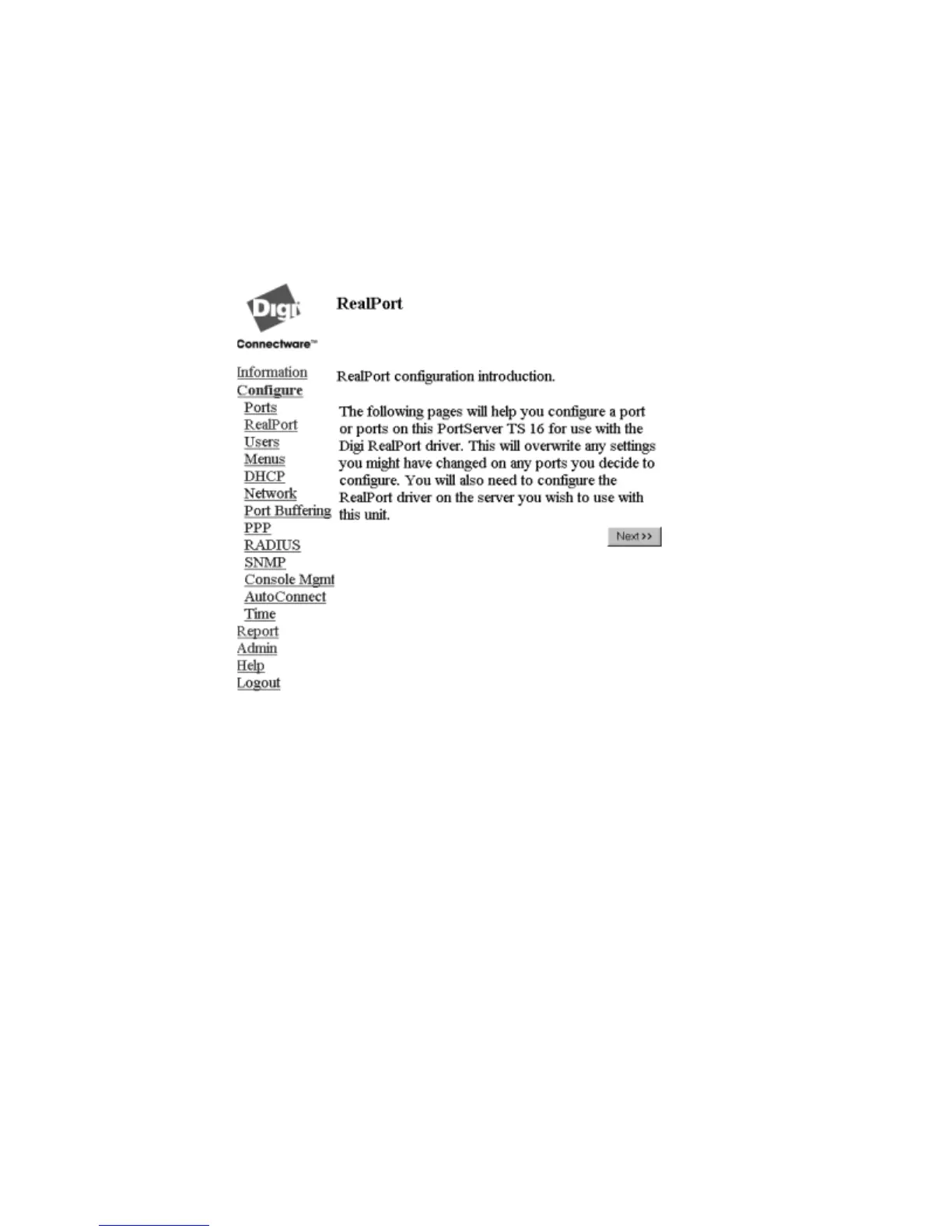Configuring Ports for RealPort
3-3
Configuring Ports: Web Interface
Use this procedure to configure a port from the web interface.
1. Access the web interface by entering the PortServer TS 8/16 IP address in a browser’s URL win-
dow.
2. Log in to the PortServer TS 8/16 as root.
The default password is dbps.
3. From the main menu, select Configure > RealPort.
A screen similar to the following appears.
4. To complete configuration, choose Next and then follow the prompts.
5. To return to the main Ports menu, choose Ports from the Menu again.
6. To complete RealPort setup, install and configure the RealPort driver. See the appropriate
RealPort setup guide on the Access Resource CD.
