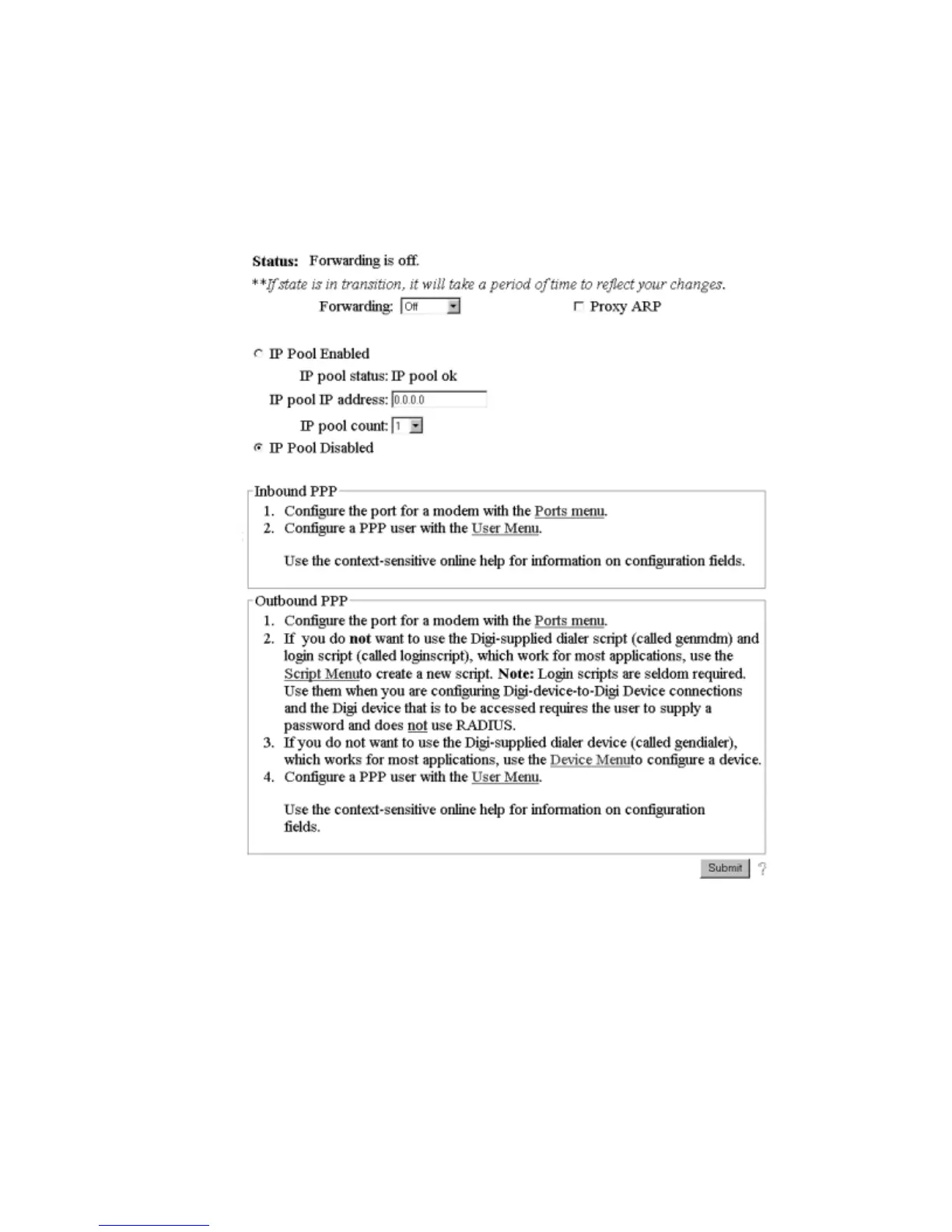8-2 Configuring PPP Connections: Web Interface
Configuring PPP Connections: Web Interface
Use this procedure to configure PPP connections from the web interface.
1. Access the web interface by placing the IP address of the Digi device in the URL window of a
browser.
2. Log in as the root user. The default password is dbps.
3. Navigate to the PPP configuration screen, by choosing PPP from the Configure menu.
A screen similar to the following appears.
4. Use the web interface and the online help to complete configuration tasks.
