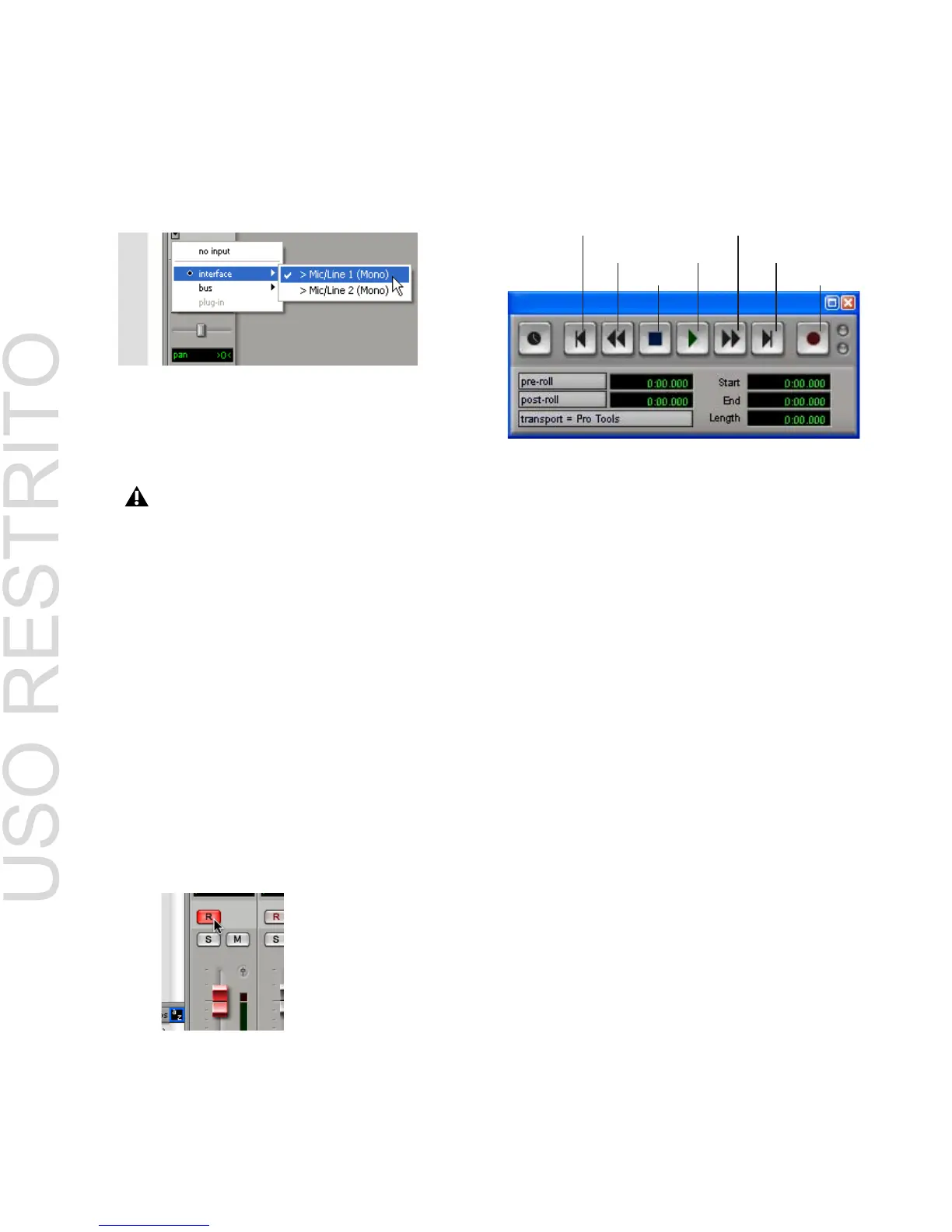Recording a Pro Tools Session
9
6
From the pop-up menu, select the interface in-
put you want to record. For example, select
Mic/Line 1 if your audio source is plugged into
the Source 1 jack on the back of the Mbox.
7
Use the Gain controls on Mbox to maximize
the signal going into Pro Tools while avoiding
clipping.
8
On the front of the Mbox, turn the Mix con-
trol fully left to Input (to hear only the input sig-
nal). Or, to hear an equal mix of playback and
input signals, turn the Mix control to the center.
See “Controlling Delay (Latency) During Moni-
toring” on page 16 for more information on us-
ing the Mix control during recording.
To record an audio track:
1
Click the Record Enable button for the track.
2
Choose Windows > Show Transport to display
the Transport window. Click Return To Zero to
cue to the beginning of the session.
3
Click Record in the Transport window to arm
Pro Tools for recording. The Record button will
flash red to indicate that Pro Tools is ready to
record.
4
When you are ready to start recording, click
Play or press the Spacebar.
5
Record your performance.
6
Click Stop in the Transport window or press
the Spacebar when you are finished recording.
To play back a recorded track:
1
If the track’s Record Enable button is lit, click
on it to take it out of Record mode.
2
On the front of the Mbox, turn the Mix con-
trol fully right to Playback (to hear only play-
back signal). To hear an equal mix of playback
and input signals, turn the Mix control to the
center. See “Controlling Delay (Latency) During
Monitoring” on page 16 for more information
on using the Mix control during recording.
3
Click Play in the Transport window or press
the Spacebar to start playback.
4
Click Stop in the Transport window or press
the Spacebar to stop playback.
Routing an input to a mono track
Clipping occurs when you feed a signal to
an audio device that is louder than the cir-
cuitry can accept. To avoid clipping, adjust
the Gain control to a level where the Peak
LEDs on the front of the Mbox flicker occa-
sionally.
Record enabling a track in the Mix window
Transport window
Rewind
Stop
Play
Record
Return To Zero
Go to End
Fast Forward
